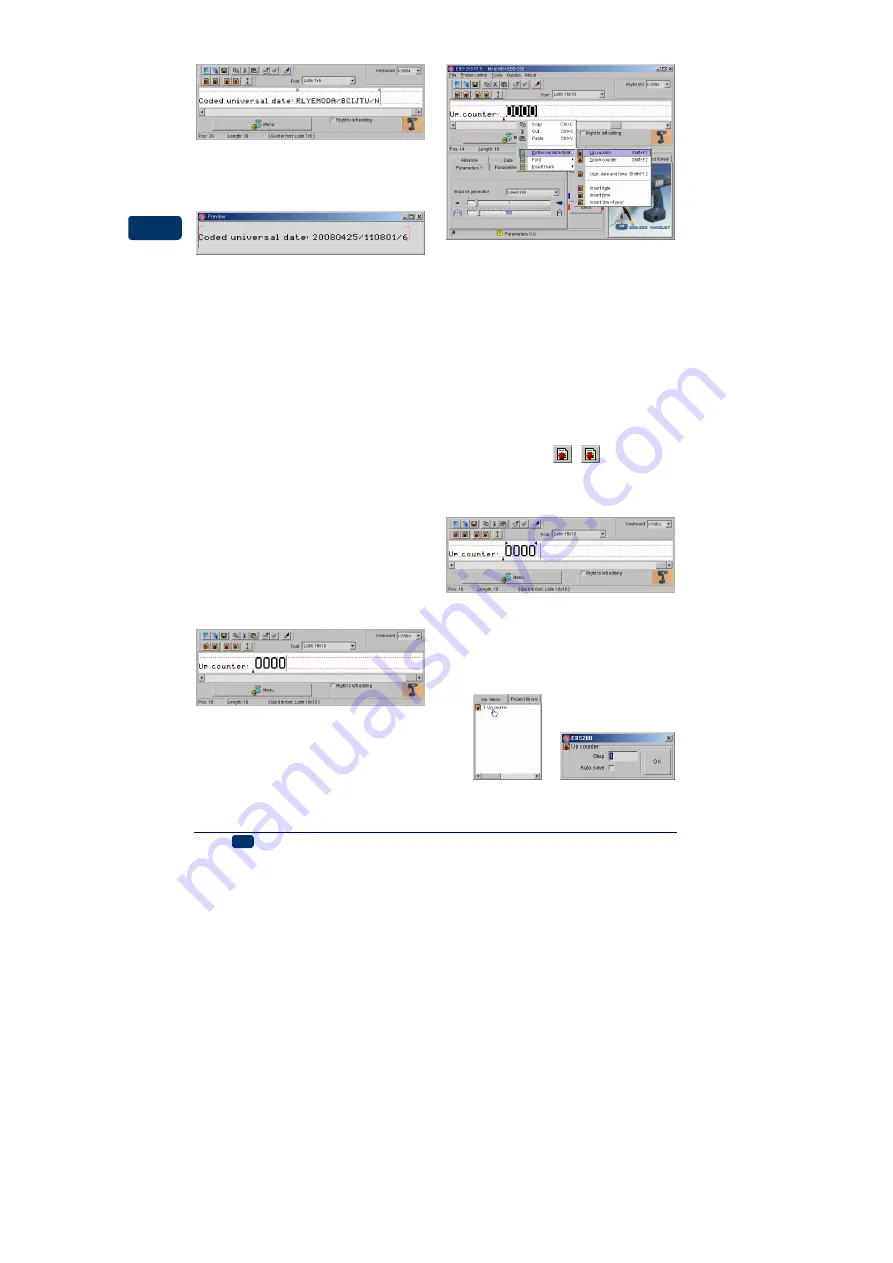
18
EN
EBS Ink-Jet Systeme
20080908#3.0
EN
On selecting the print preview option
(see
) you can see what
the print will look like on 25-04-2008
at 11:08:01 hours or later.
Object Counters
You can print a consecutive number
of print on every object being labelled
or at a specified interval on long ob-
jects with the use of
incremental or
decremental counters
.
In order to insert the field of an incre-
mental (decremental) counter to be
updated automatically follow the steps
below:
1. In the text edit line position the
cursor in the place where you
want the counter to be displayed.
Insert a font-change or other
markers, if required.
2. Type in the setting for the coun-
ter: the maximum required num-
ber of digits, e.g. zeros, if the
counter is to start counting from
zero. If counting is to start from a
specific number, type in the
number and add leading zeros to
fill in all counter positions.
3. Highlight the counter setting with
the mouse.
4. While holding the cursor on the
text edit line press the right
mouse button (or the MENU but-
ton) and select the command
Define variable field
in the
menu displayed. Then select
Up
counter
(
Down counter
) in the
list displayed. The same opera-
tion can be performed with the
menu shortcut Shift+F1
(Shift+F2).
5. The operation described at points
2, 3 and 4 can be performed by
pressing the
(
) key on the
tool bar (a 4-digit counter is in-
serted and you can adjust its
length appropriately).
6. You can change other parame-
ters of the counter. Double-click
the counter in the variable field
list. You can change the incre-
ment or select the
Auto save
pa-
rameter of the counter.
Ö






























