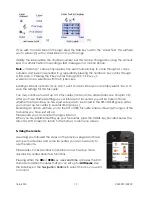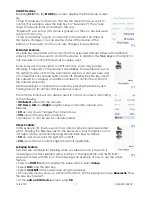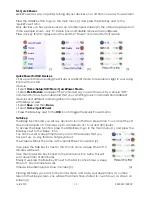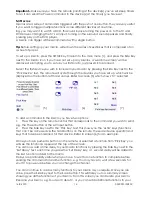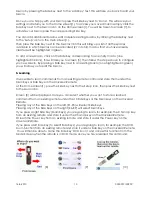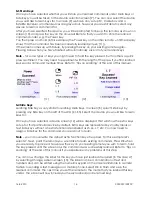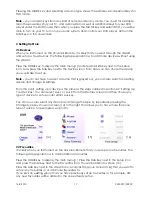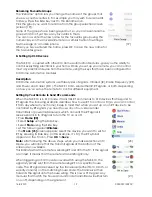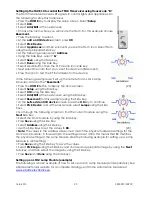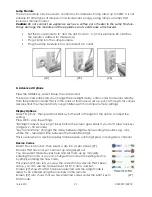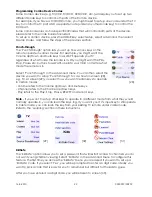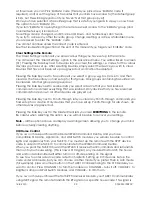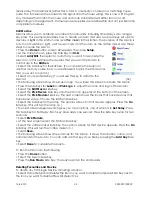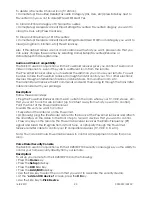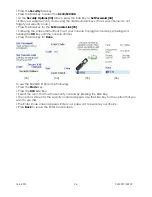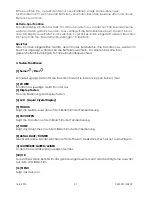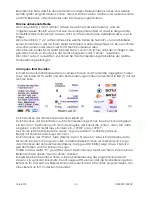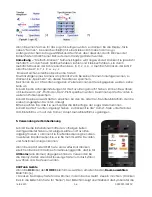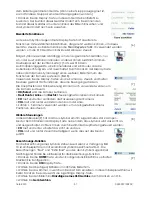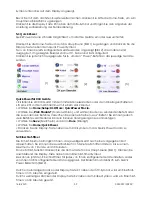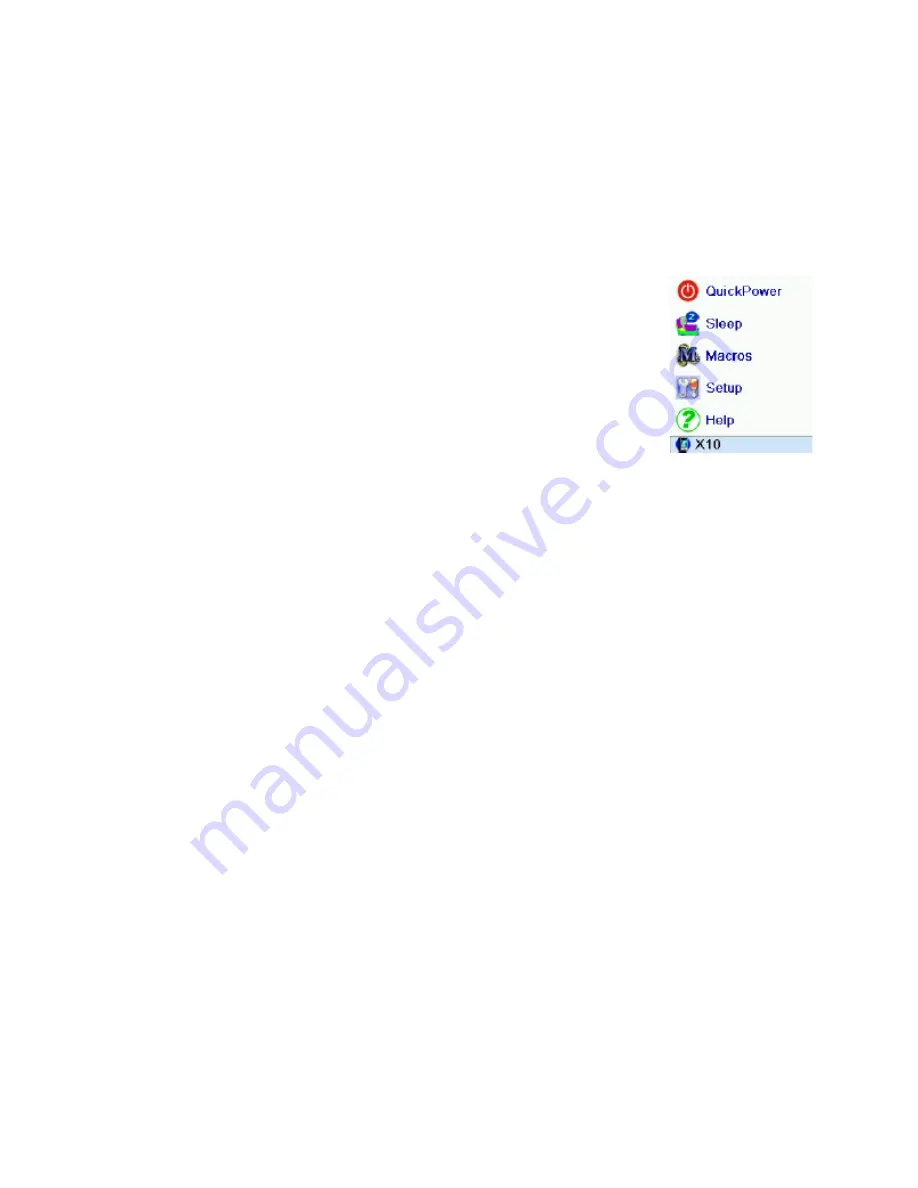
16-8-2010 24 033000=15090C
received by the transceiver (either TM13, CM15, or security console) on a matching house
code. The transceiver then forwards the signal onto the house wiring. This is now a PLC signal.
Any modules that match the house and unit code transmitted will either turn on or off,
depending on the signal sent. Camera power supplies are addressable and act just like lamp
or appliance modules.
X10 Macros
Macros allow you to combine a number of commands, including time delays, into a single
key press. This example describes how to create a Macro that uses two previously set up X10
devices, a
light
in the kitchen and a
coffee maker
in the kitchen. The purpose of this Macro is
to turn on the kitchen light, wait two seconds, and then turn on the coffee maker. Use these
steps to create the Macro.
• Press the
Home
Button, screen 32 appears, then press
Setup
.
• At the screen shown, press the Side Key for
X10.
• Select
Add/Edit
, then select a room that you want to associate the
Macro to. In this example the devices that you want the Macro to
control are in the
Kitchen
.
• Select the Side Key for the Kitchen. (You can place the Macro in
another room if you like, but you are still asked to pick the X10 devices
that you want to control.)
• Select an unused Side Key. (You will use this key to activate the
Macro.)
[32]
• The following screen shows the Macro logo. You will use this screen to create the Macro.
• Press the Side Keys for
Label
and
Pick Logo
to adjust the name and logo of the Macro.
• Select the
Edit Macro
Side Key.
• Select the
Pick Device
Side Key until the X10 icon appears at the bottom of the screen.
• Select the
Pick Module
Side Key. The next screen shows the rooms that have devices that
have been set up. Choose the Kitchen Side Key.
• Select the Side Key for the lamp. The options screen for that device appears. Press the
On
Side Key. (This will turn the lamp on.)
• The next screen appears which gives you more options, one of which is to
Set Delay
. Press
the Side Key for Set Delay. Each key press adds one second. Press the Side Key twice for two
seconds.
• Select
Pick Module
.
• At the next screen select the Kitchen Side Key.
• Select the coffee maker Side Key. The options screen for that device appears. Press the
On
Side Key. (This will turn the coffee maker on.)
• Select
Save.
• The following screen shows the summary for the Macro. It shows the location, name, and
commands for the Macro. You can add another key if you like by pressing the
Add Key
Side
Key.
• Select
Done
to complete the Macro.
To Run the Macro do the following:
• Press the
Home
Button.
• Select the Macro Side Key.
• Press the
Run Macro
Side Key. The Macro will run the commands.
Deleting Favourites and Macros
To delete any X10 Single Device, including a Macro:
• Select Home/Setup/X10/Delete/The Room you want to delete from/press Side Key next to
the icon you want to delete/Press OK/Select Yes.