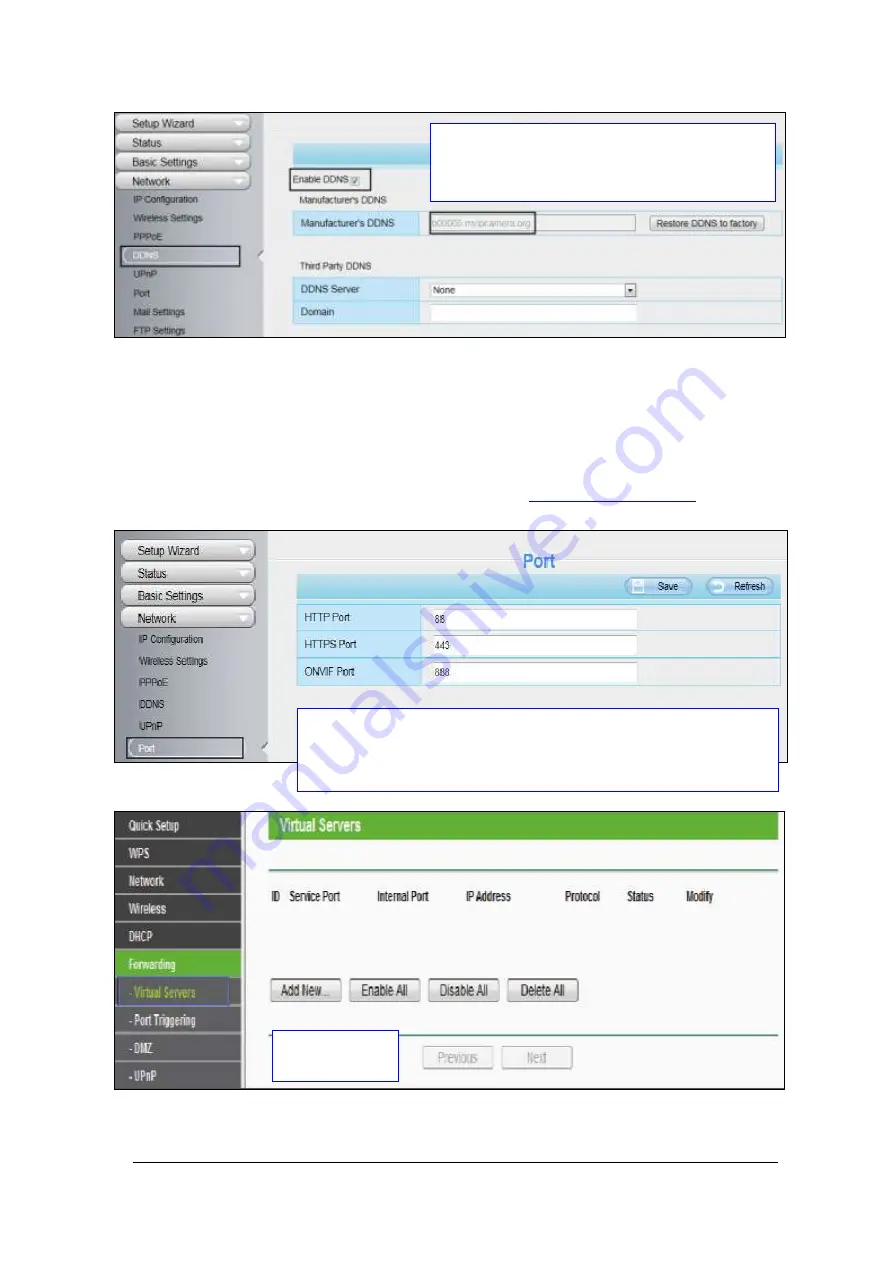
25-8-2014 - 11 - ebode IPV58P2P
3.
Configure port (HTTPS port) forwarding on your router. Again this is an advance step,
for these steps, we will be using the TP-LINK brand wireless router as an example. First, we
need go to the “Forwarding -Virtual Servers” panel for setup. For other brands, you can
check the user guide or user manual of the router, or consult the manufacturer.
HINT: For other router brand examples please refer to
Click Enable DDNS and click Save. The content
in the Manufacture’s DDNS column is the
domain name of your camera.
You can see the port of your camera here. If you want to set Remote
Access for several cameras on the same network, you will need to
change the HTTPS port for each camera.
Click Add New.


























