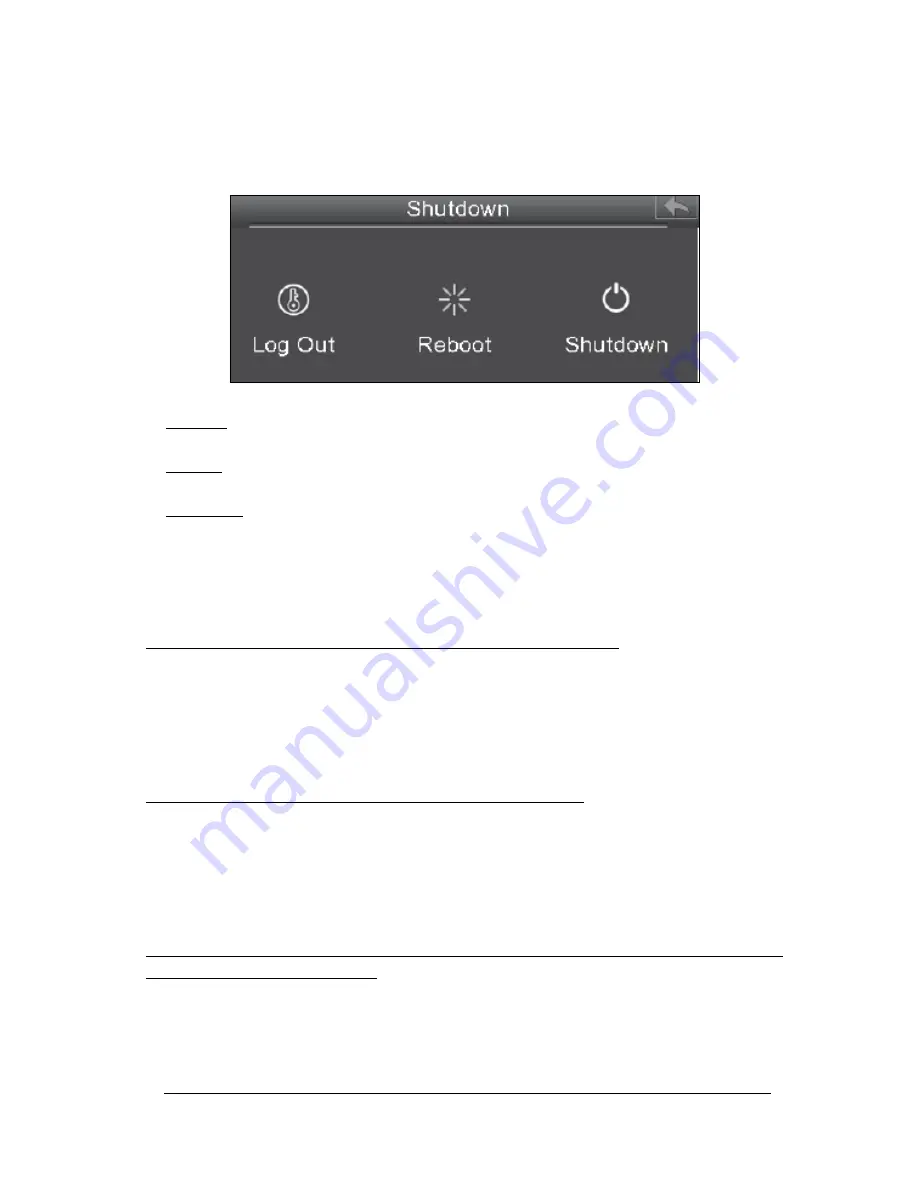
1-5-2015 - 13 - ebode IPV4NVR
7. Log Out, Reboot or Shutdown
Right click the mouse in the live view mode, and the shortcut menu will pop up. Then select
Shutdown to enter the Shutdown interface.
Log Out: Select Log Out and the note message box will pop up. Click OK button to log out
the NVR system.
Reboot: Select Reboot and the note message box will pop up. Click OK button to reboot
the NVR system.
Shutdown: Select Shutdown and the note message box will pop up. Click OK button to
shut down the NVR system.
Note: Please try to avoid shutting down the unit especially during recording.
8. FAQ
Why recording is not performed after motion detection is enabled?
On the “Motion Detection” page, check whether the following are correctly set:
Check whether enable is selected. Check whether recording is selected.
Check whether the motion detection channel is correct.
Check whether a trigger time segment is set.
Check whether a detection area is set.
Why can the NVR search the IPC but cannot connect the IPC?
On the “IPC management” page, check whether the following are correctly set:
Check whether the user name and password for the IPC are correct.
Check whether the web page port for the IPC is correct.
Check whether the IPC also supports the protocol selected in the NVR.
Check whether the IPC video is normal.
Why can’t video files be downloaded during video playback or Shutdown downloaded files
cannot be played back properly?
To save consumed resources, the server limits concurrency of video playback and file
download. In this case, stop video playback and then download files or play back videos
after video files are downloaded.














































