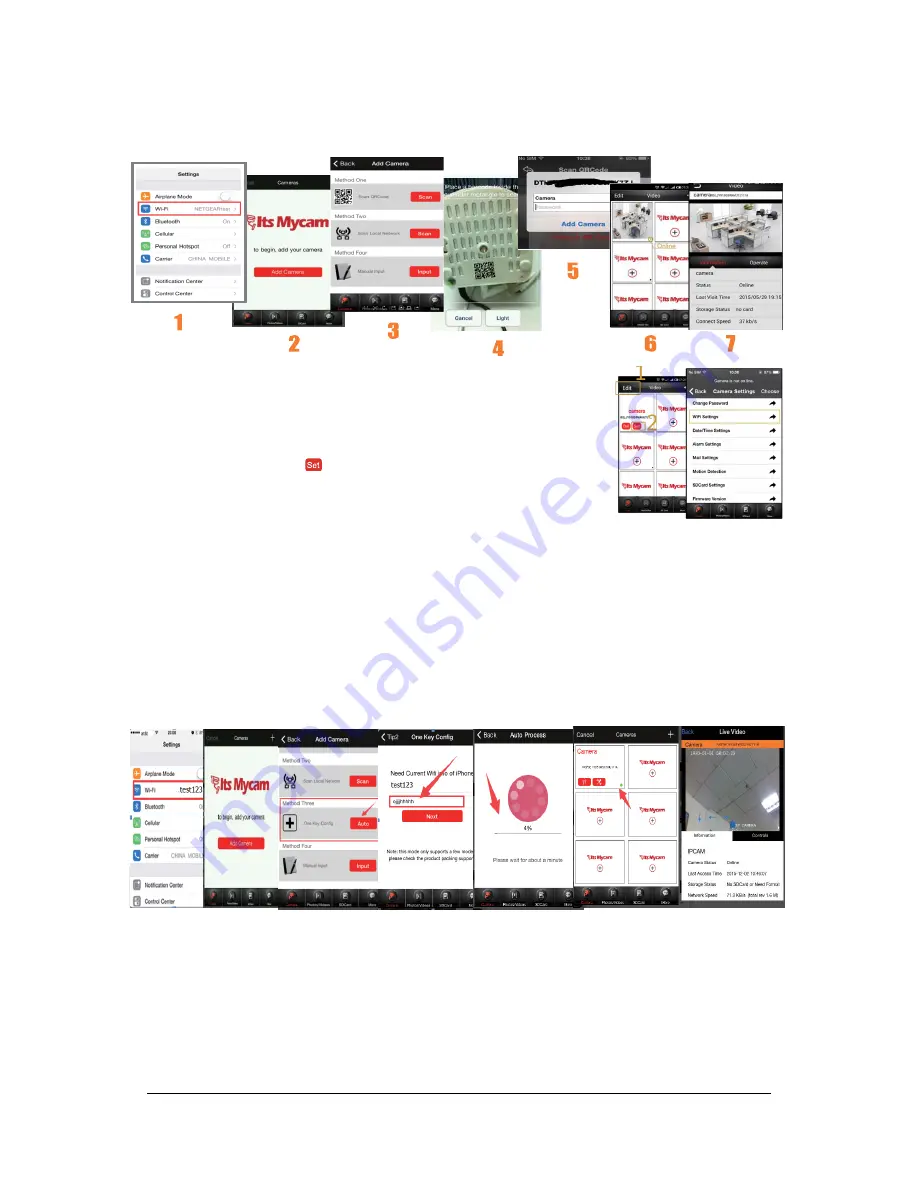
6-12-2016 - 4 - ebode IPCAM60
Method 4 - Manual Input:
Enter the P2P account by manual (which is shown on the QR code
sticker in the bottom of the camera). Enter the default username “admin”, and password
“000000” to finish the settings.
After setting up, please go to “advanced settings”, followed by
“Wi-Fi Settings” to setup the camera Wi-Fi connection, and click
“Edit”.
After clicking “Settings”
you will find the advanced settings for
Wi-Fi as shown in the image.
Option two: Not using network cable (Method Three)
Plug the power adaptor into the camera and install the antenna (optional). Place the
camera within 5 meters of the Wi-Fi router.
Connect your mobile device to the Wi-Fi SSID which you want to set the camera to.
Run the App, and click “Add camera” followed by “One Key Config”. Enter the Wi-Fi
password and the setup is finished. If the setup fails please go back to the first step in the
app settings and check your Wi-Fi password, or reset the camera to factory settings by
pressing the reset button of the camera for 15 seconds and try again.
WPS to connect to Wi-Fi
Press and hold the WPS/Reset button about 3 seconds. The IP camera will connect the router
Wi-Fi automatically (Note: your router also needs to support WPS function). After the camera
is connected to Wi-Fi, you can unplug the power and place the camera wherever you like.
Plugin the power adaptor again (the position of the camera needs to covered by Wi-Fi).



















