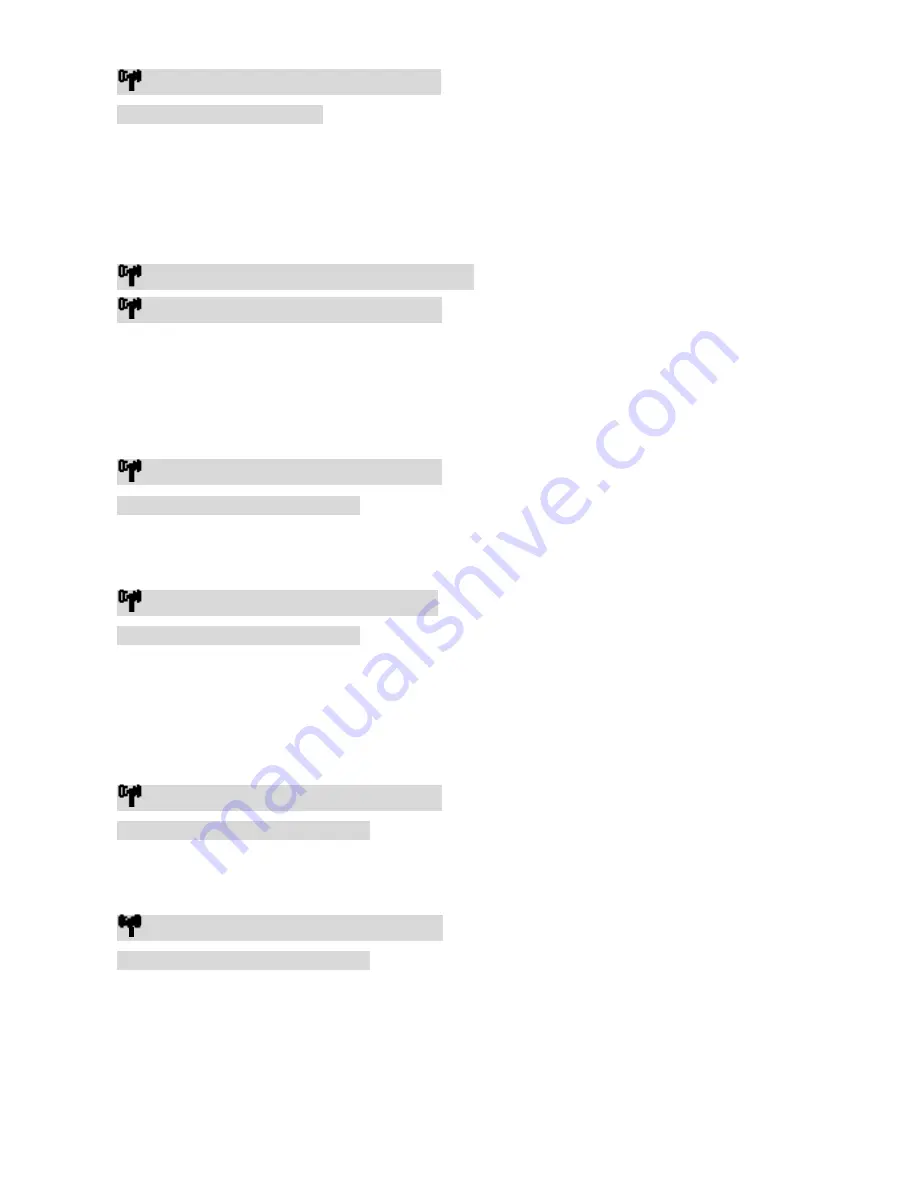
7-6-2011 9 ebode DVLHD22
█
HDMI1 CH10 WIDE Off 1280x1024
Press again to exit the OSD
Z
Press the SOURCE button on the REMOTE CONTROL UNIT or on the top of Transmitter (or
Receiver) for audio/video source input selection.
OSD Displayed:
█
[HDMI1] CH10 WIDE Off 1280x1024
or
█
[HDMI2] CH10 WIDE Off 1280x1024
[
Press the CHANNEL button on the REMOTE CONTROL UNIT to manually switch wireless
channels if the user experiences video noise.
Press “Channel” button once for current Channel status displayed on the OSD :
█
HDMI1 [CH10] WIDE Off 1280x1024
Press again to change Channel
Press the “Channel” button again within 5 seconds to switch Channel manually.
█
HDMI1 [CH 8] WIDE Off 1280x1024
Press again to change Channel
\
Press the WIDE button of REMOTE CONTROL UNIT for longer distance transmission of
audio/video contents.
(1)
Press once for current WIDE mode status displayed on the OSD (Default is disable):
█
HDMI1 CH10 [WIDE Off] 1280x1024
Press again to switch WIDE mode
(2) Press WIDE button again within 5seconds to switch WIDE mode status, OSD Displayed:
█
HDMI1 CH10 [WIDE On] 1280x1024
Press again to switch WIDE mode
NOTE:
Only the status of the Receiver connected to the HDTV can be displayed on the
OSD. The status of the Transmitter HDMI out cannot be displayed.










































