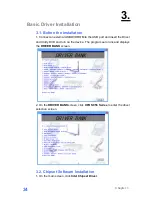Chapter 2
21
8. Under BIOS screen, use the
or
key on your external computer keyboard to
move to the
Advanced
tab, and then use the
or
key on your computer
keyboard to highlight
SATA Configuration
and then press the
ENTER
key.
9. Under
Advance
tab, highlight
SATA Mode
and then press the
ENTER
key of the
external computer keyboard.
Summary of Contents for X-POS956
Page 1: ...User s Manual X POS956...
Page 2: ......
Page 6: ......
Page 21: ...Chapter 1 15...
Page 23: ...Chapter 1 17 4 Use the or key to highlight Enabled and press ENTER key...
Page 41: ...Chapter 3 35 2 Click Next...
Page 42: ...Chapter 3 36 3 Read the License Agreement carefully and click Yes 4 Click Next...
Page 43: ...Chapter 3 37 5 Click Finish 3 3 VGA Driver Installation 1 On the main screen click VGA Driver...
Page 45: ...Chapter 3 39 4 Click Next 5 Read the License Agreement carefully and click Yes...
Page 46: ...Chapter 3 40 6 Click Next 7 Click Next...
Page 51: ...Chapter 3 45 4 Click Install button 5 Click Finish button...
Page 53: ...Chapter 3 47 2 The driver is preparing to install Click Next button...
Page 54: ...Chapter 3 48 4 Click Yes to restart the Windows...
Page 56: ...Chapter 3 50 Click Next button to install Cash drawer Drver...
Page 58: ...Chapter 3 52 Please wait the OPOS CCO v 1 13 utility initial Click Next button...
Page 59: ...Chapter 3 53 Click Next button Click Next button...
Page 60: ...Chapter 3 54 Click Next button Click Next button...
Page 70: ...Chapter 5 64 5 6 Specification...