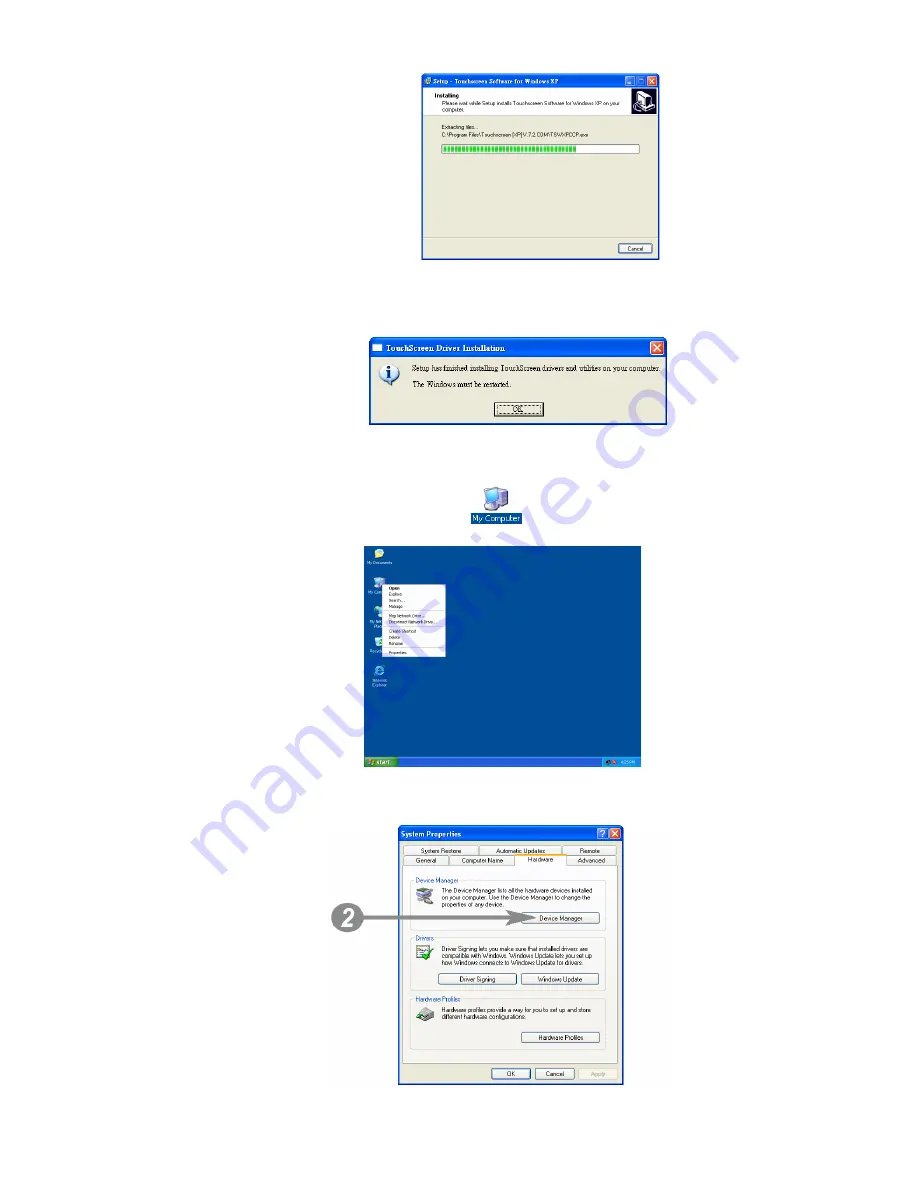
7. During the installation, the following screen will be displayed.
8. The message below shows after the installation was successful.
Click"
OK
" to complete the installation.
4.3. VGA Driver Installation
1. On Desktop, right click on the
My Computer
icon and select
“
Property
”.
2. On the “
System Properties
” property sheet, select “
Hardware
” tab and
click “
Device Manager
”.
Chapter 4
9





























