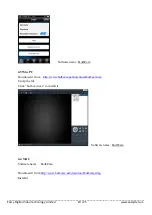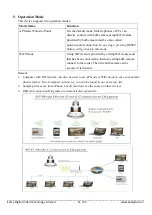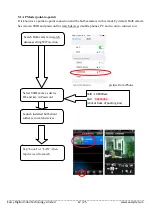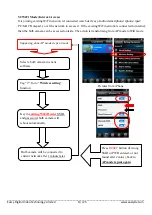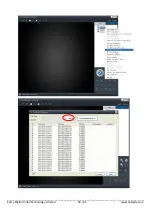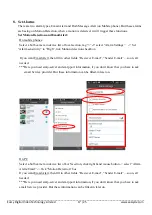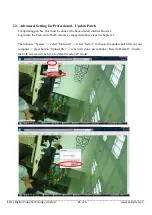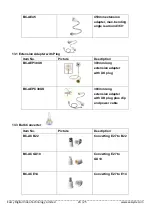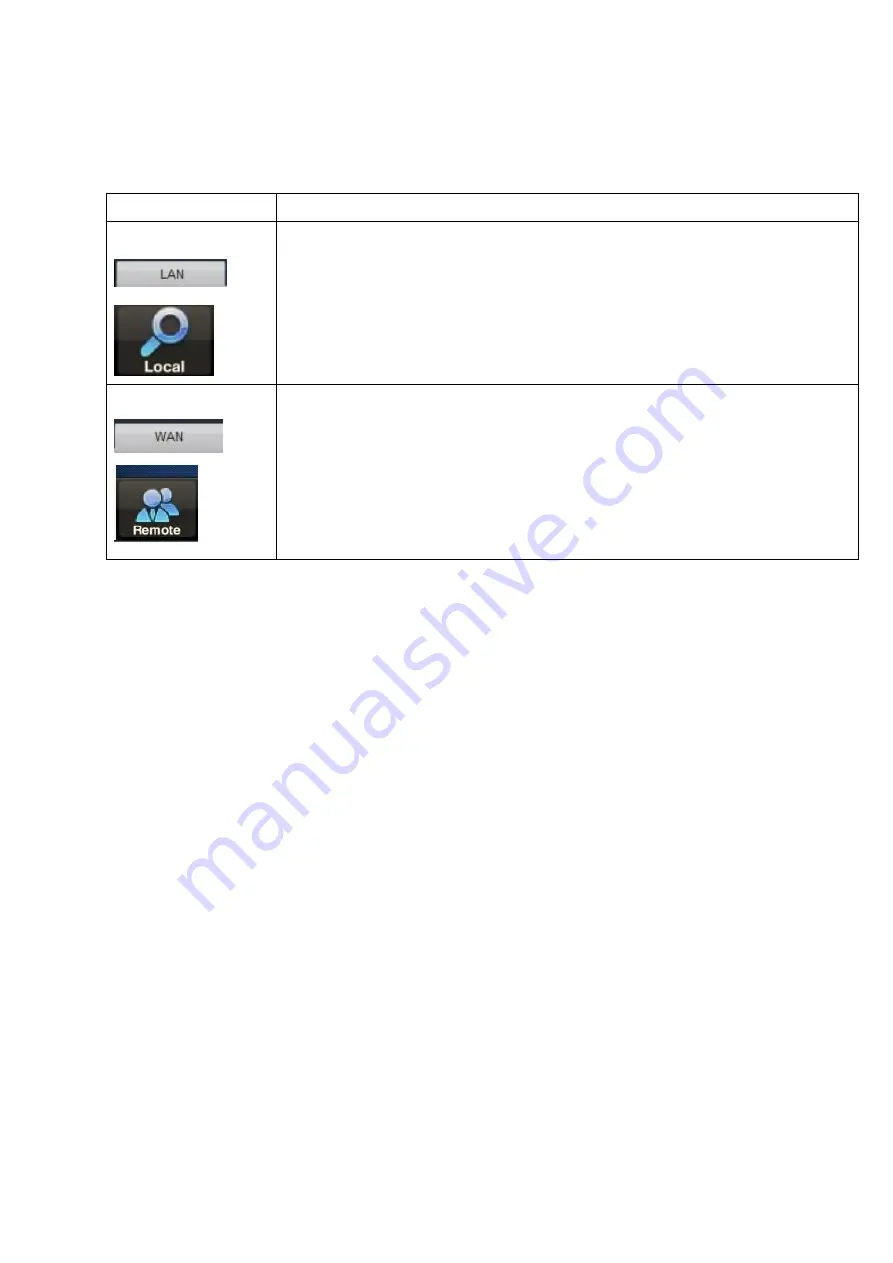
__________________________________________________________________________________________
Eazzy Digital Video Technology Limited 15 / 25 www.eazzydv.com
6.
Online watch
There are two viewing types, they can be selected at the first page of client software. Select which type
to use, and then click/tag the device ID in list to viewing it.
Watch Types
Description
LAN / Local
PC
Phone
Means if you are in house or office, and the bulb camera is at the same local
network or point to point network. Then you can use Local/Lan type to watch
online. No need to login account, but you can use setting watching passwords
to prevent other accessing it. This can save your network usage and save
money access via internet. And the speed is much faster because it is in local
lan.
WAN / Remote
PC
Phone
Means you are not in local area network and have to use internet as the media
to access the bulb camera (you are outside). It requires to login an account
first before viewing.
The default administrator account [Login : device ID
(LH0000xx), password: 123456]
has been given. But you can create other
accounts and add other bulb cameras into it as a central management account.
7.
Download recorded video
If a micro-SD card has been placed inside a bulb wifi dvr camera, when it is power on, it will auto
record video by itself. To preview the content of Micro-SD card, you can download recorded video
files from bulb camera to your computer by using the function “SD File Download” in PC client
software.
Select a bulb camera in list -> click right hand mouse button -> select “SD File Download” -> Click
“Search” ->Click on a file to download -> when download done, click to preview
Summary of Contents for P2P HD720P BULB
Page 1: ......