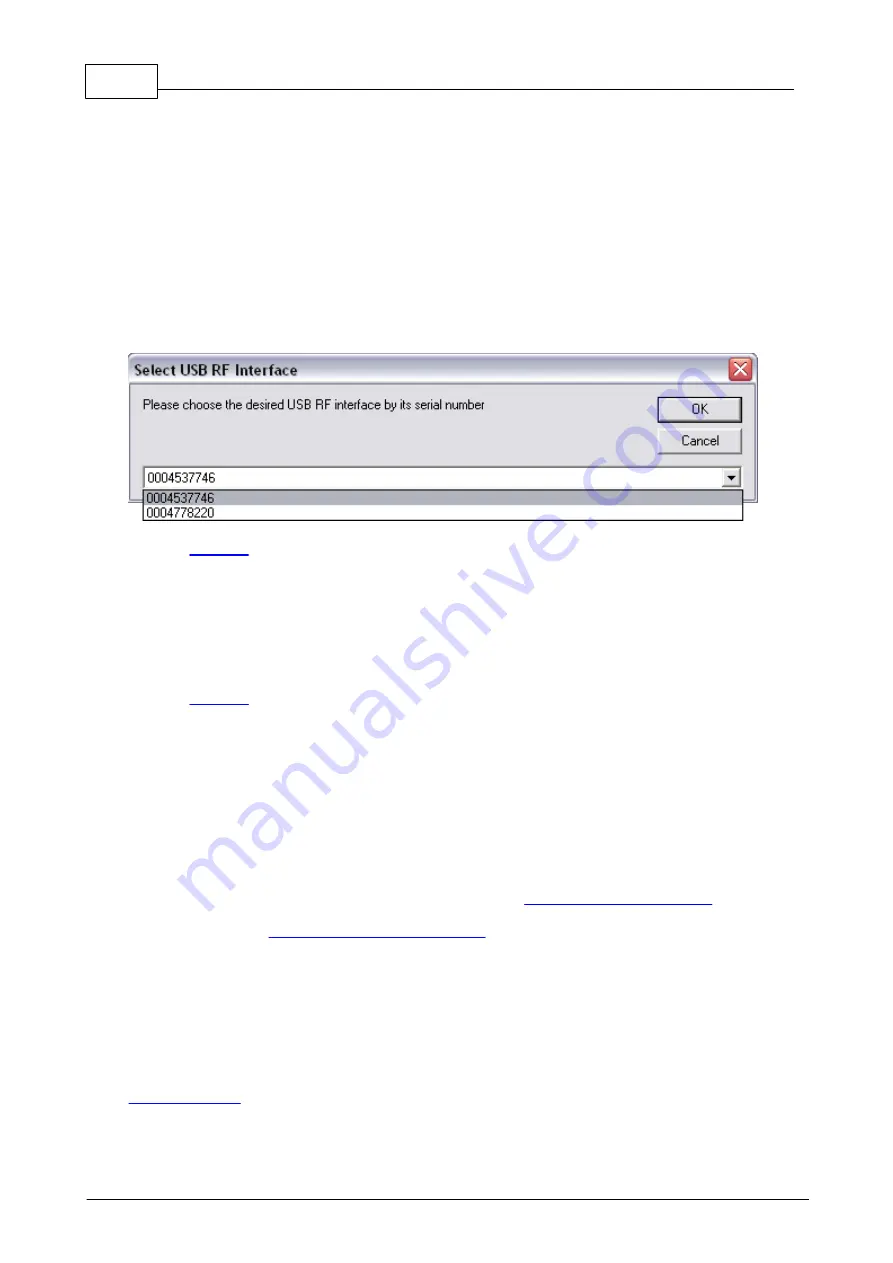
46
Eaton RF-System - Help
© 2015 Eaton Electrical Group
Go Online
With this command you can set up a connection to the Gateway (RS232 interface or
USB-RF-Configuration-Stick).
Usually this happens automatically when starting the program.
If you have connected the Gateway later or the connection has been cut, go to menu item
Gateway and select Connect to establish the connection.
Note: In the menu item Options you can select which interface (USB, COM1, COM2…) the
Gateway is connected to.
If more USB-RF-Configuration-Sticks are connected you will have the possibility to select the
desired one by its serial number.
Also see
Go Offline
Use this command to disconnect the Gateway.
Go to menu item Gateway and select Go off-line to disconnect the Gateway.
Also see
Identify
Use this command to identify the connected USB-RF-Configuration-Stick. The orange colored LED
on the device will blink for 10 seconds.
Software Update
Use this command to load a new software to the connected
.
Commands of the View Menu
The View menu includes the following commands:
Hides or displays the toolbar
Hides or displays the status bar
Shows or hides the Project Topology window
Shows or hides the background grafic
Shows or hides the group frames
Shows or hides the project notes
Summary of Contents for RF System 2.42
Page 1: ...Eaton RF System 2 42 Manual...
Page 123: ...123 Eaton RF System 2015 Eaton Electrical Group State Syntax of RM to user...
Page 193: ...193 Eaton RF System 2015 Eaton Electrical Group...
Page 200: ...200 Eaton RF System Help 2015 Eaton Electrical Group 7 And assign the function Blinking to it...
Page 223: ...223 Eaton RF System 2015 Eaton Electrical Group Group settings analogue actuator...
Page 224: ...224 Eaton RF System Help 2015 Eaton Electrical Group Group settings heating actuator...
Page 225: ...225 Eaton RF System 2015 Eaton Electrical Group Group settings binary input battery supplied...
Page 227: ...227 Eaton RF System 2015 Eaton Electrical Group Group settings Temperature input...






























