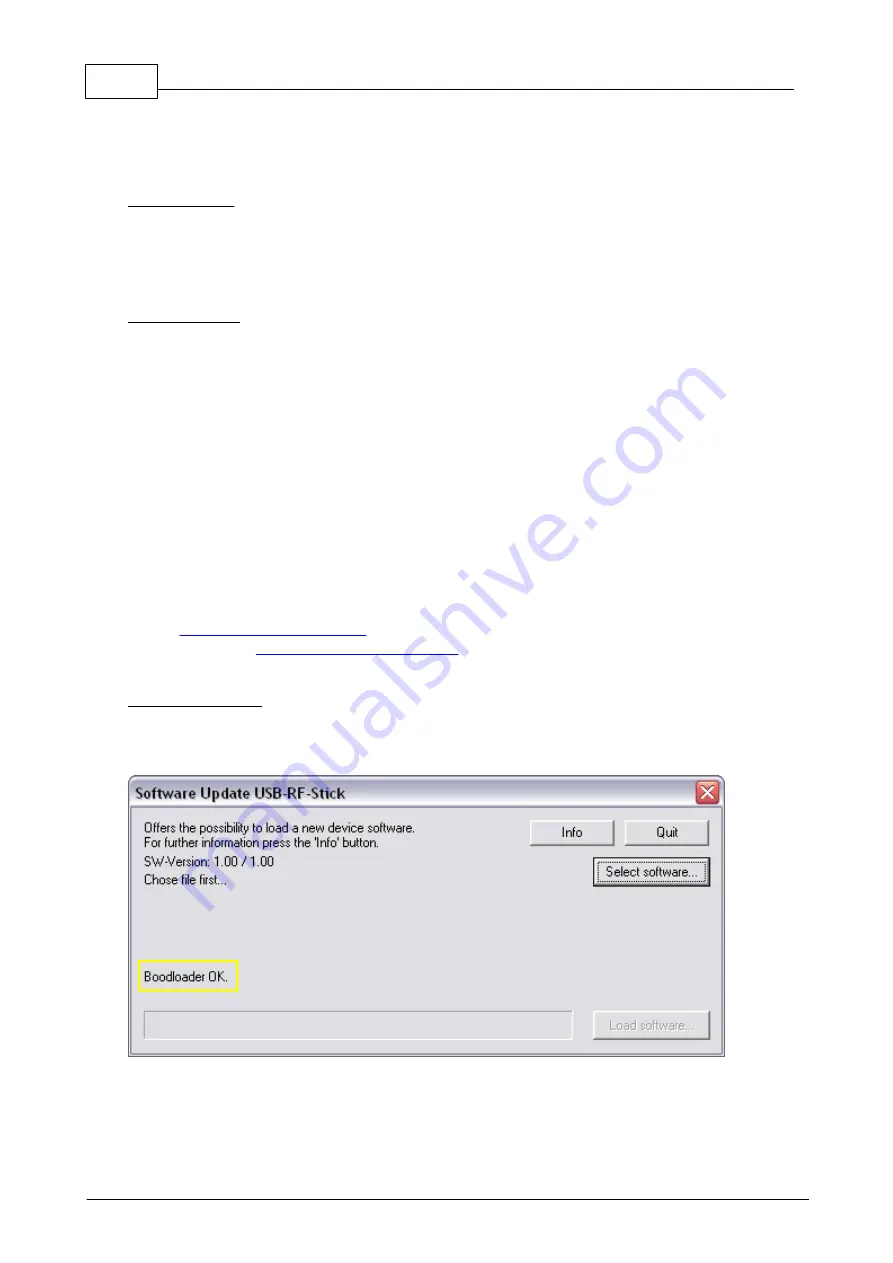
240
Eaton RF-System - Help
© 2015 Eaton Electrical Group
When you start a new project and click on “Scan”, this window also opens and you can define a
password even before scanning. This password cannot be loaded in the devices during scanning,
only when loading changes on completion of the scanning process.
Load password:
All devices forming part of the project which do not yet have the current password are loaded with
the defined password.
This command exists both for an individual device (via the device drop-drown menu) or for the
system as a whole via “Edit -> Load password”.
Delete password
The password for all devices within the project which have a password is now deleted.
Individual devices in which the password has already been deleted previously or which have not
yet been assigned a password will not be included. The password for the project will also be reset
to "No password".
The password can also be deleted individually from one device via “Device drop-down menu ->
delete password".
However, parameterization and assignments to other xComfort devices will not be deleted.
The current system password is always shown in the bottom right area of the status bar.
Software Update of USB-RF-Sticks
With this function you can load a new software to the USB-RF-Sticks (CKOZ-00/14 and
CKOZ-00/13).
you can execute this function by „Menu Gateway -> Software
Update and for the
by Right click on the device symbol and
selecting „Load new software...“.
Update procedure:
If the software update window shows the message „Boot loader OK“ no error occurred and the
software update can be executed.
Select the new software by clicking the button „Select software“.
If a valid software for the device has been selected the message „RFP-file OK“ will be displayed in
the update window otherwise a specific error message will be displayed and the „Load software“
Summary of Contents for RF System 2.42
Page 1: ...Eaton RF System 2 42 Manual...
Page 123: ...123 Eaton RF System 2015 Eaton Electrical Group State Syntax of RM to user...
Page 193: ...193 Eaton RF System 2015 Eaton Electrical Group...
Page 200: ...200 Eaton RF System Help 2015 Eaton Electrical Group 7 And assign the function Blinking to it...
Page 223: ...223 Eaton RF System 2015 Eaton Electrical Group Group settings analogue actuator...
Page 224: ...224 Eaton RF System Help 2015 Eaton Electrical Group Group settings heating actuator...
Page 225: ...225 Eaton RF System 2015 Eaton Electrical Group Group settings binary input battery supplied...
Page 227: ...227 Eaton RF System 2015 Eaton Electrical Group Group settings Temperature input...



















