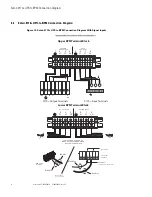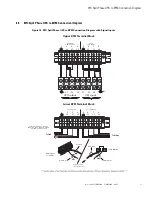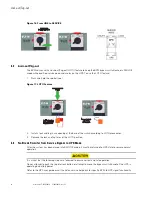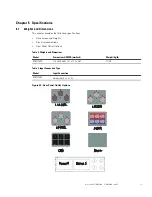User’s Guide P-164000628
P-164000628—Rev 05
5
Figure 4. Remove the Wire Access-Point Covers
5.
Remove the access panel cover (see
).
Figure 5. Remove the Access Panel Cover
6.
To wire the BPM, .
7.
After wiring is complete, replace the covers removed in
and
.
8.
Push the BPM past the front of the rack to allow access for the mounting ears installation.
9.
Install the mounting ears to the BPM using the provided screws (see
).
Figure 6. Install the Mounting Ears
10. Push the BPM into the rack and secure the mounting ears to the rack using the provided screws (see
Summary of Contents for Powerware 9155
Page 4: ...iv User s Guide P 164000628 P 164000628 Rev 05 Table of Contents...
Page 6: ...vi User s Guide P 164000628 P 164000628 Rev 05 List of Figures...
Page 8: ...viii User s Guide P 164000628 P 164000628 Rev 05 List of Tables...
Page 18: ...10 User s Guide P 164000628 P 164000628 Rev 05 Signal Wire Routing...
Page 28: ...P 16400062805 P 164000628 05...