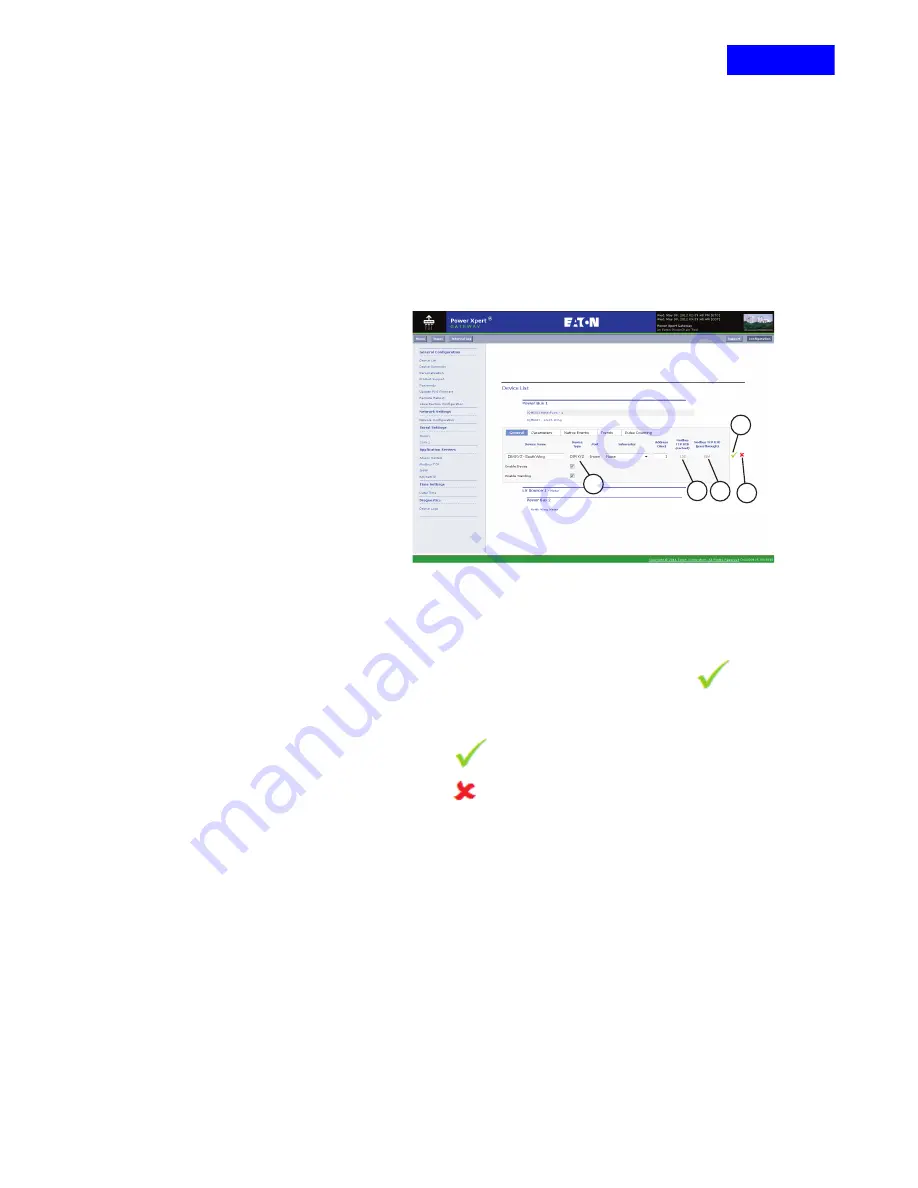
CHAPTER 8 - PXG200E CONFIGURATION WEB PAGE
83
EATON
PXG200E User Manual • IM02603001E
Rev 5, 11-May-2012 • Firmware Version 5.03:3835
Items Automatically Assigned By PXG200E
•
Device Type
– The device type was selected in
.
•
Modbus TCP UID (cached)
(Figure 83, B)
– Provides ModBus TCP
access to those parameters listed in the EDS files for INCOM, Modbus
RTU and QCPort devices.
•
- Provides ModBus
TCP access to all parameters of Modbus RTU devices only.
Figure 83
Saving the Entries
•
After you have completed the configuration of the device, including
Enable Device and Enable Trending, click on the
button
to save your entries.
NOTICE: Saving the Entries is a two step process. FIrst you
must click
and then click SAVE ALL SETTINGS.
•
Click on the
button
(Figure 83, E)
to go back to
wish to change the selection.
•
You can SAVE ALL SETTINGS, VIEW CHANGES or DISCARD
CHANGES that you have made. For details on how to use these
functions, see
Common PXG200E Configuration Functions on
.
•
If this is a BACnet/IP capable device, configure the BACnet/IP
characteristics for the device
(see Configuring BACnet/IP-Capable
.
NOTICE: When you add a new Main, and save the changes, all
devices on the same network (INCOM or Modbus) as the Main
that you added will go offline for a short time. The Buses web
page will show when the devices come back online.
PXG200E_253
A
B C
D
E
RETURN






























