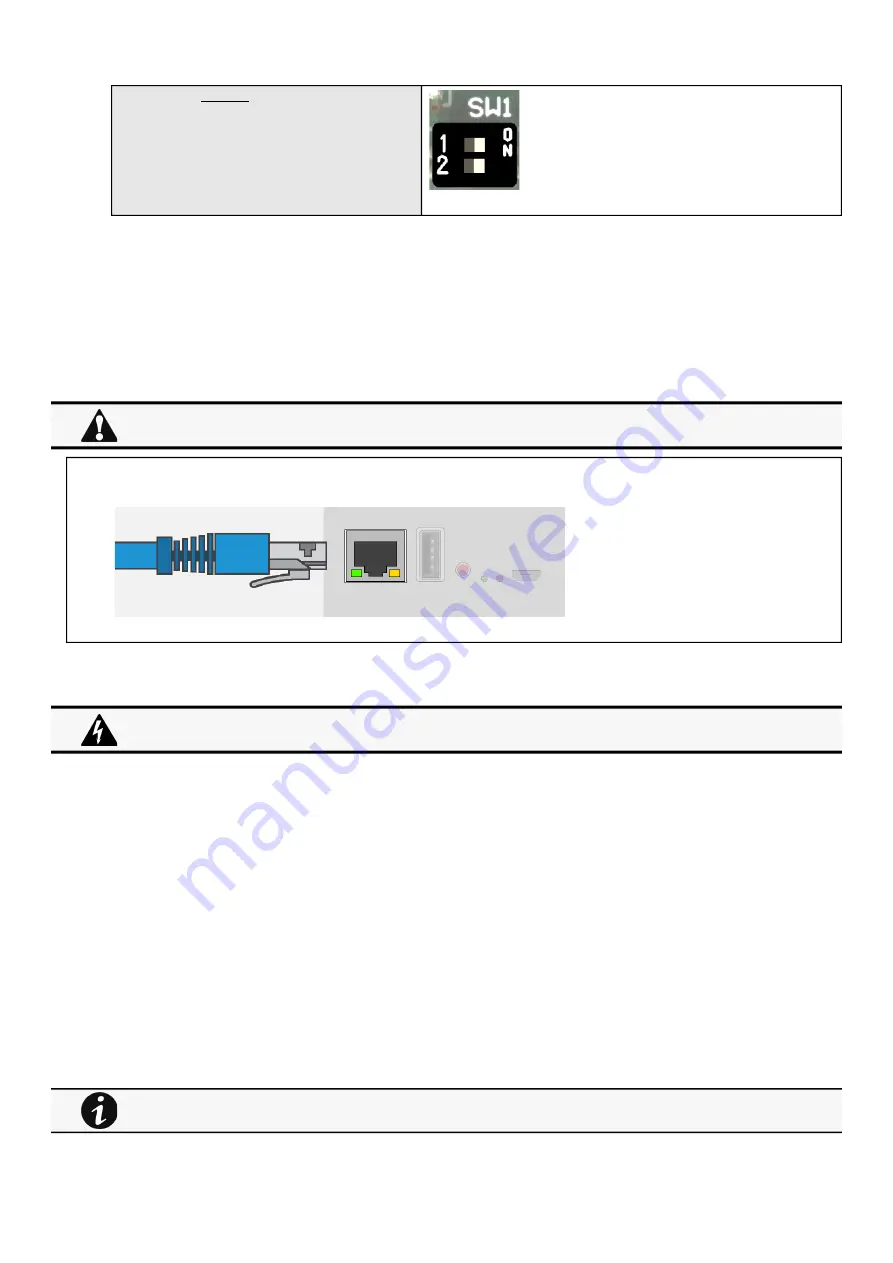
Accessing the Network Module
Installing the Network Management Module – 14
Termination for four-wire networks
2.4 Accessing the Network Module
2.4.1 Accessing the web interface through Network
2.4.1.1 Connecting the network cable
Connect a standard
gigabit compatible shielded ethernet cable (F/UTP or F/FTP) between the network connector on the Network Module and a
network jack.
2.4.1.2 Accessing the web interface
STEP 1 – On a network computer, launch a supported web browser. The browser window appears.
STEP 2 – In the Address/Location field, enter https://
[IP address] with the static IP address of the Network Module.
STEP 3 – The login screen appears.
STEP 4 – Enter the user name in the User Name field. The default user name is admin.
STEP 5 – Enter the password in the Password field. The default password is admin.
STEP 6 – The password must be changed at first login.
STEP 7 – Click Login. The Network Module web interface appears.
2.4.2 Finding and setting the IP address
2.4.2.1 Your network is equipped with a BOOTP/DHCP server (default)
2.4.2.1.1 Read from the device LCD
Security settings in the Network Module may be in their default states.
For maximum security, configure through a USB connection before connecting the network cable.
It is highly recommended that browser access to the Network Module is isolated from outside access using a
firewall or isolated network.
Note: some older Devices may not be able to display the IP address even if they have an LCD. Please consult the
Device manual.
Summary of Contents for Network-M2
Page 1: ...UPS Network Management Card Network M2 User s Guide English 10 15 2020 2 0 5 ...
Page 2: ......
Page 24: ...Configuring Modbus Installing the Network Management Module 24 ...
Page 25: ...Configuring Modbus Installing the Network Management Module 25 ...
Page 26: ...Configuring Modbus Installing the Network Management Module 26 ...
Page 38: ...Home Contextual help of the web interface 38 3 2 7 1 3 Battery mode 3 2 7 1 4 Off mode ...
Page 40: ...Home Contextual help of the web interface 40 3 2 7 2 3 Battery mode 3 2 7 2 4 Off mode ...
Page 42: ...Home Contextual help of the web interface 42 3 2 7 3 2 Bypass mode 3 2 7 3 3 Battery mode ...
Page 64: ...Protection Contextual help of the web interface 64 Example 2 Immediate OFF Example 4 Custom ...
Page 65: ...Protection Contextual help of the web interface 65 Settings 1 ...
Page 261: ...Acronyms and abbreviations Information 261 ...
Page 268: ......















































