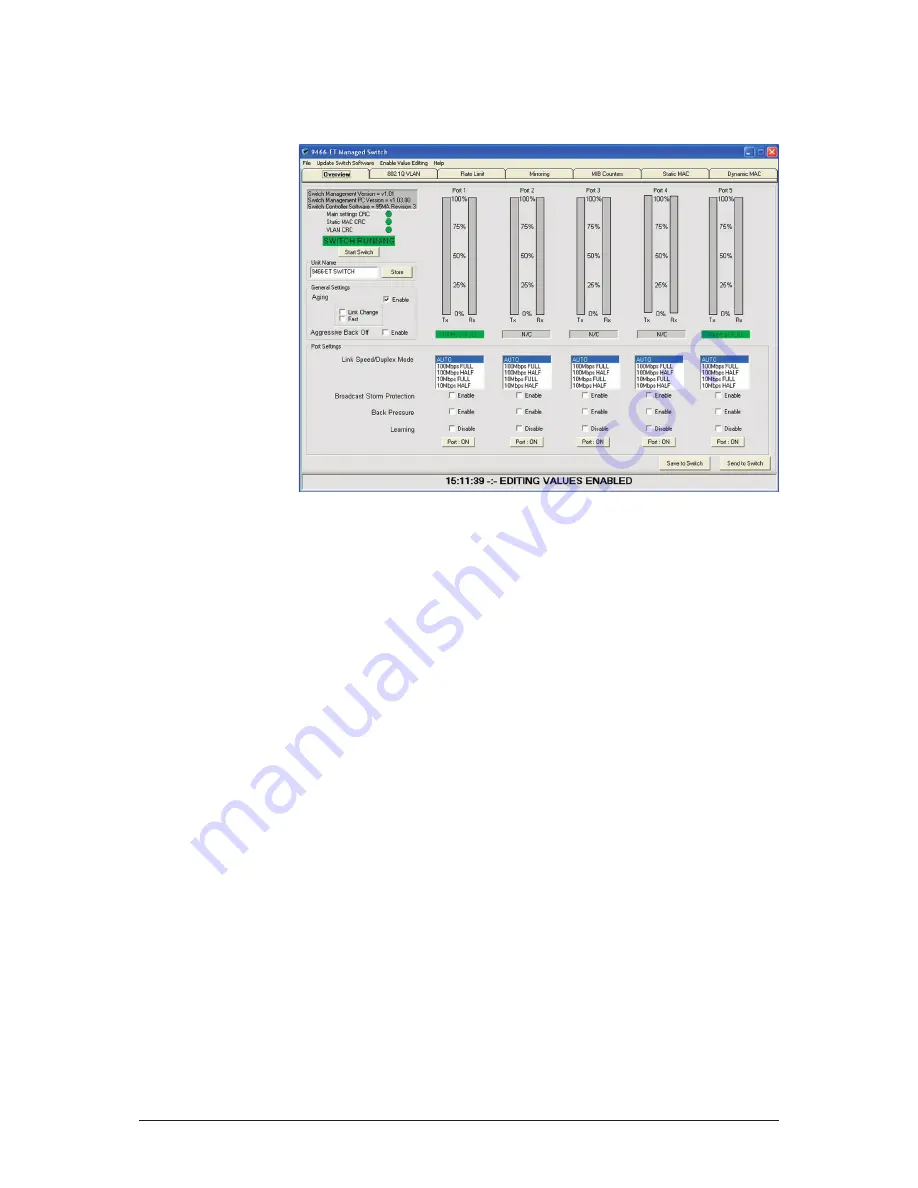
5
INM9466 rev 3
8
MAIN SCREEN
The following screen is the main page of the software and appears upon launch. On the left it shows
the status of the switch along with version numbers.
To the right of the status is the port usage. This provides an easy to view insight into the amount of
throughput on the switch and whether the Ethernet Architecture needs any maintenance.
Below these vertical bars are the settings for each of the ports, the link Speed/Duplex Mode,
Broadcast Storm Protection, Back Pressure, Learning and Port ON/Off.
At the side there are the options regarding Aging. This allows for aging to be enabled, with Link
Change or Fast and whether Aggressive Back Off is required.
In order to alter any of the parameters, Value Editing must be enabled. This is done by clicking on
the Enable Value Editing Menu Bar option and entering the password: 216231
Note: Value editing permission times-out after approximately 5 minutes.
After modifications are made they need to be sent or saved to the switch. Sending to the switch is
only temporary and will be lost on a power down whereas saving is permanent.
Also on this, and every, page is the status bar at the bottom. This records the last event that has
happened. Events can include Switch Offline, Settings Saved or Sent etc.
8 .1 Menu Bar
At the top of the window is the menu bar, which gives the following options:-
File Menu
Open and Send Settings to the Switch
This option allows the user to open a switch settings file and send it to the switch. These settings
will not be stored and will be lost after a power down.
Open and Save settings to the Switch
This option allows the user to open a switch settings file and save it to the switch.
Save Switch Settings
This option allows the user to save the current switch settings to a file.
Comm Port Setting
Use this to specify the PC comm port that is connected to the switch. Enter a valid number and
click OK.
Exit
This option allows the user to exit the Switch Management Software.




















