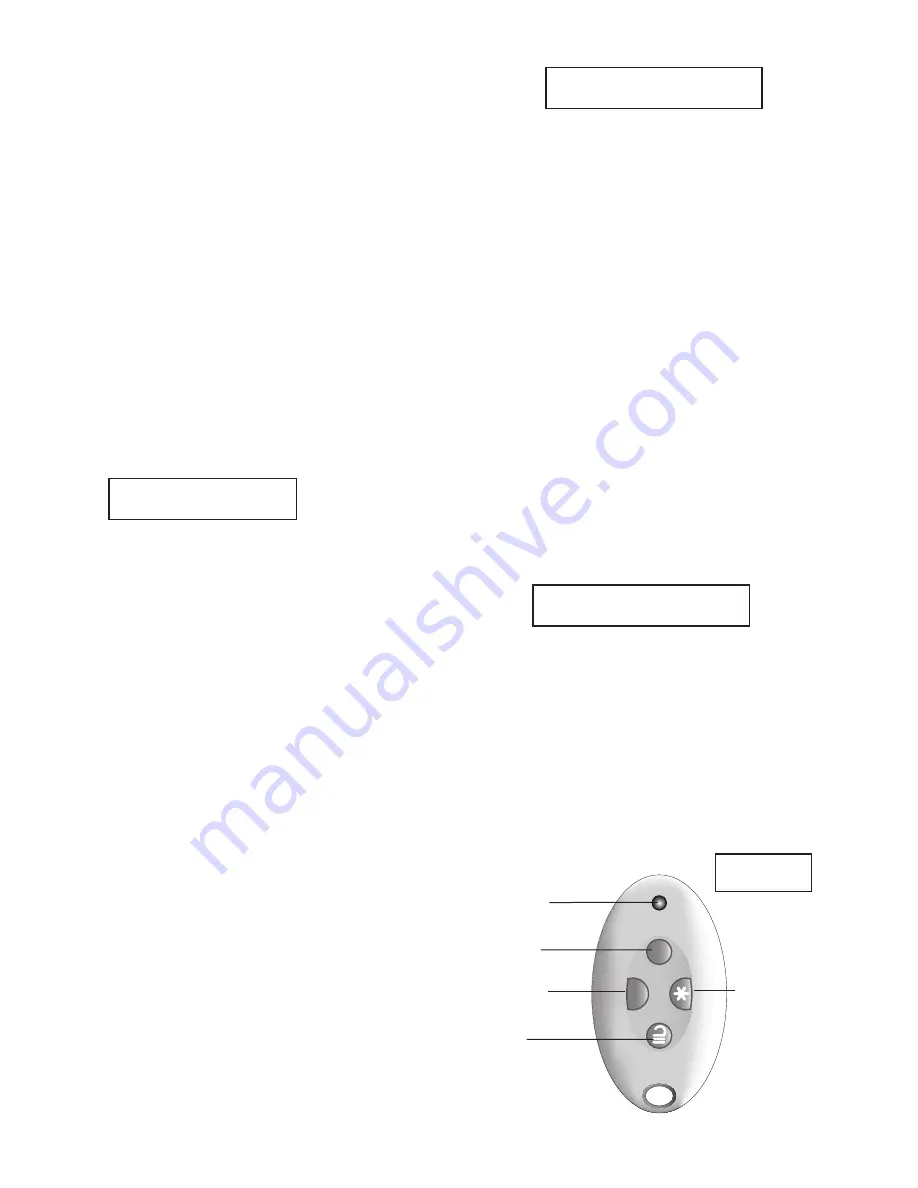
Page 2
Setting the System:
1. Go to the keypad and key in your access
code. (Alternatively, if you have a proximity
tag, present your tag to the keypad.)
2.
If you have a Part-Setting System:
Press:
A
- To set the system fully.
or
B, C or D
- To part set the system.
If you have a Ward-Based System:
Press:
A
- To set ward 1.
or
B, C or D
- To set ward 2, 3 or 4.
Note:
Your installer may have programmed
A, B, C and D to have a different function.
3. Leave by the designated exit door or route.
The keypad sounds the exit tone and the display
shows the remaining exit time in seconds; for
example:
At the end of the exit time, the warning tone
stops; you should hear a double-beep confir-
mation tone. “System Set” is displayed for a
few seconds. The installer may also have pro-
grammed your external sounder/strobe to flash
briefly.
While the system is set, the display shows the
standby screen.
If programmed, the LEDs can glow to show if the
system is full set (A) or part set (B, C or D).
Unsetting the System:
When unsetting the system, do not stray from
the entry route designated by the installer. You
may cause an alarm if you do.
1. Enter by the designated entry door or route.
The keypad sounds the entry tone. The sys-
tem starts the entry timer.
2. Go directly to the keypad and either:
Key in your access code
Or
Present your tag to the keypad.
3. The keypad stops the entry tone. The system
is unset.
To Silence the Siren:
1. In the event of an alarm, the siren sounds.
2.
If it is safe to enter the premises:
Go to the keypad and EITHER key in your
access code OR present your tag.
Setting:Full Set
10 to set
Press tick to Reset
Burg Z04 Alarm
SETTING FAULTS
Z02 Back door
The siren stops.
The display shows the first zone to alarm.
3. Press
Y
to reset the system.
4. The system returns to standby, and is ready
to set again.
If the System Will Not Set
Normally, the system will set only when all the
detectors are “quiet”, that is: not reporting any
activity. (This does not apply to those detectors
on your exit door or exit/entry route. The system
expects these detectors to be active as you
leave the protected area.)
If you try to set when one or more detectors are
still active then the display shows the words
“SETTING FAULTS” and which zones are active.
You can make the system “omit” those active
zones, either while you are setting the system
(see below) or beforehand (see page 4 for in-
structions on how to omit zones before setting
the system).
1. Follow the instructions in
Setting the System
.
If any detectors are not yet ready to be set,
the top line of the display shows (for exam-
ple):
2. EITHER Press
Y
to carry on setting.
The system sets with the active zones omit-
ted.
OR Stop the setting process by pressing
.
Set by Remote Control
Note: You must program the control unit
to recognise (“learn”) a remote control
or two-way fob, see the Administrator’s
Guide.
A
B
Transmit
LED
Full Set*
Part Set*
Unset
Program-
mable
Remote
Control
*All wards in a ward-
based system
(Default settings
shown)




