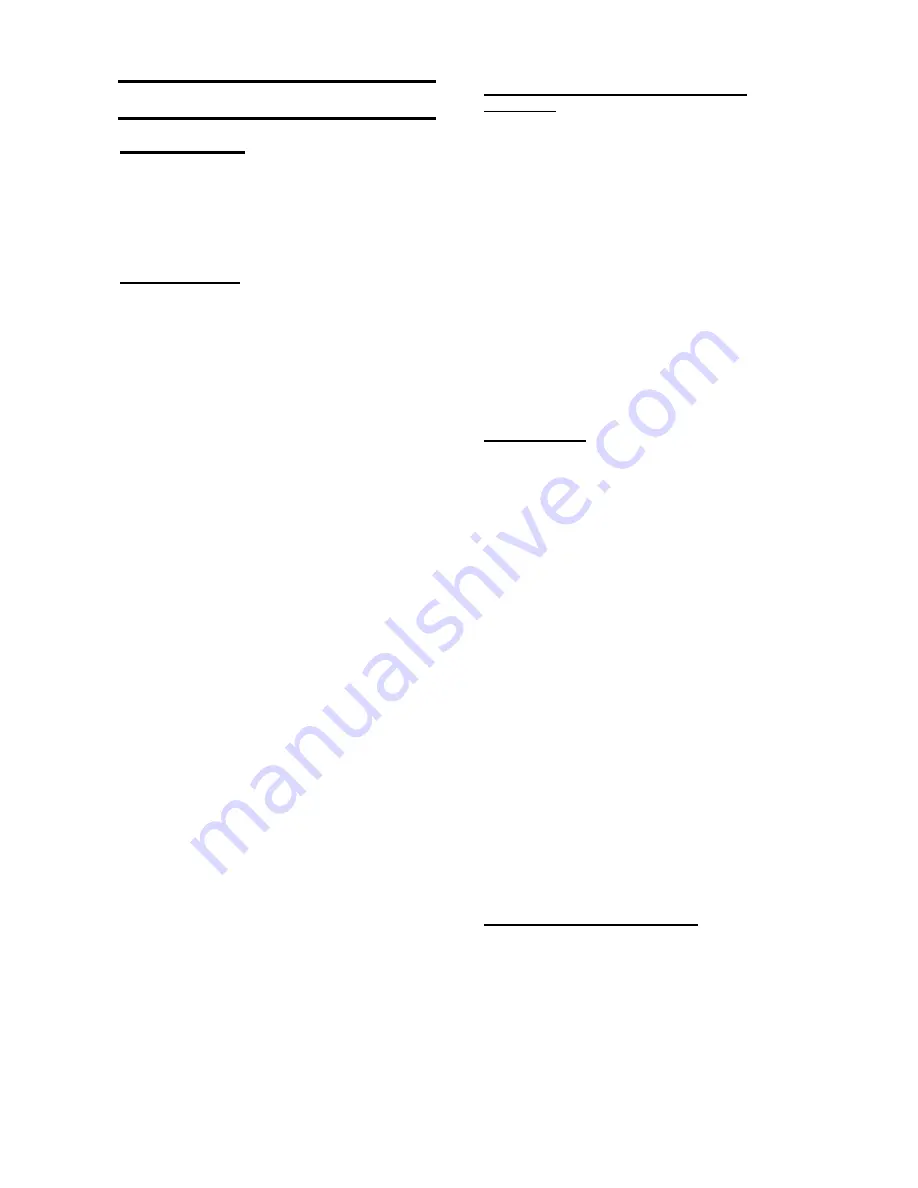
i-on50EX/EXD
Page 3
2. Before You Begin
Preparation
Before installation you should carry out a survey
of the site. You need to know how many and what
kind of detectors will be monitored by the control
unit. You also need to assess where any radio
expanders must be placed in order to receive
radio signals from their detectors successfully.
Radio Site Survey
If you intend to fit radio expanders you should
conduct signal strength tests.
Eaton’s Security
Business produces the Scantronic 790r hand held
signal strength meter and 734r-01 test transmitter
for this purpose. Please read the 790r manual for
details.
Please be aware of the following:
The 790r signal strength meter readings
should be used only as an guide when initially
checking the site.
A reading of four green LEDs or higher
indicates an acceptable signal strength.
Once you have installed the alarm system you
should put the control unit into the Installer
test menu and test the received signal
strength from each radio transmitter.
A signal strength reading of two or more units
by the control unit from each transmitter
should provide reliable operation in the
installed system. (
Note:
if you take the signal
strength using
Eaton’s Security Business
Downloader or the web browser interface
while the panel is in user mode then the
minimum acceptable signal strength is four
units. Ensure that the control unit is in Installer
mode when reading signal strengths
remotely.)
When you record the signal strength readings
for later inspection, you should record the
readings taken from the control unit of the
installed system while it is in the Installer
Menu.
Please be aware that the signal strength received
from a transmitter can change after installation
because of local environmental changes. For
example, users switching on laptops nearby, or
moving metal cabinets from their original position
can all affect the signal from a transmitter. Please
read
Eaton’s Security Business publication
”Guidance Notes for Wireless Alarm System
Installations” obtainable from
www.coopersecurity.co.uk for more information
about the factors affecting radio signal strength.
Siting the Control Unit and Wired Zone
Expanders
WARNING
Ensure that the fixings are strong
enough to support the weight of the control unit,
its lid and a 17Ah lead acid battery. The total
weight of the control unit plus batteries can be up
to 12kg.
Do site the unit:
Upright, battery at the bottom. (This does not
apply to the wired zone expander.)
Within a protected zone.
Do NOT site the unit:
In the entry or exit zones, or outside the area
covered by the alarm system.
Next to electronic equipment, particularly
computers, photocopiers or other radio
equipment, CAT 5 data lines or industrial
mains equipment.
Siting Keypads
Do site the keypad:
Within the area protected by the alarm
system.
At a convenient height and location for the
user.
Out of sight of potential intruders.
Do NOT site the keypad:
Next to electronic equipment, particularly
computers, photocopiers or other radio
equipment, CAT 5 data lines or industrial
mains equipment.
Where the cable run will exceed the capacity
of the bus, see page 12.
If fitting two or more keypads with internal prox
readers make sure that you place the keypads
more than one metre apart from each other, or
from any other type of prox reader. (At less than
one meter separation the proximity tag readers
will interfere with each other.) Remember not to
place keypads or external prox readers on
opposite sides of the same wall.
If you intend to fit external prox reader KEY-EP to
a KEY-KPZ01/KP01, then do not site the external
prox reader itself closer than one meter to any
other keypad or other type of prox reader.
Siting Wireless Zone Expanders
Do site the unit:
Upright.
Within a protected zone.
As high as possible. However, do make sure
that the unit is on a similar level to the
transmitters or receivers.
More than 10m from another radio expander.






















