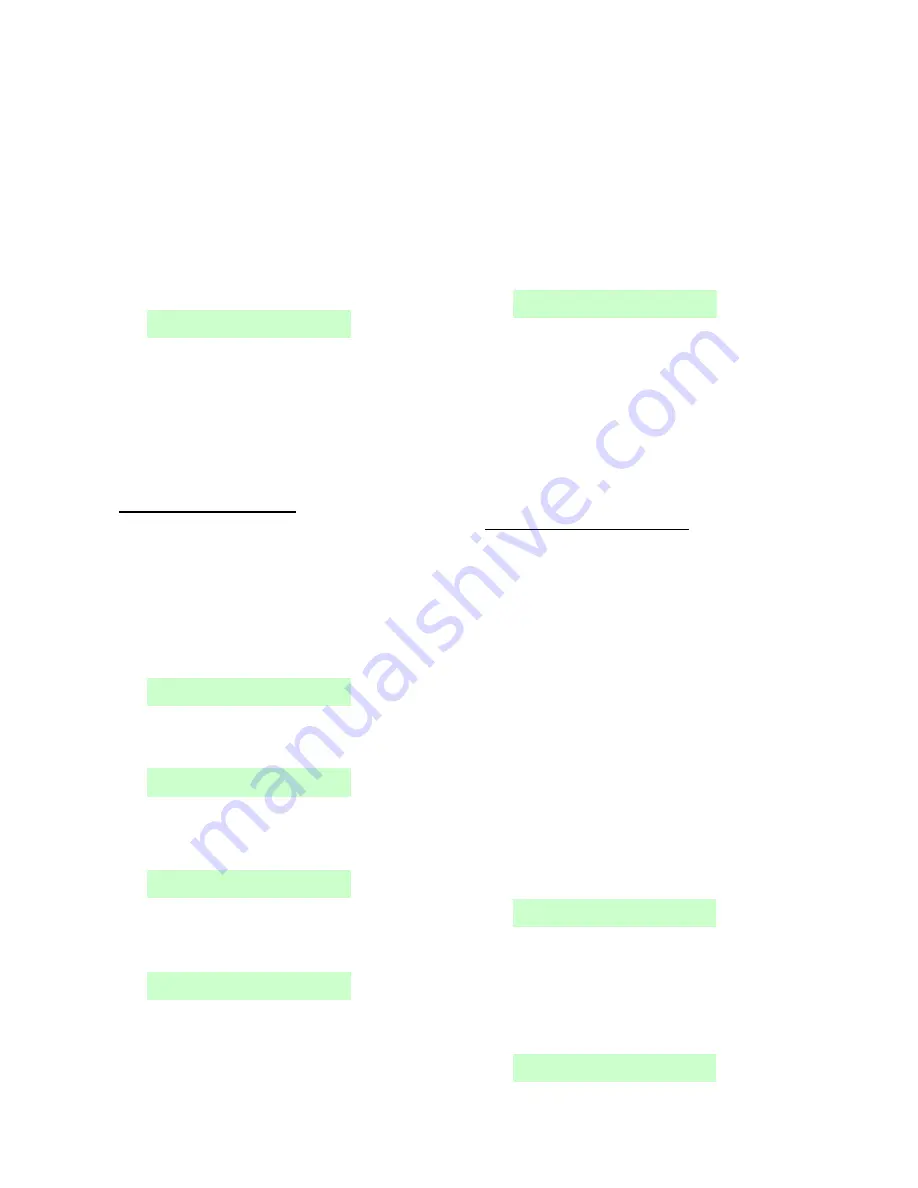
i-on1000EX
Installation
Page 25
The control unit assigns the next free address
and displays it on the two-digit LED display.
If you do not want to use the address shown,
press the addressing button again as many
times as necessary to display the required
address.
Refit the lid.
Note:
An EXP-R30 expander takes three bus
addresses when you press the button.
16. When you have visited all the connected bus
devices, go back to the keypad and press
.
The display shows:
17. If you have finished with the inside of the
control unit, refit its lid, making sure that the
"Lid/Back Tamper" link is not fitted and the
tamper switch closes.
Note:
You can set the time and date using
the
System Options – Set Time & Date
installer
option
.
18. Leave the Installer menu as described next.
Leaving the Installer Menu
Important:
Leaving the Installer menu causes the
control unit to save the configuration changes into
a permanent store, including the addresses and
types of devices on the bus. If you remove all
power BEFORE you leave the Installer menu, the
control unit will lose your changes.
To leave the Installer menu:
1. Keep pressing
until the display shows:
2. Press
to leave Installer menu (or
if you do
not want to leave the menu).
The display shows:
After a delay of anywhere between a few
seconds to a few tens of seconds (depending
on the number of expanders fitted), the
display shows the time and date:
3. If the control unit finds a bus device missing,
or one with an address that has not been
added using the Installer menu, the display
shows, for example:
The top line of the display shows the number
of new devices found, and the number of
existing devices missing (lost). The bottom
line of the display shows the first in the list of
found and lost devices. Press
to see any
other items in the list.
4.
Either:
Press
to go back into Installer menu
(so that you can go and check that all the bus
devices you have installed are connected,
powered up and addressed correctly).
Note: To check an expander address, remove
the lid and briefly press the addressing
button. The two-digit display will show the bus
address for a few seconds.
OR:
Press
to make the control unit update
its internal record of devices attached to the
bus. The display shows:
5. Press
to accept the change to the bus.
(You can still press
to return to the Installer
menu if you do not want to change the
number of devices on the bus.)
Note: If you attempt to leave the Installer menu
when a detector/device tamper is active, the
keypad displays a fault message telling you which
detector/device is causing the problem. Press
to
return to the Installer menu. You must either close
the detector/device tamper or delete it from the
system before you can leave the Installer menu.
Re-Entering the Installer Menu
When you enter the Installer menu from a keypad,
the alarm system is effectively disabled. While the
system is in Installer menu:
Any other user trying to set the system from a
keypad will see the message “Installer on
Site”.
All HUDs (including radio HUDs), fire alarm
zones, 24-hour zones and tampers are
disabled.
Note that this also applies if you are using the web
browser interface from a PC. If you have logged
into the system from a PC, the alarm system is
inactive.
If you need to re-enter the Installer menu:
1. Make sure the system is unset and showing
the standby screen (time and date).
2. Key in the installer access code ("7890" for
Grade 2 or "567890" for Grade 3). As you
start to key in the code, the display shows:
Note:
If you key in an access code
incorrectly, the display shows four “stars”. Key
in the code again. If you key in a total of four
incorrect codes, the system locks you out for
90 seconds.
3. If prompted, key in a user code ("1234" for
Grade 2 or "123456" for Grade 3):
By default, you are prompted for a user code


























