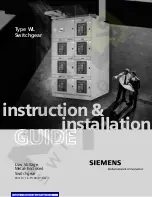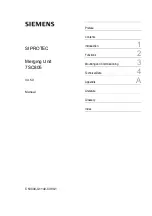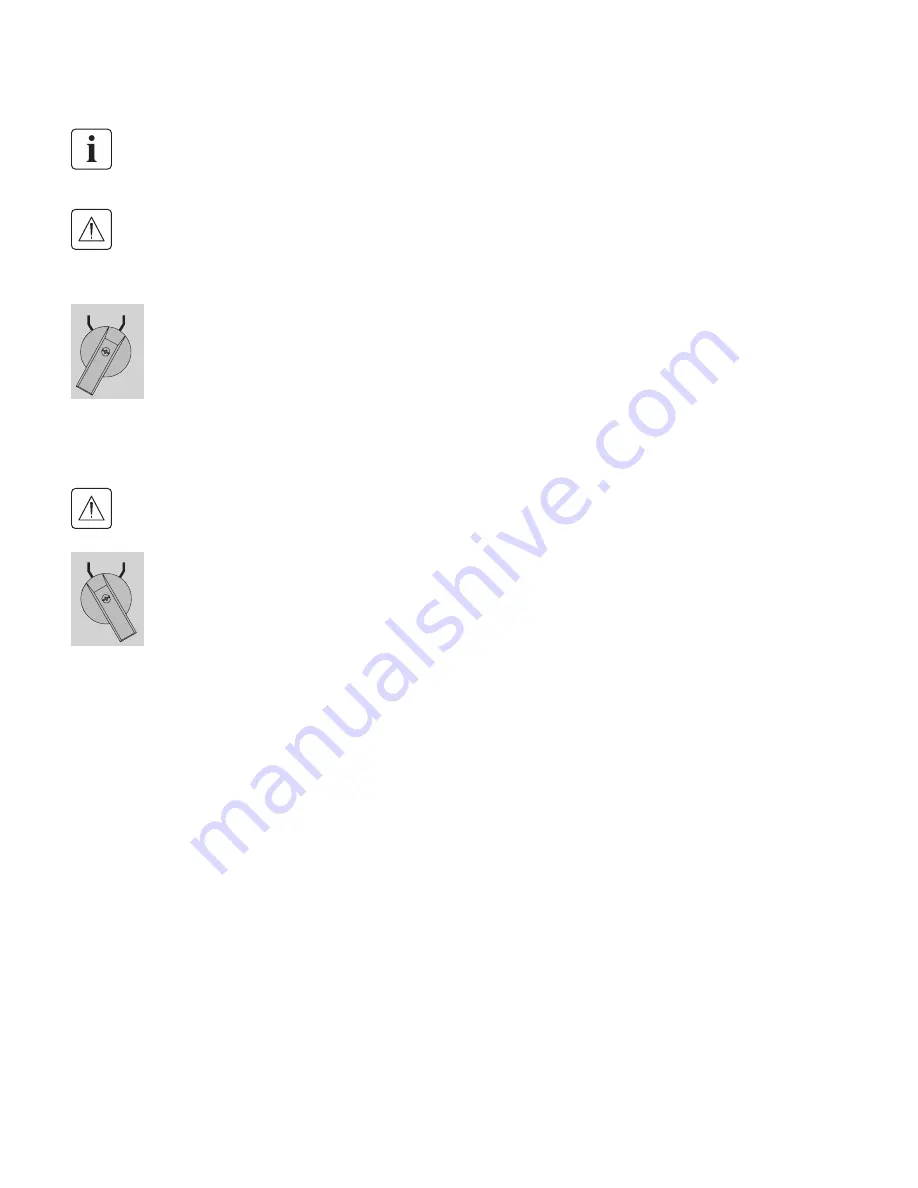
Page 14
SK-90610-Y4_EN
5. Operations
UPS
BYPASS
UPS
BYPASS
5.1 UPS start-up with HotSwap MBP
Verify that the total equipment ratings do not exceed the UPS capacity to prevent an overload alarm.
1. Check that the UPS is correctly connected to the HotSwap MBP (see previous chapter 4)
If the UPS if equipped with outlets
, those outlets can no longer be used (loads can only be connected to the
MBP outlets or the MBP Output terminal blocks).
2. Verify that the MBP terminal blocks are connected to the AC source.
3. Check that the MBP manual Bypass switch is to the
"Bypass" position
.
4. Set the upstream circuit breaker (not provided) to the "I" position (On) to switch On the utility power.
5. Verify that the
"Bypass mode" red light
of the MBP goes On, indicating that the load is now powered by
the AC source.
6. Set the Normal AC source switch of the MBP to the "I" position.
7. Verify that the UPS is correctly powered (UPS display panel illuminates).
8. Press the UPS
"ON"
button to start the UPS.
9. Put the UPS in
"internal Bypass mode"
(refer to the UPS User Manual).
10. Verify that the UPS is on Bypass mode by checking UPS display panel (refer to the UPS user manual).
11. Verify that the
"UPS mode" green light
of the MBP goes On, indicating that the UPS output power is
available on the MBP.
Important:
do not continue to next step if the
"UPS mode" green light
of the MBP is still Off
(the load will be lost).
12. Set the MBP manual Bypass switch to the
"UPS" position
: the
"Bypass mode" red light
of the MBP goes
Off, indicating that the load is now powered by the UPS.
13. Put the UPS in "
normal mode
" (refer to the UPS User Manual).
14. Check that the UPS is in Online mode by checking UPS display panel (refer to the UPS user manual)
the load is now protected by the UPS.