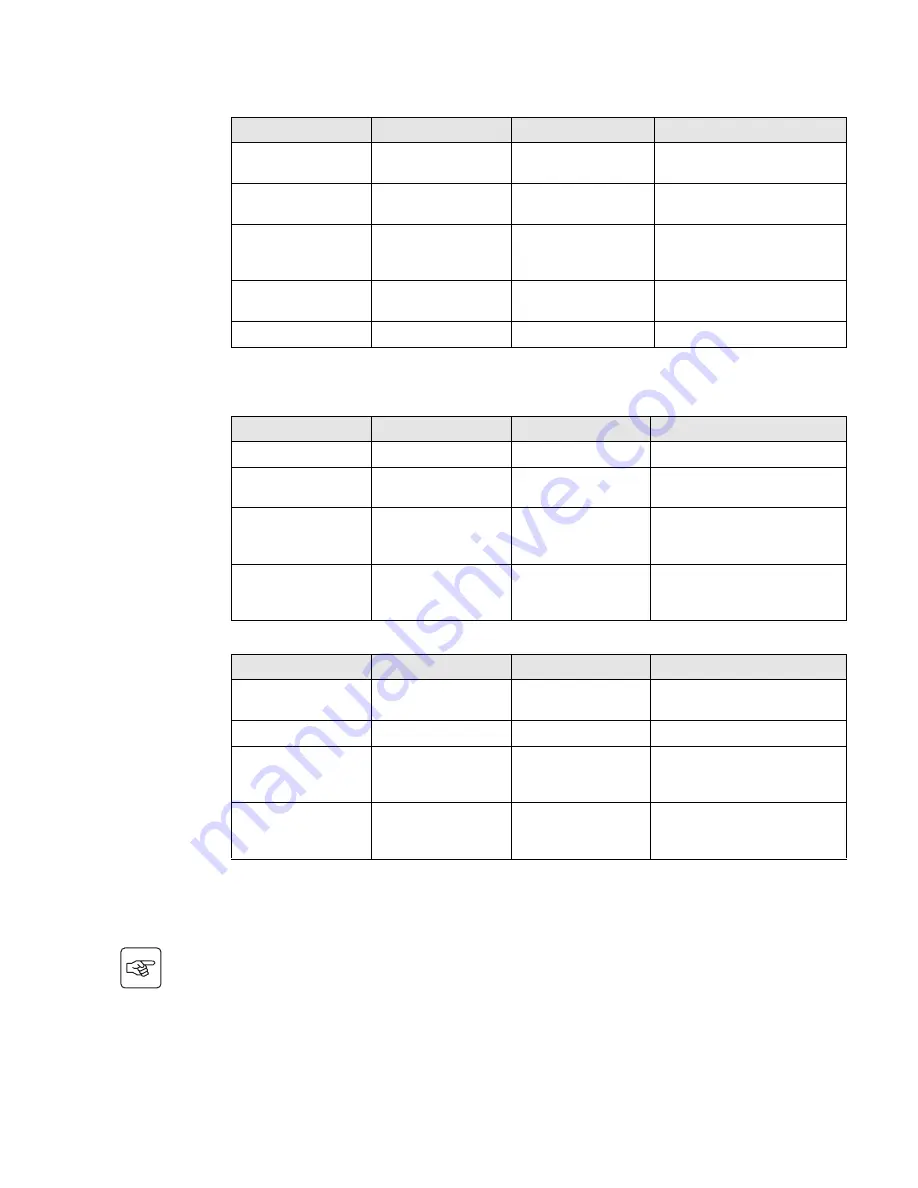
34008097EN/AE
- Page 19
4. Access to measurements and personalisation data
Output personalisation
(1) These parameters may be modified only when the
UPS
is OFF.
Detailed comments are available in the
Personal Solution-Pac
software.
ON/OFF personalisation
Battery personalisation
4.4 Personalisation using e ternal software
Function
Factory setting
Other available settings
Comments
Output voltage
(1)
230 Volts AC
200/208/220/240/250 Volts
AC
Frequency converter
(1)
Disabled
Enabled
The connected devices are never
transferred to the bypass.
Output frequency
(1)
Automatic selection
50 or 60 Hz
User selectable only if the
frequency-converter function is
enabled.
Transfer to the bypass
AC input
(1)
Bypass AC power must
be within tolerances
Bypass AC power may be
outside tolerances
Overload level
(1)
100%
30 / 50 / 70%
Alarm if threshold is overrun.
Fonction
Personnalisation usine
Autres choix
Commentaires
Start on battery power
Enabled
Disabled
Automatic restart
Enabled
Disabled
The UPS restarts automatically
when AC power returns.
Energy savings
Disabled
Enabled
When function enabled, battery
shuts down when power drops to
<5%.
Detection of phase/
neutral inversion (SWF)
Disabled
Enabled
When function enabled, the UPS
remains OFF if the system detects
phase/neutral inversion.
Function
Factory setting
Other available settings
Comments
Battery test
Weekly test
No test / daily test /
monthly test
Low-battery warning
20%
0 to 100%
Adjustable in 1% steps.
Selection of the backup
time
Automatic detection of
number of battery
modules
13 to 200 Ah
Battery protection
against excessive
discharges
Enabled
Disabled
When function disabled, EATON
warranty no longer applies.
◗
Insert the
Solution-Pac
CD-ROM in the drive.
◗
On the first navigation screen, select "Point to Point solution" and follow the instructions on how to install the
Personal Solution-Pac
software.
◗
Then select "Settings", "Advanced settings" and "UPS settings".
Note that the Linux/Unix/MacOS versions of the
Personal Solution-Pac
software do not offer this possibility.
Summary of Contents for EX 700
Page 2: ...34008097EN AE Page 2...









































