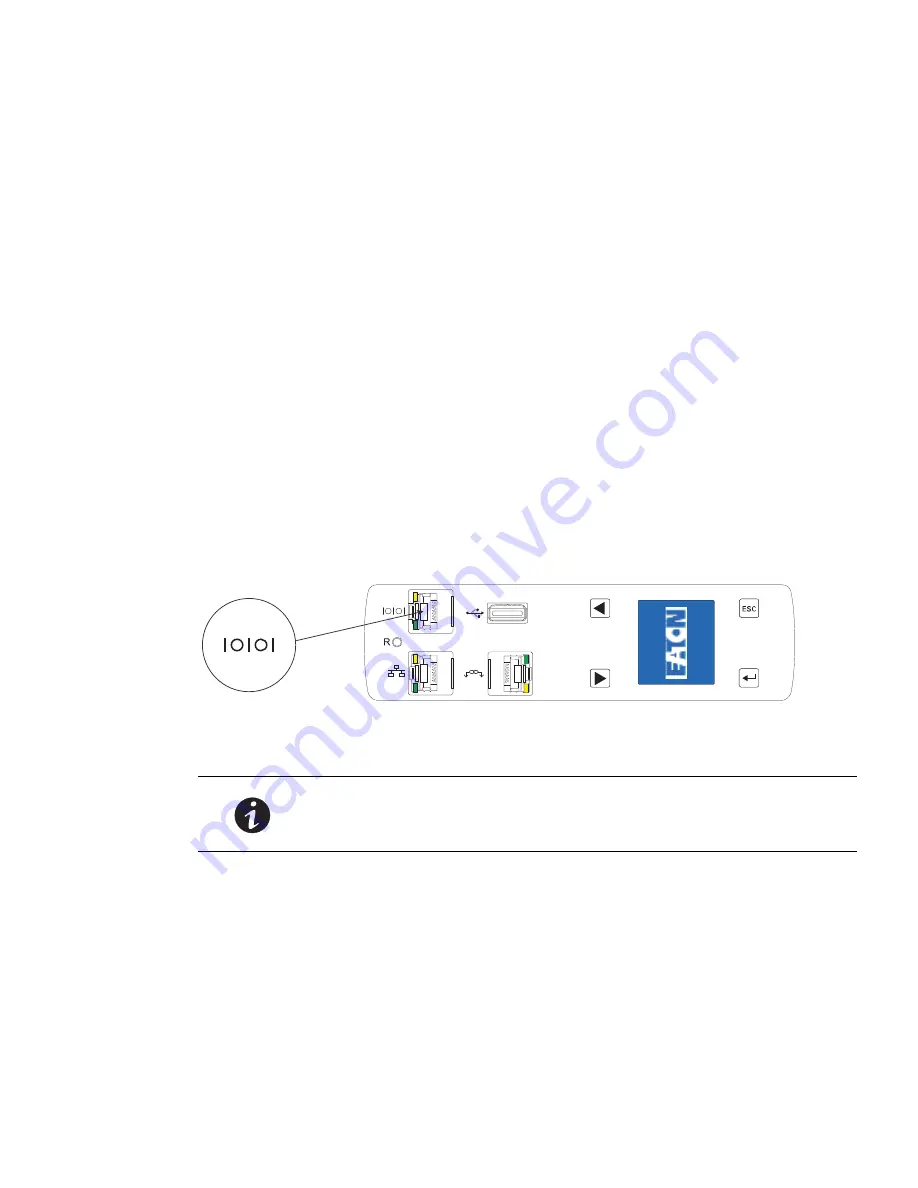
Installation
Eaton ePDU G3 Operation Manual P-164000277—Rev 1
www.eaton.com/ePDU
24
Network and Environmental Ports
The ePDU provides four types of ports for network connectivity and environmental monitoring.
l
To connect the ePDU to a serial port on a computer, go to the next section, “Connecting to a Computer
Serial Port”.
l
To connect the ePDU to a 10/100 MB Ethernet-capable port and the Local Area Network (LAN), go to
“Connecting to a LAN Ethernet Port” on page 25.
l
To daisy-chain ePDUs, go to “Connecting Multiple ePDUs in a Daisy Chain” on page 25.
l
To connect the ePDU to EMP equipment, go to “Connecting Optional Environmental Monitoring Probe
Equipment” on page 27.
Connecting to a Computer Serial Port
Connecting the ePDU to a computer allows communication through a serial connection.
To connect the ePDU to a computer:
1.
Verify that the computer has a communication program such as HyperTerminal, Telnet, or SSH.
2.
Locate the DB9-to-RJ-45 cable (supplied).
3.
Connect the RJ-45 end of the cable to the RS-232 connector on the front panel of your ePDU model (see
Figure 23). Connect the DB9 end of the cable to the serial connector on the computer.
Figure 23. Connecting to a Computer Serial Port
NOTE
If your computer does not have a DB9 serial connector, obtain a
DB9-to-USB converter. Follow the manufacturer’s instructions to install the
converter cable device drivers and to connect the converter cable to your
computer.






























