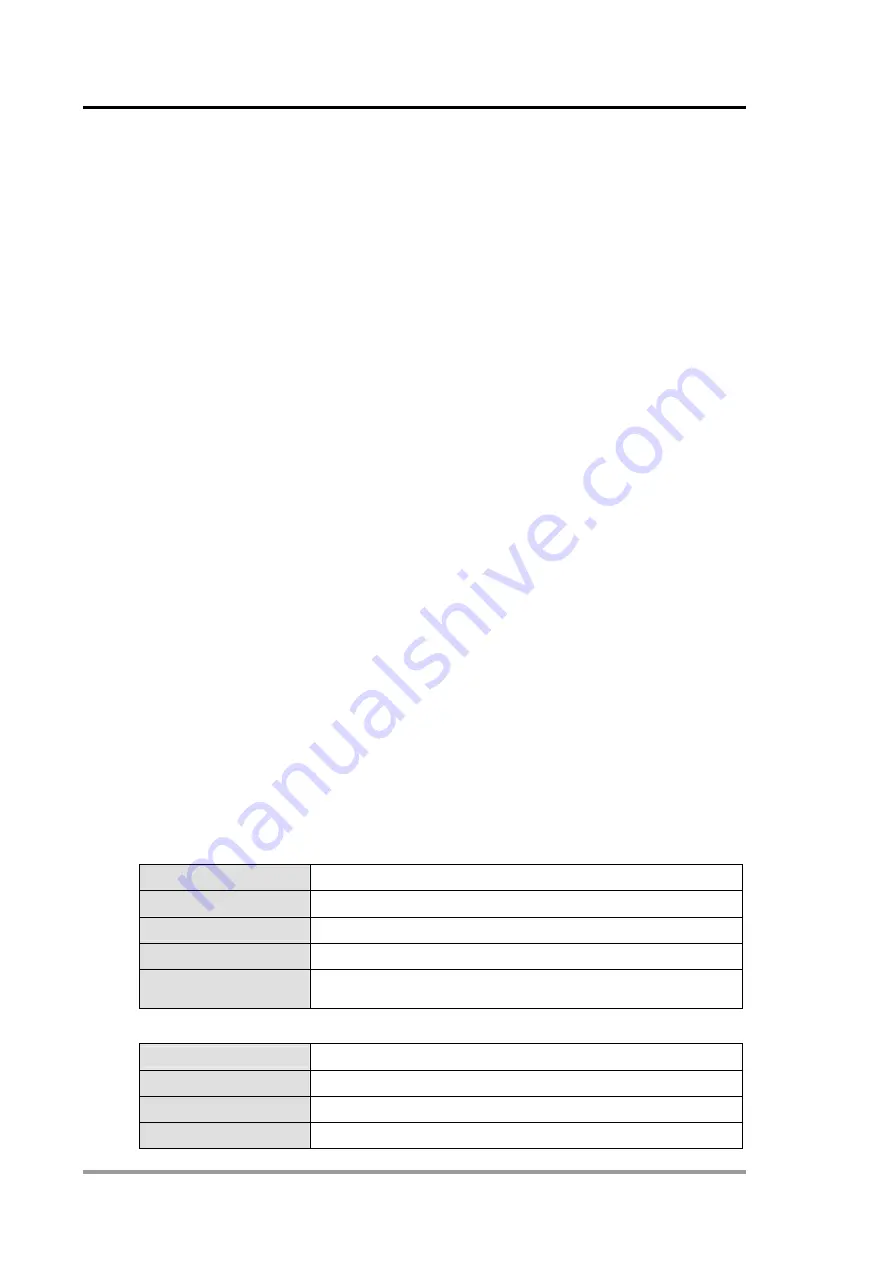
ELC Distributed I/O Adapters
For More Information visit:
www.eaton.com
MN05002003E
70
4 ELC-CAENET
To ensure correct installation and operation of ELC-CAENET, please read this chapter carefully
before using your ELC-CAENET. The ELC-CAENET is an Ethernet remote I/O adapter product
that connects ELC I/O modules to Ethernet networks using either EtherNet/IP or Modbus TCP
protocols. To configure the ELC-CAENET module use EATON’s ELCSoft and ECISoft or an
embedded web page on the device.
The ELC-CAENET supports Modbus TCP server protocol and can be used as remote I/O from
a PLC or other Modbus TCP client devices. The ELC-CAENET can also be used as a Modbus
TCP gateway, supporting the conversion from Modbus TCP commands to Modbus ASCII/RTU.
The ELC-ENET also supports EtherNet/IP adapter functionality to provide remote I/O for a PLC
capable of being an EtherNet/IP scanner.
4.1
Features
z
Supports
EtherNet/IP
Adapter communication with up to 8 connections.
z
Supports Modbus TCP server communications with up to 16 connections.
z
10/100 Mbps transmission speed; MDI/MDI-X auto-detect.
z
Supports up to 16 expansion modules, including up to 8 analog modules
z
Supports a maximum of 256 digital Input and Output points.
z
Integrated Modbus TCP to Modbus serial gateway (Allows a Modbus TCP client to
connect to 32 devices on a local modbus serial link).
z
Supports embedded “local logic functions”: IF-THEN, counter, timer and real-time clock.
Able to operate independently without control from a main PLC.
z
Real time clock synchronized via NTP
z
Configurable using embedded web page or Eaton ELCSoft/ECISoft.
4.2
Specifications
Ethernet interface
Interface RJ-45
with
Auto
MDI/MDIX
Transmission method
802.3, 802.3u
Transmission cable
Category 5e, 100m (Max)
Transmission speed
10/100 Mbps Auto-Detection
Communication
protocol
ICMP, IP, TCP, UDP, DHCP, SMTP, NTP, MODBUS TCP,
ETHERNET/IP
Serial communication interface (COM1)
Interface Mini
Din
Transmission method
RS-232
Communication speed 19,200 bps
Communication format Stop bit: 1; Parity bit: None; Data bit: 8
















