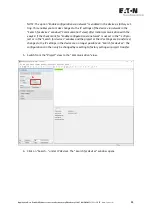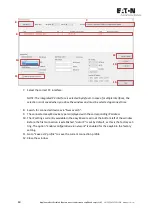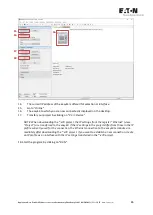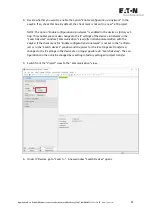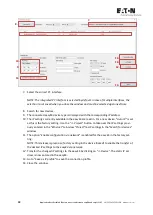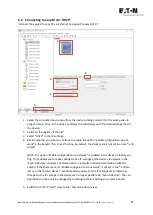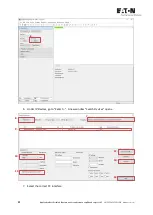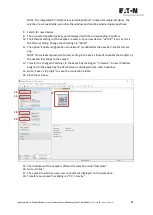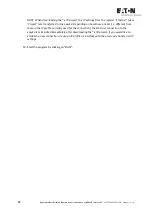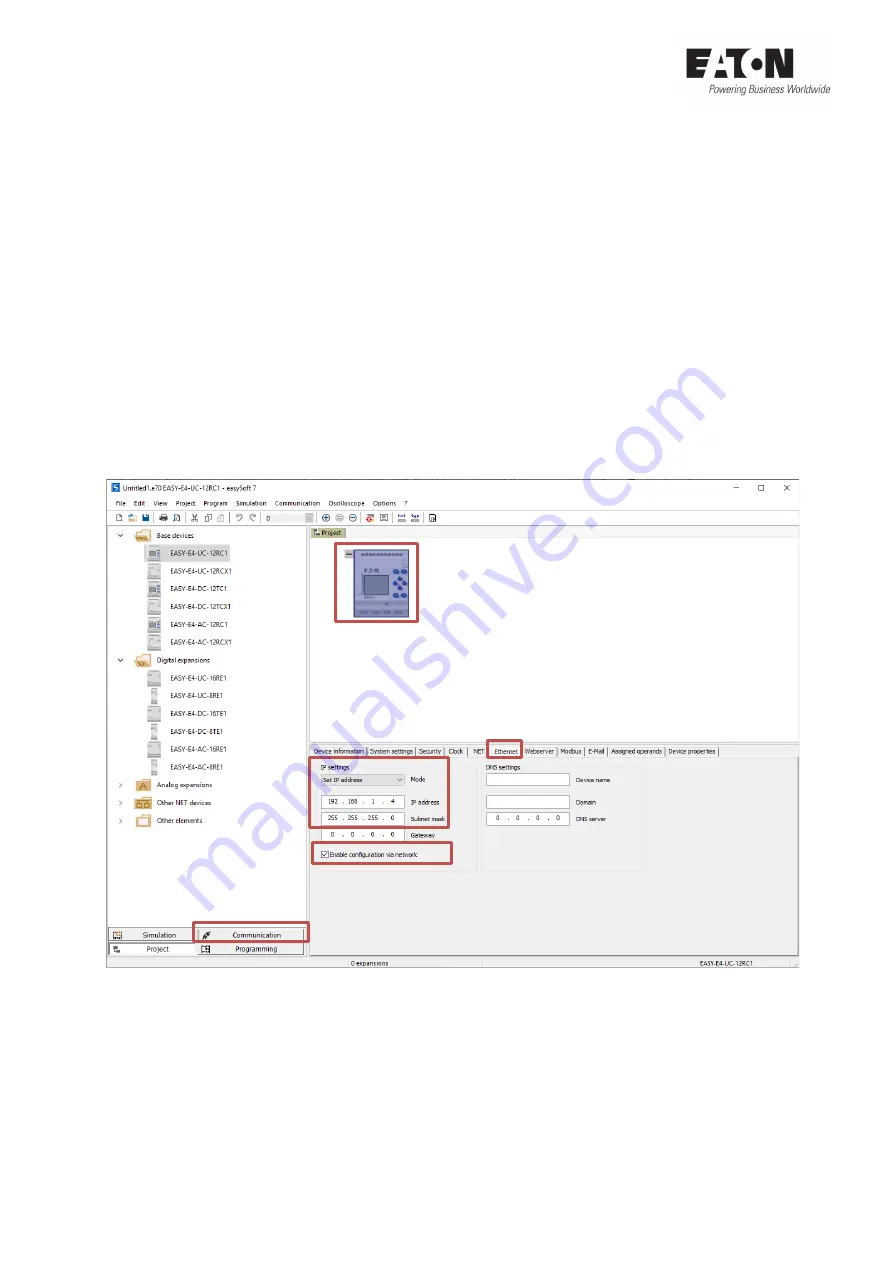
16
Application Note Establish Ethernet connection between easyE4 and easySoft V7
04/2020
AP050013EN
www.eaton.com
5
Ethernet connection with easyE4 via "
Static IP
”
5.1
Requirements
With the IP setting "
Static I
P" you define a fixed (static) IP address and subnet mask for the easyE4.
The IP addresses of the easyE4 and your PC must be in the same subnet.
Example: The subnet is set to 255.255.255.0. The IP address of the PC could therefore be
192.168.1.3, that of the easyE4 192.168.1.4.
Set your PC to "
Use the following IP address
" (
Network settings of the PC) and assign it a fixed IP
address and a subnet mask.
5.2
Connecting to easyE4 via "
Static IP
”
Connect the easyE4 to your PC via Ethernet and open the easySoft V7.
1.
Select the connected device type from the device catalog on the left and add it to the work
pane via drag and drop. Click on the device to display the tabs below with the detailed prop-
erties of the device.
2.
Switch to the register "
Ethernet
".
3.
Select "
Static IP address
" in the IP settings and enter your desired IP address and the corre-
sponding subnet mask.
3.
4.
2.
1.
5.
Summary of Contents for easyE4 series
Page 2: ......