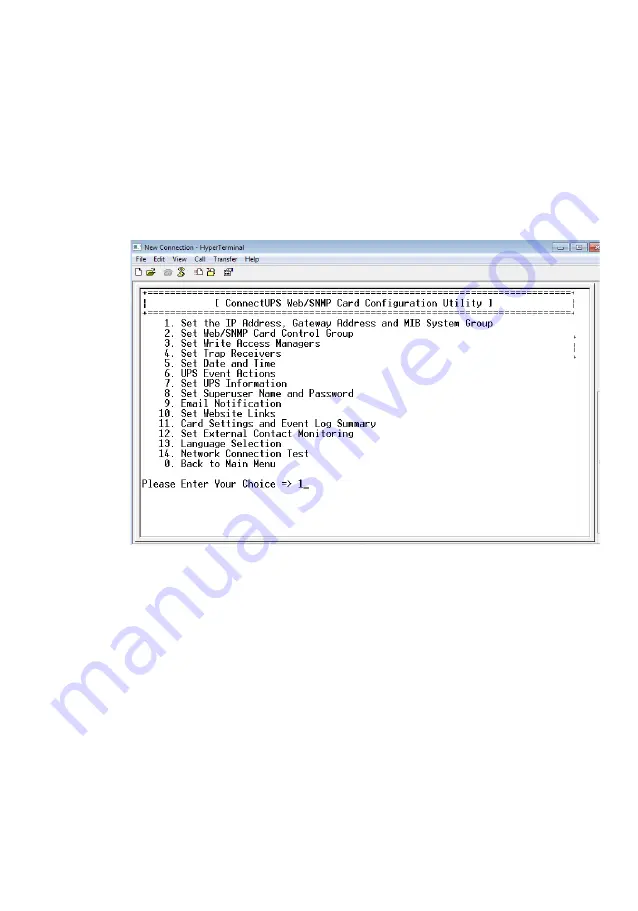
Eaton ConnectUPS Web/SNMP Card Quick Start Instructions 164950185—Rev D 15
Section 6
Assign an IP Address Manually
NOTE
The dip switches must be set correctly to disable DHCP and
allow manual IP address assignment. Before you start, make
sure both DIP switches on the card are set to OFF (flipped up).
1.
From the ConnectUPS Web/SNMP main menu, type
1
to set the IP address
and press
Enter
. The Web/SNMP settings menu displays (see Figure 9).
Figure 9. Modifying the Network Settings
2.
Follow the instructions on the screen and enter the fixed IP parameters.
Refer to the data you logged in the "Installation Checklist" on page 4.
3.
Type
3
at the prompt and press
Enter
to restart the card from the main
menu to take into account the new configuration. The screen displays
“Restarting...” when it begins the process and “ConnectUPS Web/SNMP
Card V4.32 Ready” when it finishes (see Figure 10). The card is now
operational.
Summary of Contents for ConnectUPS Web/SNMP Card
Page 25: ......
Page 26: ...164950239 164940185 D ...












































