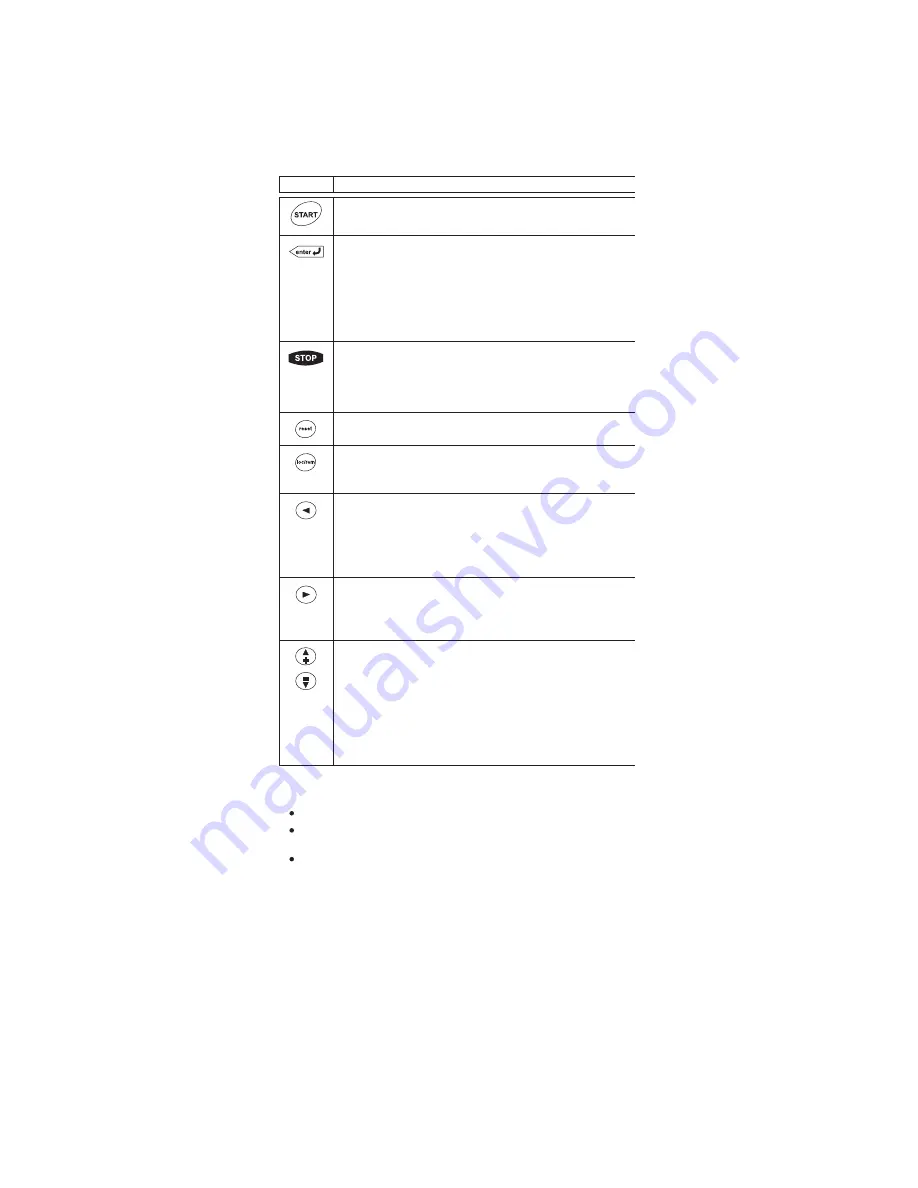
AGSVX9000 Drives
MN040001EN—May 2013 www.eaton.com
2
STEP 1 (Continued)
Navigation Buttons
Menu Navigation
Navigation Tips
To navigate within one level of a menu, use the up and down arrows.
To move deeper into the menu structure and back out, use the right
and left arrows.
To edit a parameter, navigate to show that parameter’s value, and press
the right arrow button to enter the edit mode. In edit mode, the
parameter value will flash.
Button
Description
Start
This button operates as the START button for normal operation when
the “Keypad” is selected as the active control.
Enter
This button is used in the parameter edit mode to save the parameter
setting and move to the next parameter …
•
to reset the Fault History if pressed while in the “Fault History”
menu.
•
to confirm the acceptance of a change.
•
to change a virtual button status while in the “Button” menu.
•
to confirm the start-up list at the end of the Start-Up Wizard.
•
when the “Operate” menu is active, to exit the “Operate” submenu.
Stop
This button has two integrated operations. The button operates as
STOP button during normal operation …
•
motor STOP from the keypad, which is always active unless
disabled by the “StopButtonActive” parameter.
•
used to reset the active faults.
Reset
Resets the active faults.
Local / Remote
Switches between LOCAL and REMOTE control for start, speed
reference and reverse functions. The control locations corresponding
to local and remote can be selected within an application.
Left Arrow
•
navigation button, movement to left.
•
in parameter edit mode, exits mode, backs up one step.
•
cancels edited parameter (exit from a parameter edit mode).
•
When in “Operate” menu will move backward through menu.
•
At end of “Start-Up Wizard”, repeats the “Start-Up Wizard”
setup menu.
Right Arrow
•
navigation button, movement to right.
•
enter parameter group mode.
•
enter parameter mode from group mode.
•
When in “Operate” menu will move forward through menu.
Up and Down Arrows
•
move either up or down a menu list to select the desired menu item.
•
editing a parameter/password, while the active digit/character is
scrolled.
•
increase/decrease the reference value of the selected parameter.
•
in the “Operate” menu, will cause the display of the active reference
source and value and allow its change if the keypad is the active
reference source. Used to set the password (if defined) when
leaving the “Operate” menu.
•
scroll through the “Active Faults” menu when the AGSVX9000
is stopped.














