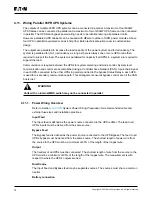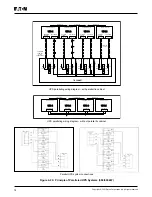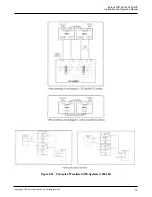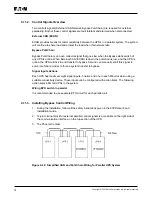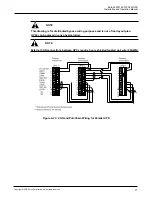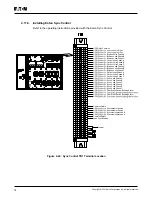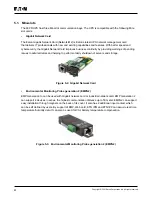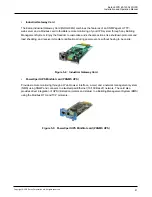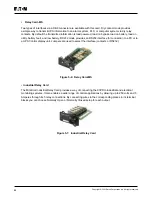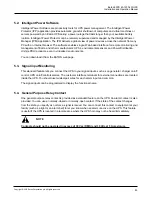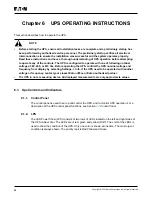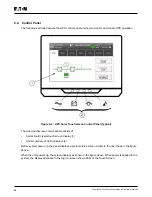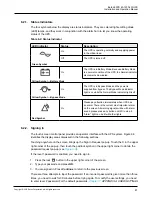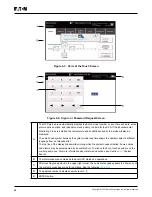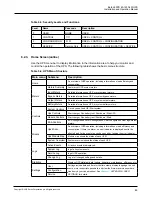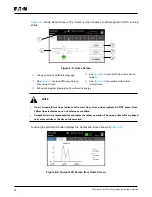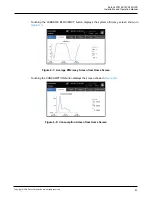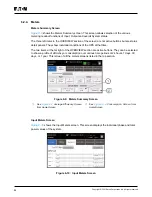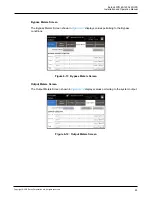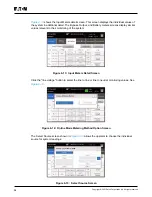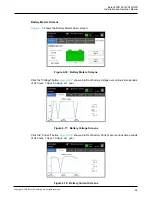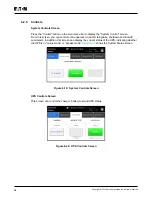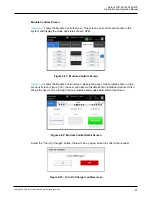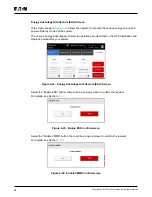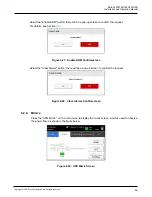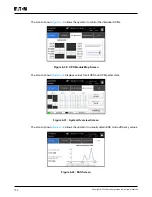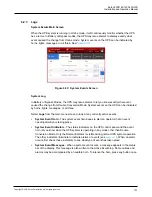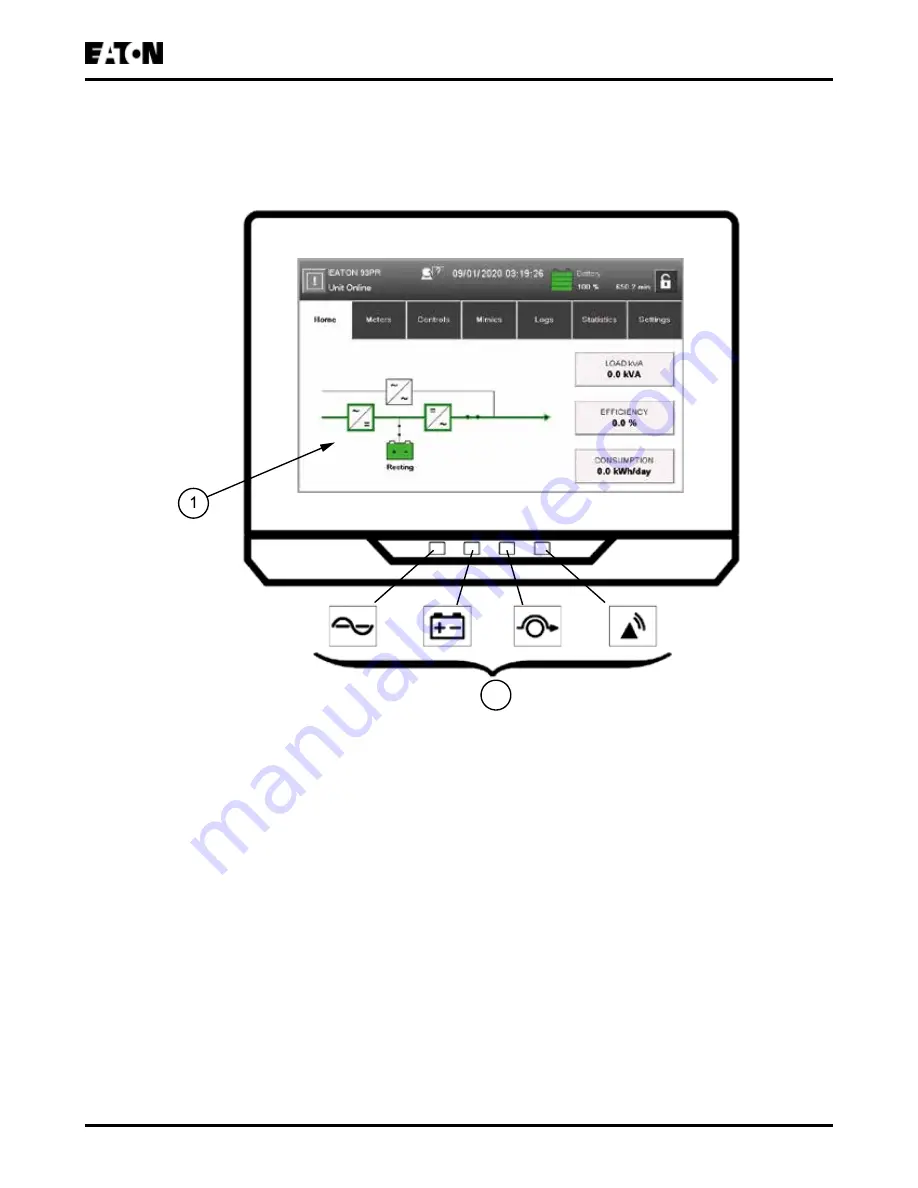
86
Copyright © 2021 Eaton Corporation plc. All rights reserved.
6.2. Control Panel
The following sections describe the UPS control panel and how to monitor and control UPS operation.
2
Figure 6-2: UPS Color Touch screen Control Panel (Typical)
The color touchscreen control panel consists of:
•
A color liquid crystal touch screen display (1)
•
A horizontal row of LED indicators (2)
Before system power up, the panel displays a system status screen similar to the one shown in the figure
above.
When the unit powers up, the screen displays as shown in the figure above. When power is applied to the
system, the display advances to the Sign In screen shown Parts of the Touch Screen.
Summary of Contents for 93PR Series
Page 1: ...60 1200 kW Installation and Operation Manual Eaton 93PR UPS ...
Page 2: ......
Page 142: ......
Page 143: ...614 40061 01 ...