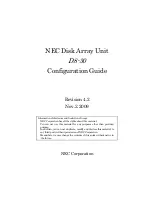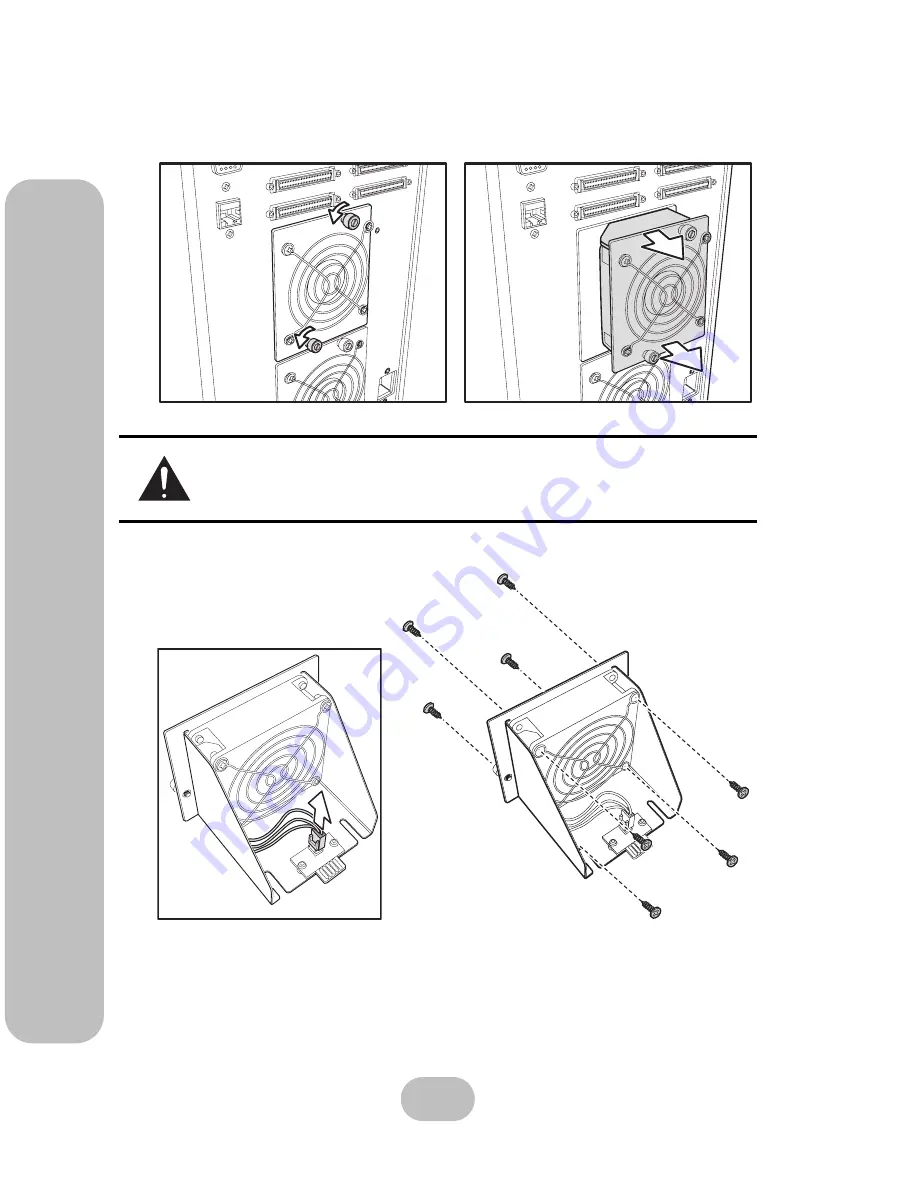
26
easyRAID S8
Serial ATA Disk Array Systems
3
Main
te
na
nce – Re
placin
g a Fan
2
Loosen the fan enclosure thumbscrews, then pull the fan enclosure out of the chassis.
3
Unplug the power connector, remove the screws, then remove the failed fan.
Caution
High speed rotating fan blades can cause injury. Wait until both fans
have stopped completely before removing either of them.
Host
Port 1
Host
Port 2
Host
Port 1
Host
Port 2