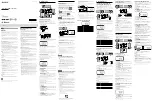10
easyRAID Q12PS-F4R2
SAS Disk Array System
2
Ba
sic Co
nfigu
ra
tio
n –
M
a
king
Con
nection
s
Making Connections
After the required number of disks have been installed, external connections to the disk
array system must be made. This section describes how to make all of the necessary
connections.
Connecting the Host Interface
The disk array system has dual fibre channel interfaces. Refer to the following sections
to make host interface connections.
The easyRAID Q12PS-F4R2 has dual 4 Gbit fibre channel interfaces. Each interface can
be used with optical or copper transceivers and cables. Follow these instructions to make
optical connections.
1
Insert the LC Optical SFP transceiver (
A
) in one of easyRAID Q12PS-F4R2 FC
ports at the rear of the disk array system.
2
Connect the optical cable (
B
) to the LC Optical SFP transceiver (
A
).
COM
UPS
A
B