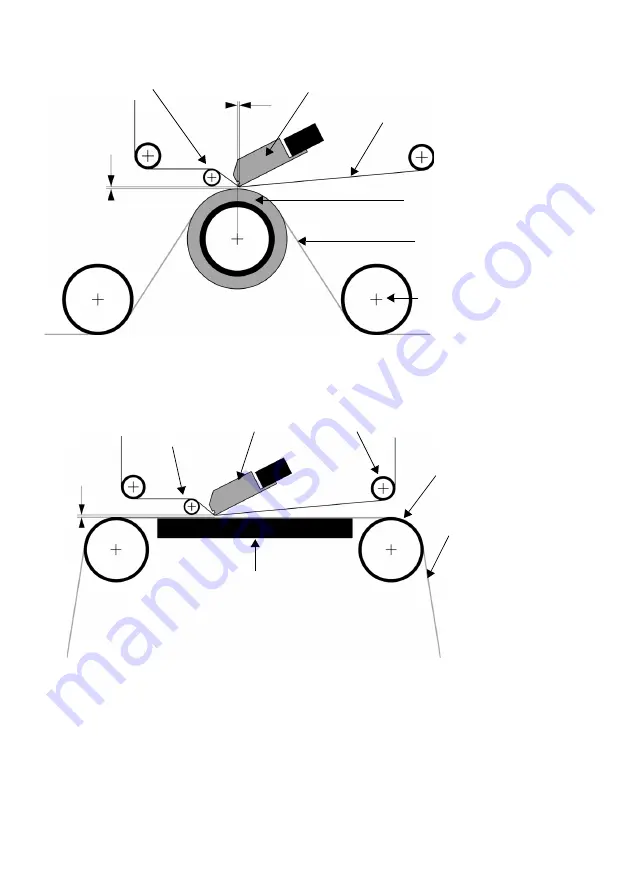
16
EPT033789 Issue 2 February 2018
(4)
Set the Print Trigger as required at
Settings > Production Line Setup > Print Trigger.
For more information,
See “Print Trigger” on page 17.
(5)
Go to
Settings > Production Line Setup > Print Head
and set the Head Position:
• For CM printers, set the Head Position so that it is above the roller.
• For IM printers, we recommend that the horizontal print head position is set to 0.
Printing
Rubber
Roller
Web
Guide
Roller
Ribbon
Print Head
Print Head
Offset 0 to
2mm
Peel-off
Roller
Gap 0.2 t
o
2.0mm
Bracket Mounting - Continuous Mode (CM)
Ribbon
Print Head
Peel-off
Roller
Ga
p
0
.2 t
o
2.0mm
Web
Guide
Roller
Platen
Bracket Mounting - Intermittent Mode (IM)






























