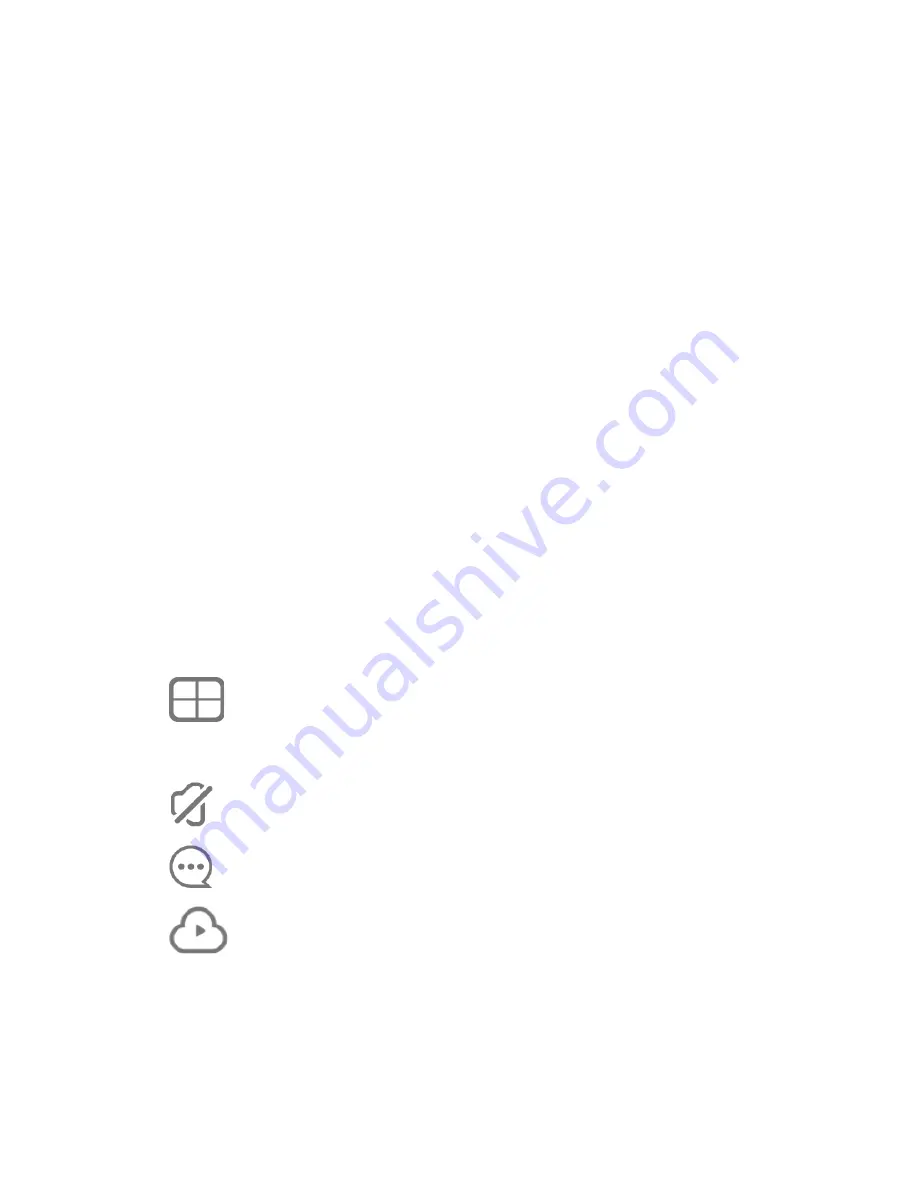
EN
The camera settings menu provides the following options:
•
Turn sound/motion notifications On/Off
•
Rename the camera
•
Adjust the security settings
(sensitivity of motion or noise detection)
•
Change device settings
(Network settings, time settings, network
frequency, SD card settings, initialisation)
At the bottom of the live view screen you will find
the following icons:
Grid View: displays images from
up to four different cameras.
Mute/Unmute sound recorded by the camera
Display motion or noise detection alerts
Activate your cloud service or view videos
recorded on the memory card. (Cloud: see
details intructions at www.easypix.eu)


























