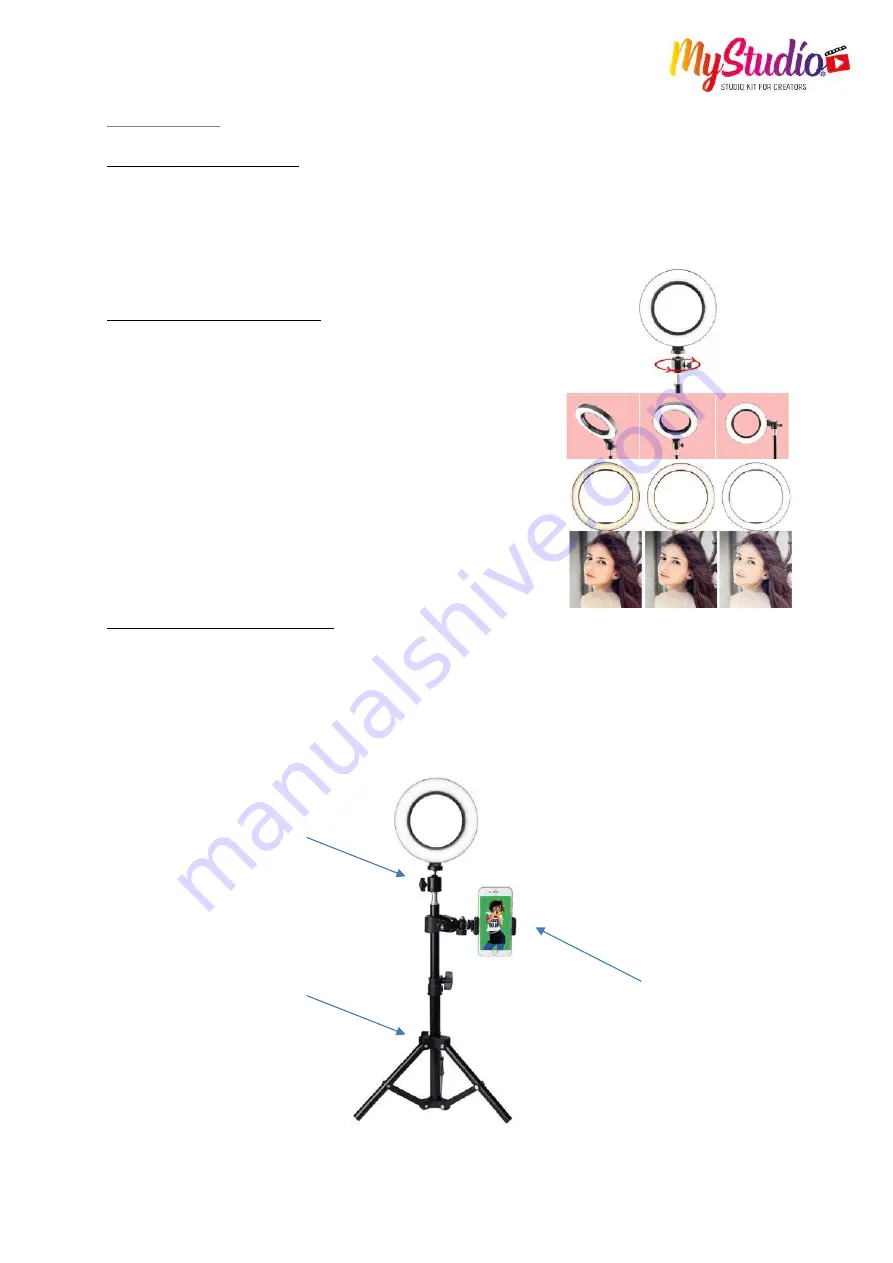
Getting started
Step 1:
Position the tripod
Loosen the thumbscrew and pull down the three tripod legs completely so it stands firm and stable.
ATTENTION
: Due to the stability of the tripod, the feet are sometimes difficult to pull apart.
There is a risk that you may get your fingers caught. Always complete this step with adult supervision.
Step 2:
Mount the video light
Screw the LED ring light onto the supplied ball head and attach
it to the tripod.
The ring light is supplied with power using the supplied USB cable.
You can connect the USB plug to the USB port of your computer
or use a normal USB power supply or power bank.
The light is switched on and off using the switch on the cable. Y
ou can also use it to adjust the light colour temperature (warm white,
universal white or daylight white) and brightness in ten steps.
Step 3:
Mount the smartphone
Mount the smartphone holder on the tripod shaft using the clamp mount.
The smartphone mount is compatible with smartphones of up to 3.7“/9cm in width.
ATTENTION
: Take care to ensure the smartphone is securely fixed in place.
Ensure the smartphone is not at risk of falling from the mount.!
1. Set up the tripod legs
2. Connect the ring light to
the ball head and attach
to the tripod
3. Mount and secure the
smartphone in the cradle






