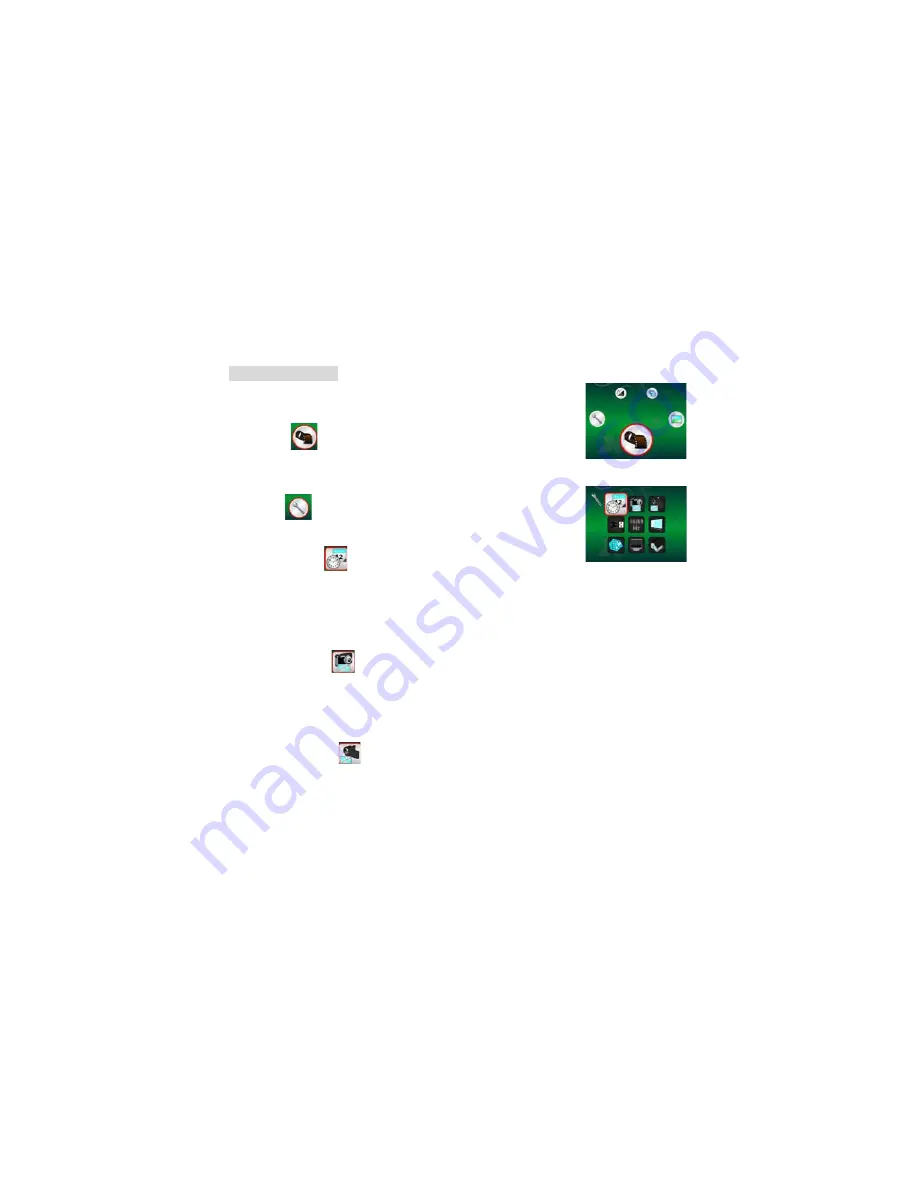
6. Select Function
Press the Function button to enter function menu. You can see the icons on the
screen as shown.Press the Left or Right buttons to select function.
• DV Mode
Select the DV Mode button and press the OK button to confirm.
Press the OK button to take the video, and press it again to stop recording.
• SETUP
In SETUP, You can see the icons show on the screen.
1. Set time and date
Press the left or right button to select the date format from MM/DD/YYY, DD/MM/YYYY or
YYYY/MM/DD. Press the OK button to confirm. Then it will go to date and time setting. Press Left or
Right button to adjust the date and time. Press the OK button to confirm the setting and return to main
menu.
2. Set the picture size
Select the image quality setting to set a picture resolution. Press the left or right button to select the picture
size, and press OK button to confirm and return to main menu. The Options would be 2M (1600x1200
pixels), 1.3M (1280x 960 pixels), VGA (640x480 pixels).
3. Setting the video size
Select the video quality setting to set the resolution. Press the left or right button to select the
video size, and press OK button to confirm and return to main menu. The Options would be
VGA (640x480 pixels); QVGA (320x240 pixels).
-
8
-
Summary of Contents for microscope
Page 1: ...Microscope User Manual ...






















