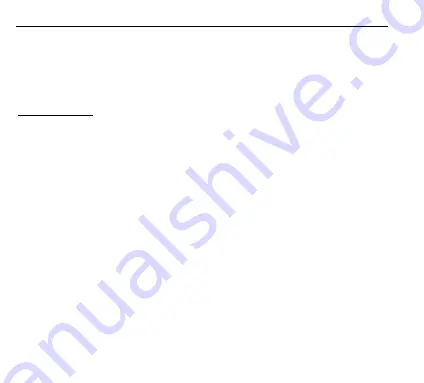
IMPORTANT INFORMATION
To ensure the optimal operation of your camera, please note the following
important information:
MicroSD card
• Please ensure your memory card is
formatted in the camera before using the
card for the first time (Settings > Format).
Before formatting, make sure that all
the files in your memory card have been backed up as formatted and erased files
can not be restored.
• The maximum capacity
memory card supported is 64GB.
Use of memory cards exceeding the maximum recommended capacity may result in
file errors.
• For best results, we recommend using high quality Micro SD cards
rated
Class 10 with U3 High Speed or higher.
Ensure a U3 rated memory card is used when recording 4K video. Using a lower
rated card may present data transfer speed issues due to the large file size a 4K
video produces.
• The recording time depends on the selected resolution.



































