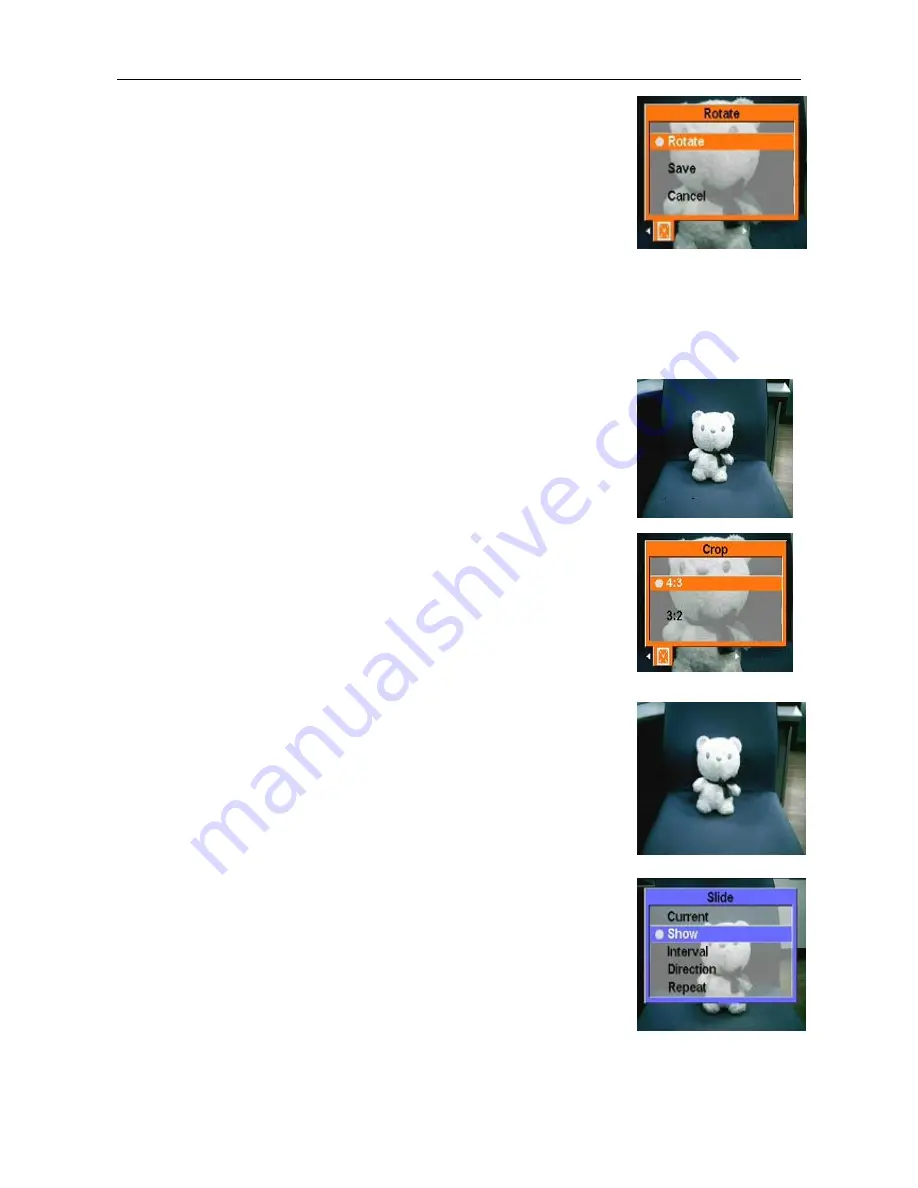
User’s Manual
15
3
.
Press the Up or the Down key of the 4-way button and the OK
button to open the Rotate submenu.
4
.
Press the Up or the Down key of the 4-way button to select one of
the following rotate options:
5
.
Options:
----Rotate
----Save
----Cancel
When you select Rotate, the photo will rotate 90 degrees automatically. You can view the effect on
the screen. If you want to continue rotating, please keep on pressing the Rotate button until it meets
your requirement.
6
.
Press OK when finished.
z
Crop Files
The cropping feature enables you to cut off the unwanted parts of a
photo. To crop a photo, please follow the procedure:
1
.
In the Play Mode, use the 4-way button to move to the photo that
you want to crop.
2
.
Press the MENU button, and use the left or the right key of the
4-way button to move to the Edit menu.
3
.
Press the Up or the Down key of the 4-way button and the OK
button to open the Crop submenu.
4
.
Press the Up or the Down key of the 4-way button to select one of
the following resize options:
----4: 3
----3: 2
5
.
Press OK when finished.
Use the slideshow feature
The slideshow feature of the player enables you to view all the photos on
the LCD screen automatically. You can set the slideshow interval,
direction, etc. and customize the slideshow as required.
Refer to the following sections on how to set up a slideshow.
z
Set the starting point
To specify the starting point of a slideshow, please follow the procedure:
1
.
In the photo mode, enter the photo browsing state.
2
.
Press the MENU button, and use the left or the right key of the
4-way button to move to the Slide menu.
3
.
Press the Up or the Down key of the 4-way button and the OK
button to open the Show submenu.
4
.
Press the Up or the Down key of the 4-way button to select one of
the following options:
----From current
----From first
----From last
5
.
Press OK when finished.






























