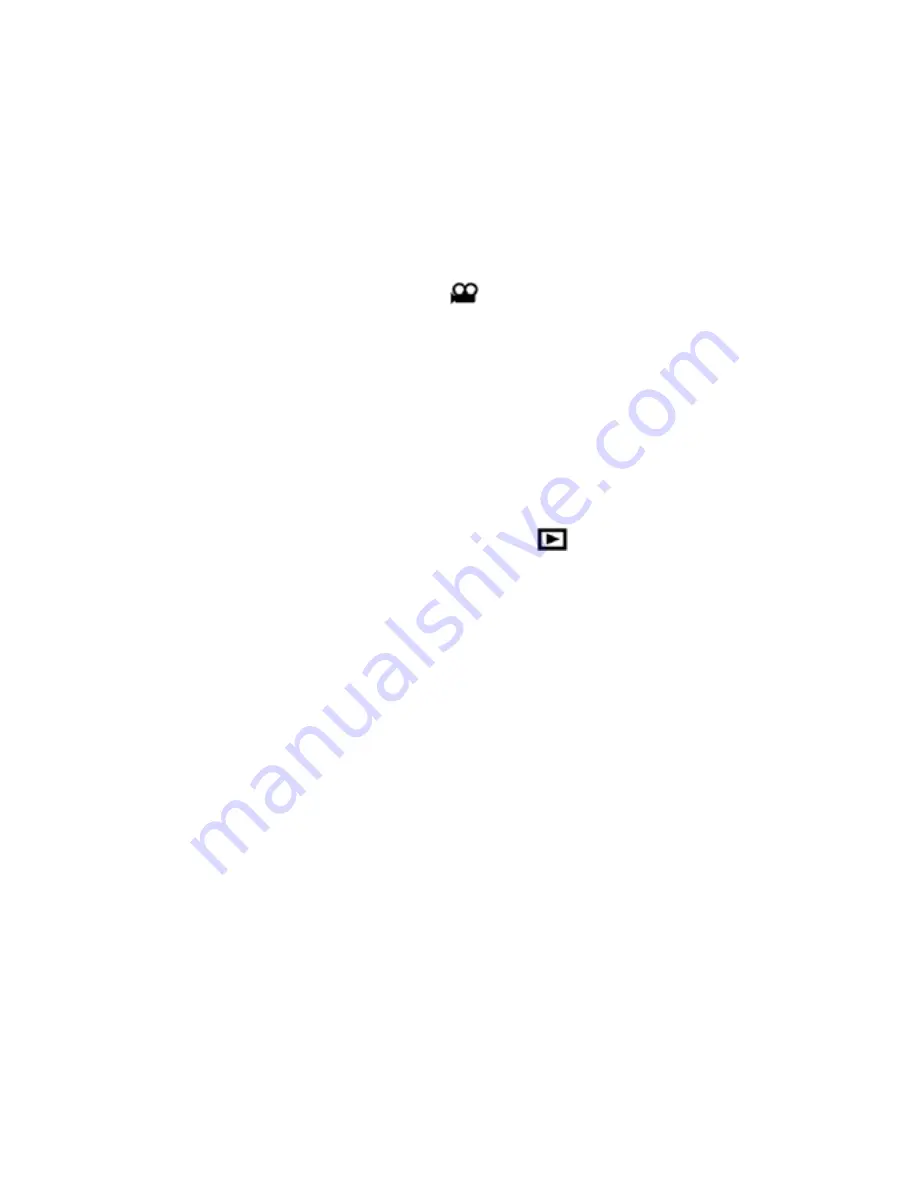
7
6.
Press Shutter button to take photos, your camera sound beeps and will count down 10
seconds until the photo is taken.
Video Mode
You can shoot movies in this mode. Before shooting, you need insert a SD card to expand camera
capacity for shooting movies.
1.
Insert a compatible SD memory card.
2.
Power on your camera.
3.
Press Menu button.
4.
Press Right/Left button to select MODE.
5.
Press Shutter button.
6.
Press Right/Left button to select AVI.
7.
Press Shutter button again to confirm. A
icon will show on the left corner of the LCD.
8.
Press Shutter button to start shooting videos. The elapse time will show on the right bottom of
the LCD and the LED indicator will keep flickering.
9.
Press Shutter button to stop and save it to AVI file.
Note
:
1.
“Insert a SD memory Card” will be shown on the screen when you press the shutter button if
without SD memory card inserted.
2.
You can playback the AVI file in your computer by using Quick time or Media Player.
Playback Mode
You can preview your photos in this mode.
1.
Power on your camera.
2.
Press Right button to enter Playback Mode. An icon
will show on the left corner of the
LCD. Press Shutter button to exit to the standby mode.
Note:
“NO FILE” will show on the LCD when there is no photos/videos in your camera. You can
press Shutter button to exit to the camera mode.
Preview photos
Press Right/Left button to select and view your photos/videos. “JPG” will show on the LCD if you
selected a photo. “AVI” will appear on the LCD when you select an AVI file.
Delete photo/videos
1.
In playback mode, press Menu button.
2.
Press Right/Left button to select Delete.
3.
Press Shutter button.
4.
Press Right/Left button to select Delete one/Delete all.
5.
Press Shutter button again to confirm.
Format
This function will delete all of the files in your camera memory (internal memory or SD memory
card, depends on the device selection), please take care using this function:
1.
Press Menu button.
2.
Press Right/Left button to select Format.
3.
Press Shutter button.
4.
Press Shutter button again to confirm your selection, “Format OK” will show on the LCD.
Print your photos
Your camera supports printing function that allows you to print photos in any time.
1.
Select a photo you want to print out by pressing Right/Left button.
2.
Press Menu button.
3.
Press Right/Left button to select Printer.
4.
Press Shutter button, “Please connect your DSC to printer” will appear on the LCD.
5.
Now you can connect your camera to any compatible printer for printing.






















