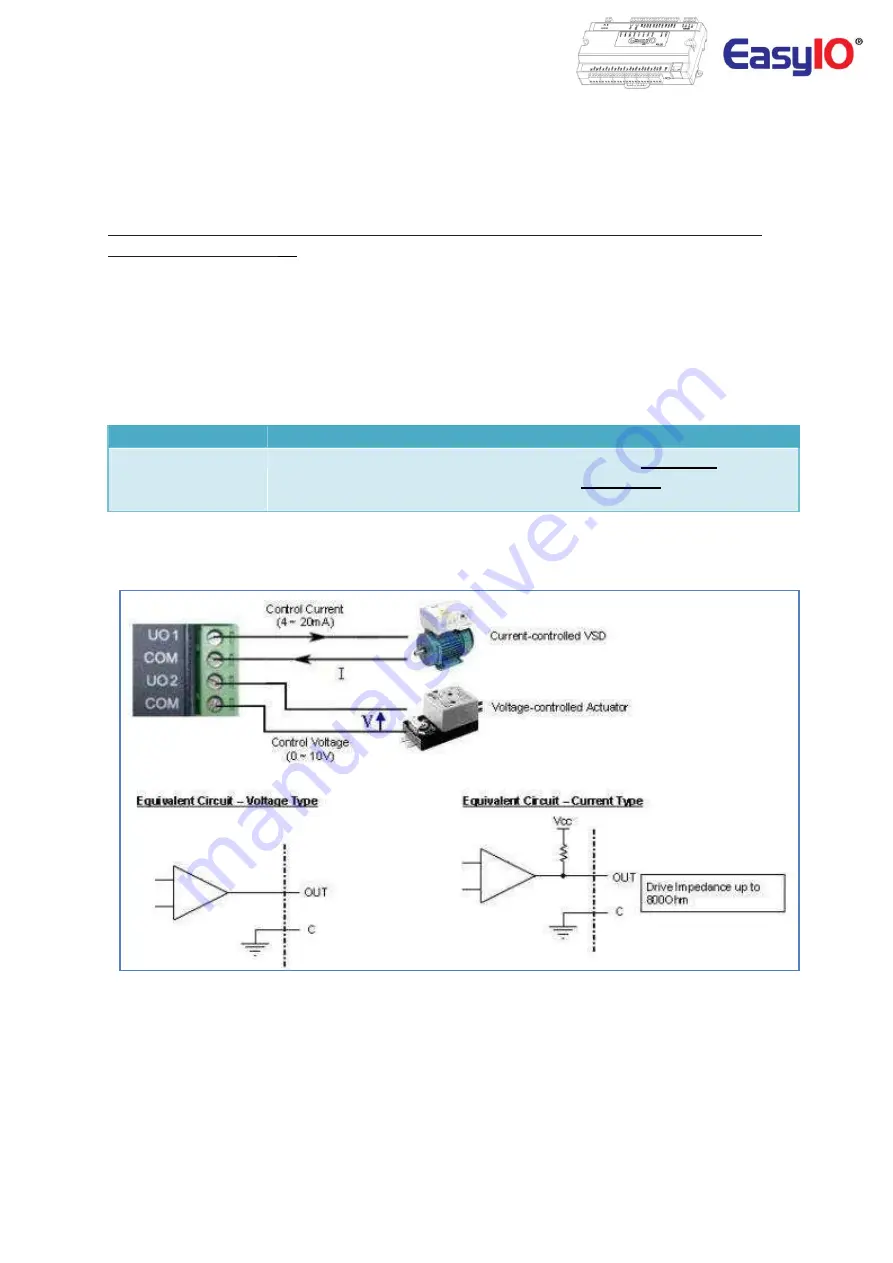
EasyIO FG32 – Installation Guide v2.0
14
Universal Output Connection
EasyIO FG and FG+ Series has Universal Output connections. Each Universal Output can be configured to
drive voltage or current output or digital output via hardware jumper setting and internal register
settings.
**We DO NOT recommend you to drive a relay directly from UO 0-10V mode as it is not design for it
and will damaged the UO.
**
For current transmitter, the circuit able to drive load impedance up to 800 ohm which is ideal for long
wire connection (up to 500 meter wire length).
For UO as digital output it can only support up to 24VDC and max load is 200mA each UO channel. AC
power source is not allowed. It will damage the controller.
Universal Output
8 Channels (FG-32) , 6 Channels (FG-20)
Type
Current: 0 - 20mA, 4 - 20mA , max load impedance
800 Ohm
Voltage: 0 – 10VDC , min load impedance
1000 Ohm
Digital Mode; Max Sinking Current Rating:
0.2A Max each channel
Universal Output Connection for Voltage and Current






































