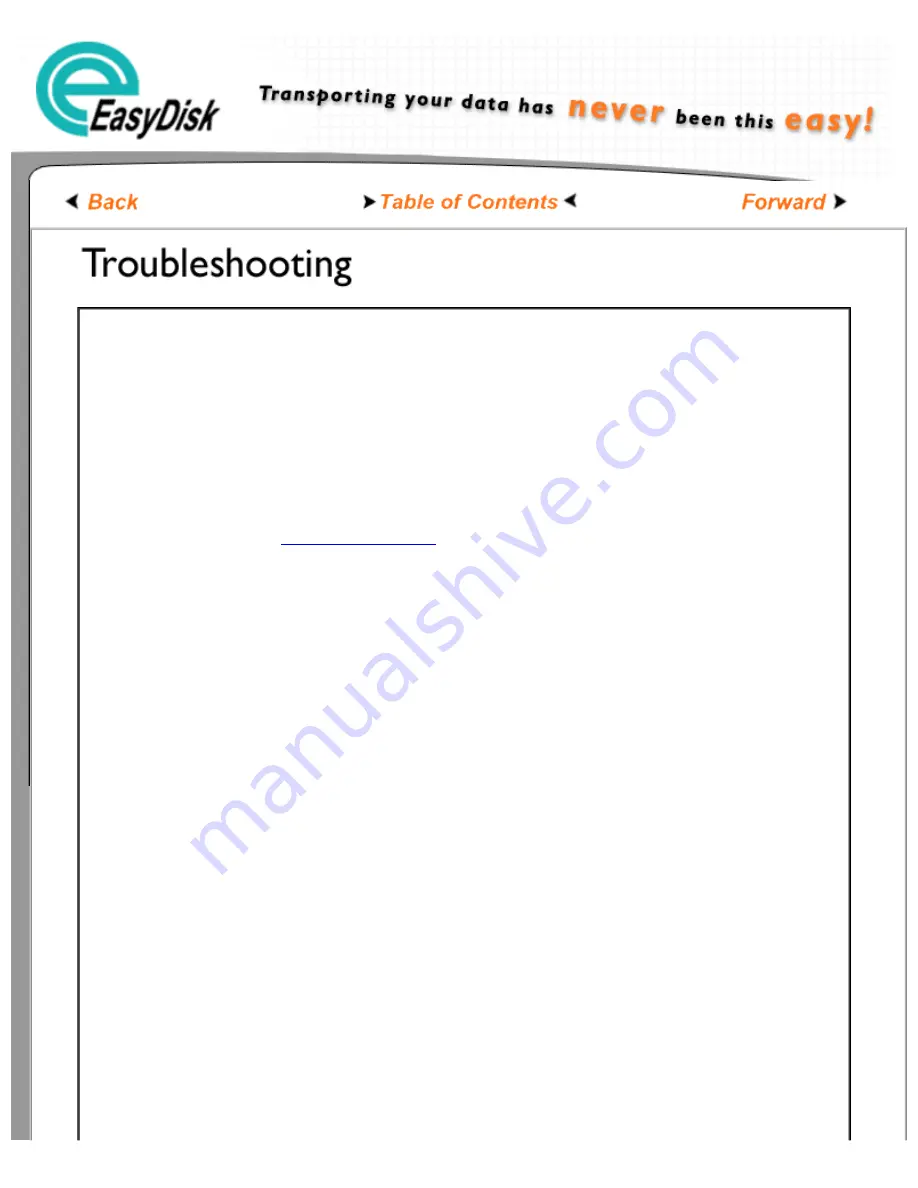
Easydiskusa Transporting Your Data Has Never Been This Easy
1.
When I insert my EasyDisk my computer tells me new hardware has been found
but I don't see any new drive icon.
You may need to turn on "Auto Arrange" in "My Computer" - Your icon is probably under
one of the other icons or at the bottom of your page. Or you many need to refresh your
screen by using the F5 key or the refresh from the "View" section of the rule bar.
2.
I have Windows 98/SE and it does not see the EasyDisk?
You need to first confirm that your USB ports are working correctly. You can check your
"system devices" from the "Control Panel" and confirm that your USB ports are working, if
not you need to reference/contact your motherboard or system manufacturer.
Now that you know your USB ports are working, you FIRST need to install the EasyDisk
driver before using the EasyDisk. This can be found on your installation diskette or can be
. Once this is done, you can reboot
3.
I have experienced difficulties using some USB peripherals on my PC system,
would I find similar problem with the EasyDisk?
It appears you have lost clusters or errors on your EasyDisk. This may have happened by
removing the EasyDisk from the USB port while data was still being written. You will need to
perform a HARD FORMAT of the EasyDisk. Safely remove and back up any data before
performing this operation. See FAQ QUESTION 5 or your owners manual on how to do this.
4.
How do I format my EasyDisk in Windows 98/SE or Windows ME?
In Windows 98, Windows 98SE and Windows ME, you can format the drive through your
operation system's software.
5.
How do I format my EasyDisk in Windows 2000 or Windows XP?
In Windows 2000 and Windows XP you CANNOT format using your operating system's
format command. This is because the boot sector of the EasyDisk is "write" protected. In
these more advanced operating systems, the format command tries to write to the boot
sector. Since this is not allowed, you will get a format error. You need to used the special
EasyDisk commands to get this to work. SEE FAQ QUESTION #4
6.
How to I format my EasyDisk using the "EasyDisk Commands'?
You can use the special EasyDisk Commands to format your EasyDisk and return it back to
its original state. This can be done from any operating system.
EasyDisk commands are initiated from your file command from your "File Manager" or
"Windows Explorer."
1. Open up and browse your EasyDisk drive.
2. Create a new directory called "@@frmt"
3. Right Click on the directly the folder and select properties.
4. In the "Attributes" section - select "Read-only", "Hidden", and "Archive". - then select
"Apply" or "OK"
5. Now from your "Task Manager" (located in the lower left of your task bar") Left Click on
the icon. You will see function to stop EasyDisk. Go ahead and stop the EasyDisk. (The
EasyDisk will be represented as a drive letter)
6. You OS will notify you that it is ok to remove hardware. You can then remove the
EasyDisk from the USB port.
7. When you reinsert the EasyDisk - it will be formatted and ready for use.
file:///C|/Documents%20and%20Settings/Jesse/Desktop/easydisk.com/manual2/manual10.htm (1 of 2) [03/17/2003 8:38:14 PM]


















