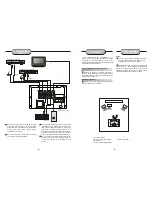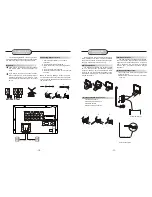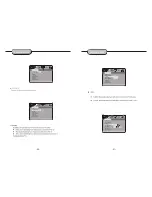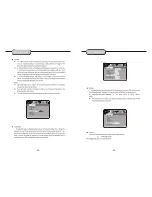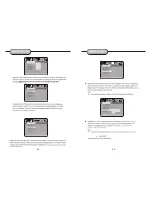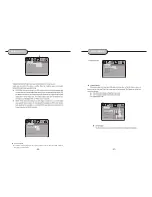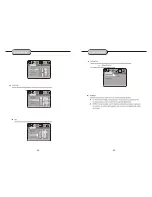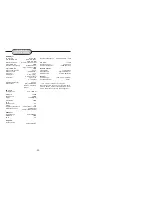0
1
2
3
4
5
6
7
8
9
TUNER
SCART
AUX1/2
SETUP
FM MODE
PRE/TUN
MEMO
ENTER
AUTO
STOP
VOL
+10
PAUSE/STEP
PLAY
+
CH
ZOOM
PROG
SLOW
REPEAT
GOTO
TITLE
MENU
DISPLAY
N/P
SUBTITLE
LANGUAGE ANGLE
PS/IS
A-B
CH.SET
MUTE
RETURN
+
R/L
DVD
VIDEO
REMOTE
CONTROLLER
38
37
36
24
27
25
26
28
29
32
31
30
33
35
34
39
42
40
41
23
2
4
5
6
22
7
13
19
14
15
12
10
11
9
21
20
8
1
17
18
16
3
MUTE
AUX1/AUX2
SCART
0-9 NUMBER KEYS
SETUP
PRE/TUN
SCROLL UP
SCROLL RIGHT
SCROLL DOWN
SCROLL LEFT
AUTO
STOP
PLAY
CH
CH
+
F W D
REV BUTTON
A-B
SLOW
DISPLAY
MENU
ANGLE
LANGUAGE
CH.SET
R/L
VIDEO
OPEN/CLOSE
DVD
TUNER
FM MODE
ENTER
MEMO
PAUSE/STEP
VOL
VOL
PREV BUTTON
NEXT BUTTON
ZOOM
PROG
GOTO
TITLE
SUBTITLE
N/P
PS/IS
REPEAT
RETURN
-6-
Notes:
Do not direct the remote sensor toward
any light source, such as direct sunlight or
a strong fluorescent light, as it may cause
the unit to not operate correctly.
When other remote controls are used
nearby or when the remote is used near
equipment using infrared rays, interference
may occur.
Placing an object on the remote control
may cause it to inadvertently depress a
button, changing a function and shortening
battery life.
Do not glaze the front of the DVD receiver
with colored glass, as it may cause
interference with normal operation of the
controller.
Make sure there is no barrier between the
remote control and remote sensor, as it
could prevent the unit from receiving the
signal.
Do not spill water or put wet items on the
remote control.
Never disassemble remote control.
BATTERIES
INCORRECT USE OF BATTERIES MAY
CAUSE THEM TO LEAK, CORRODE OR EXPLODE.
Battery Installation
1. Push down and out on the battery Compart-
ment cover to remove it.
2. Insert the two AAA b atteries into the battery
compartment of the remote control, making
sure the + and - signs on the batteries and
inside the batteries compartment match up.
3. Replace the battery compartment cover.
Notes:
Do not mix batteries from different manu-
facturers, nor old ones with new.
If the remote control will not be used for an
extended period of time, remove the
batteries to prevent damage-causing
corrosion.
Remove dead batteries immediately to
prevent damage-causing corrosion.
If battery leakage occurs, wipe the battery
liquid from the battery compartment, then
replace both batteries.
Always replace both batteries at the same
time, using new, fully charged batteries.
Life expectancy of batteries may vary
depending on amount of use.
Using the Remote Control
Point the remote control at the remote sensor
on the DVD receiver. When the signal is
received from the remote, the unit will function
accordingly. The remote will operate to
approximately 16' from the remote sensor at an
angle of around 30 each direction.
"
"
OPERATING THE
REMOTE CONTROL
-7-