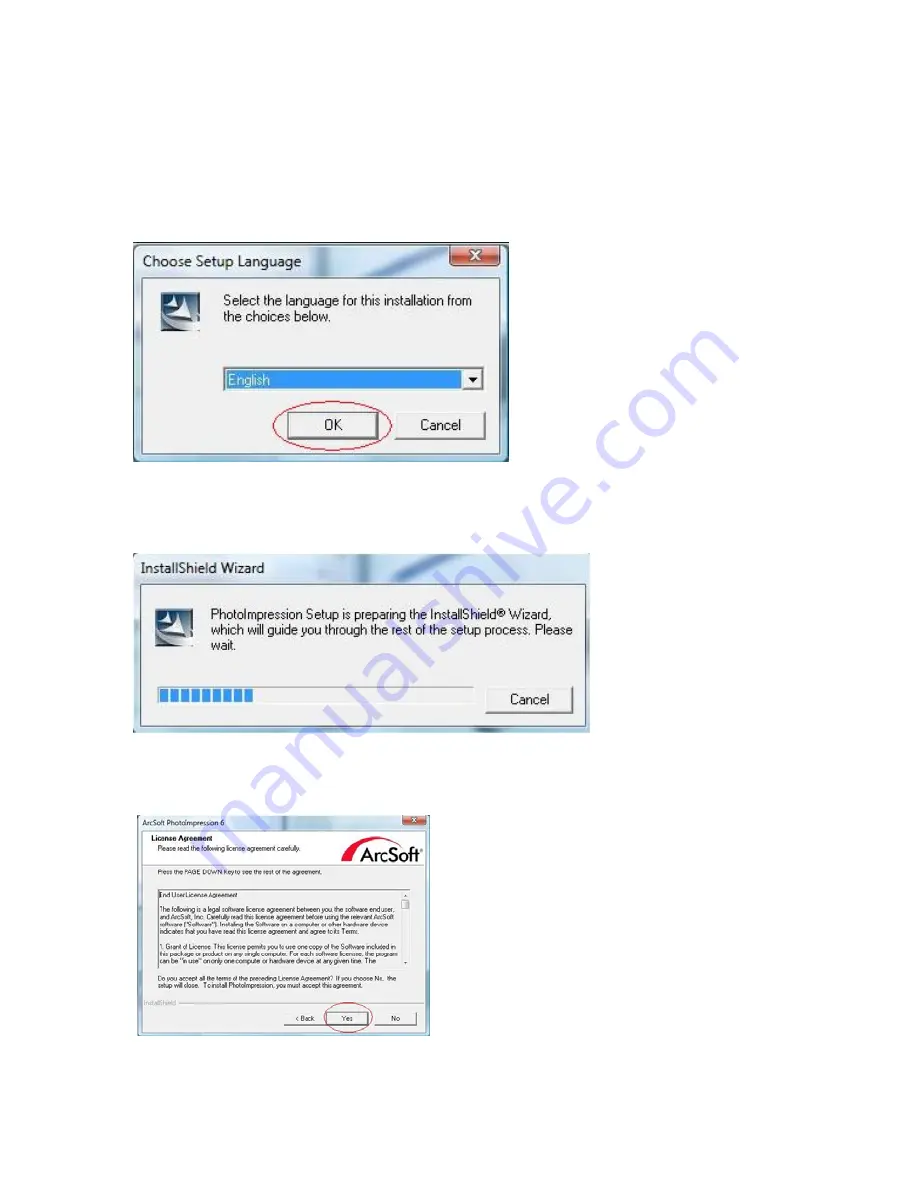
4. Take out the installation disk and restart the computer.
Insert the installation disk again and click on ArcSoft
Software.
4.1. Select the language you wish to be displayed. Then
click OK.
4.2. PhotoImpression will start the installation.
4.3. Click on Yes to agree to the terms and conditions.
-6-






















