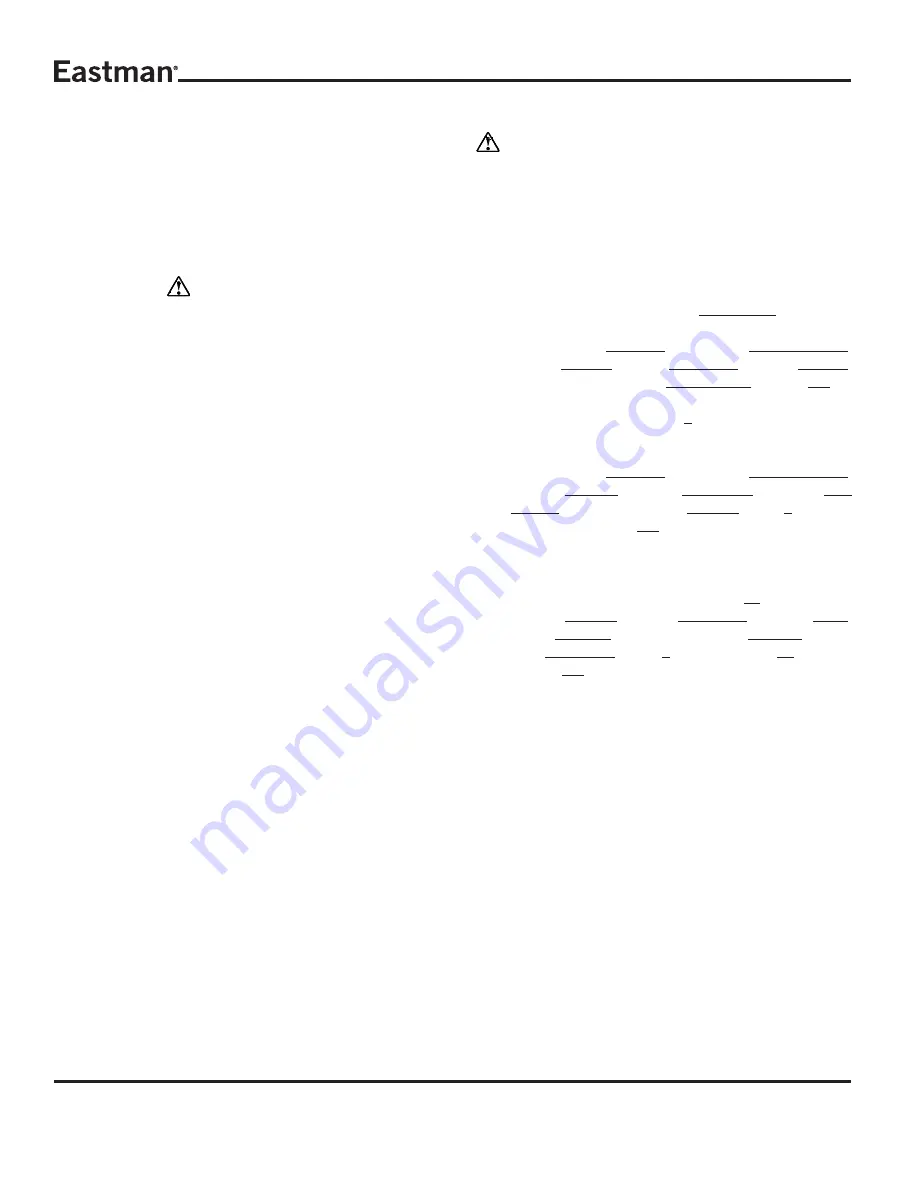
2
Form E-522
The Air Brush Marking System is designed to easily mark
parts during the cutting process to eliminate the time con-
suming step of marking parts before or after cutting. The
marking of parts can be used for parts identification, sewing
lines, mating parts, company logo's, instructions, etc. Mark-
ing inks are available in a wide variety of colors as perma-
nent and washable inks. If the color you require is not shown,
please consult factory.
IMPORTANT
The purchaser must instruct all operators on the proper use
of the equipment. All standard industrial safety measures
and equipment should be provided to protect the operator.
Operators must be cautioned that improper or careless use
of this equipment may cause personal injury. If you do not
have qualified operators to instruct new persons, contact
your Eastman sales representative or Eastman factory
direct.
Disconnect electrical power source before proceeding with
any installation, adjustment or repair of the Eastman Auto-
mated Cutting System.
Installation
The Air brush Marking System is design for quick and easy
installation with optimal performance. Before you begin in-
stallation, please read the instructions carefully. Familiarize
yourself with all the components required.
1) Disconnect the main power and relieve air pressure to the
gantry.
2) Remove the gantry e-chain cover and the tool head cover.
3) Remove and disassembly the solenoid block assembly
as shown on page 5. Install the additional solenoid (#36)
with fittings. Mount the complete assembly using the
adapter bar. Connect solenoid electrical connector to the
mating connector on the y-axis board (SOL4).
4) Remove the existing laser pointer mount and replace with
the new air brush mounting base as shown on page 5.
5) Mount the new air brush stylus using the locking band.
6) Install air line and ink line as shown.
7) Remove the tool guard from the old toll head cover and
install on the new tool head cover.
8) Install new tool head cover. The ink reservoir will slip in
under the tool head cover and into the holder.
9) Your air brush marking system is now ready for operation.
Operation
WARNING:
Spray materials may be harmful if inhaled or
allowed to come into contact with the skin or eyes.
Consult the product label and Material Safety Data
Sheet supplied with the spray material. Follow all safety
precautions. Use in Well Ventilated Area to remove
fumes, dust or over spray.
M a x i m u m A i r P r e s s u r e 1 0 0 P . S . I .
Initial Setup
Set the tool head mount setting to STD 4 Tool.
REF: Log in to easicut to gain access to machine settings.
(User Name: Eastman Password: Eastman*tech).
Select: Options. Select: Machine... . Select: System.
Select Tool Head Type: STD 4 TOOL. Select: OK.
Set the Tool Mount 4 to down bit 8 (Mount 4 is the air brush
mount).
REF: Log in to easicut to gain access to machine settings.
(User Name: Eastman Password: Eastman*tech).
Select: Options. Select: Machine... . Select: Tool
Mounts. Select Tool Mount: Mount 4. Enter 8 for Down
Bit setting. Select: OK.
If required, set the offsets and time settings now.
Set the Air Brush tool pressure setting to 70.
REF: Select: Options. Select: Machine... . Select: Tools.
Select Tool: Airbrush. Select Tool Mount: Mount 4. Select
Tool Type: Draw_Tool. Enter 7 for Velocity and 70 for pres-
sure. Select: OK.
Machine Operation
The Air Brush Marking System is designed to operate in the
same manner as any other tool on the tool head. Create a
file with the cut pattern and marking pattern on separate
layers. Set the marking layer tool mount by drag & drop to
the airbrush tool mount picture. This will set the tool mount
for the marking layer. Remove the air sealing pin from the
ink bottle top, this will help ink flow. The machine is ready
for normal operation.
Summary of Contents for 68-26083
Page 1: ......
Page 5: ...5 FormE 522...
Page 7: ...7 FormE 522...
Page 9: ...9 FormE 522...
Page 12: ......












