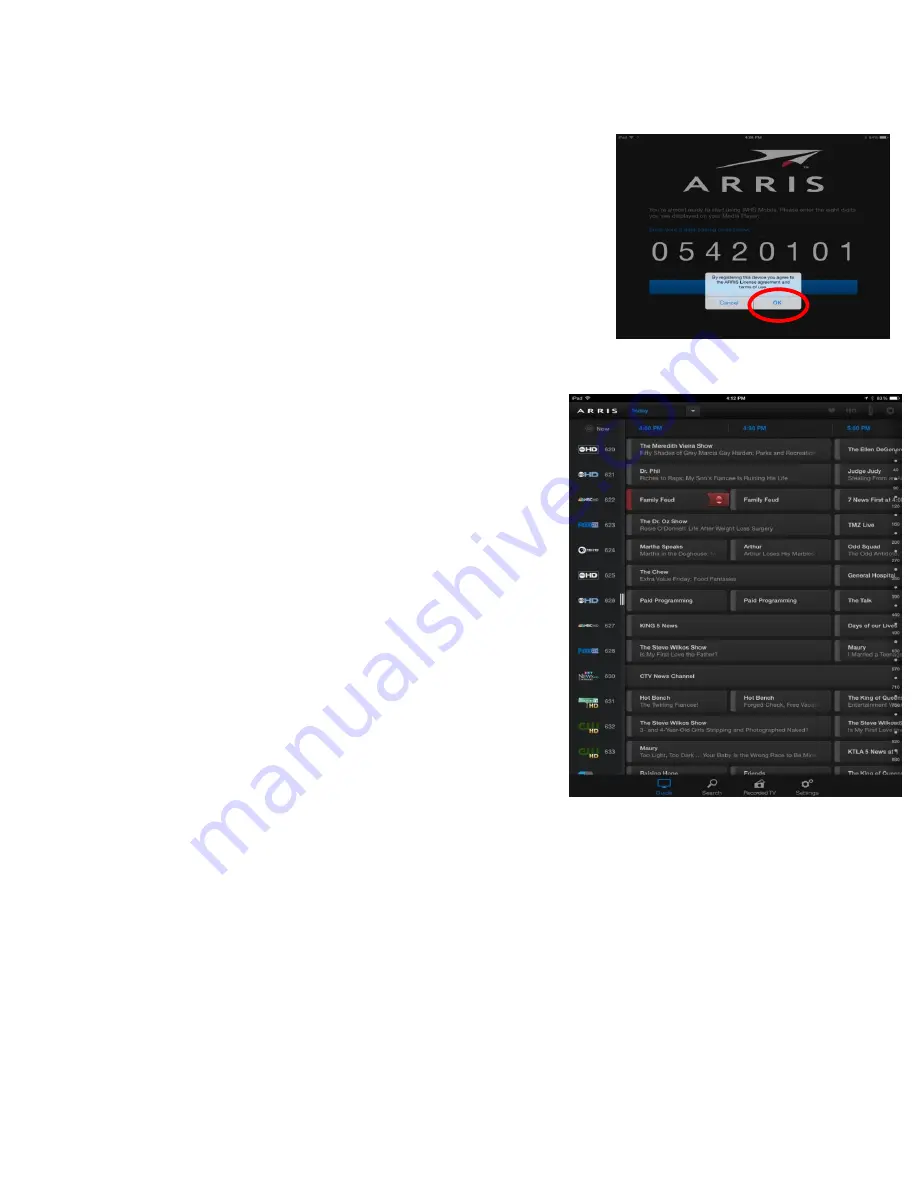
14
You will be prompted to read and accept the terms of use for
the app. This must be completed by the customer, as they are
the intended user of the application.
The terms of use can be found on the bottom of the screen.
The app will then begin to download guide data. This
may take a few moments for the first use.
The installation is now complete.


























