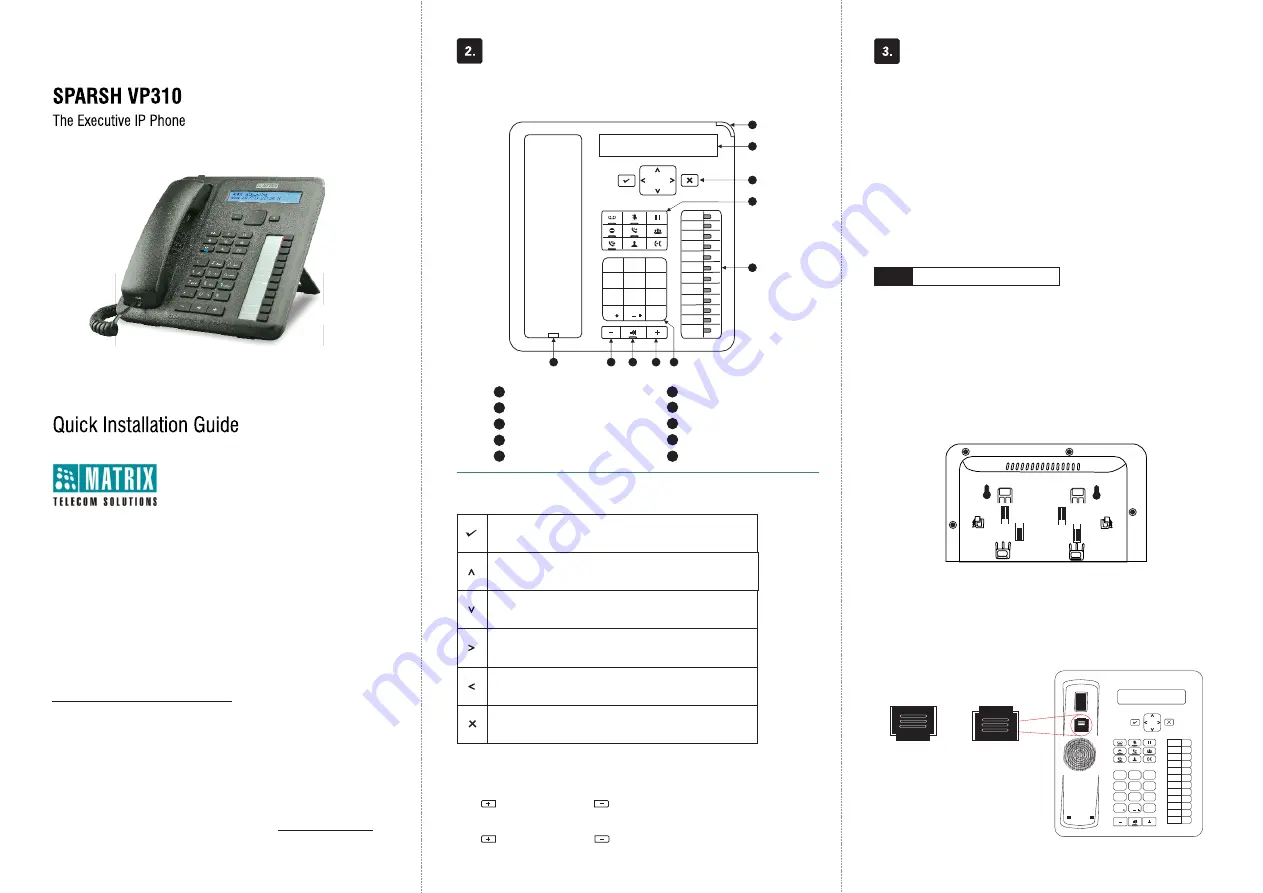
Thank you for choosing SPARSH VP310! Please read this guide first for correct
installation and retain it for future reference. The information in this guide was
current at the time of publication. All specifications are subject to change
without notice.
This Guide is meant to help you install and connect the phone. For detailed
installation instructions, refer to the System Manual.
Copyright
All rights reserved. No part of this document may be copied or reproduced in any form
or by any means without the prior written consent of Matrix Comsec Pvt. Ltd.
Warranty
Limited Warranty. Valid only if primary protection is provided, mains supply is within limit
and protected, and environment conditions maintained within product specifications.
Complete warranty statement is available on our website: www.MatrixTeleSol.com
SELECT A LOCATION
Step 1
Ÿ
Phone, Handset and Spring Cord
Ÿ
Ethernet Cable
Ÿ
Power Adapter (5V,2.0 Amp)
Ÿ
A Foot Stand
Ÿ
A Warranty Card Set
Ÿ
Wall Mounting Template
Ÿ
Quick Installation Guide (printed copy)
Know Your SPARSH VP310
What Your Package Contains
Installing SPARSH VP310
You can mount the phone on a wall or on the desk.
Mount SPARSH VP310 on a Wall
Ÿ
Use the mounting template to drill holes of appropriate size and distance.
Ÿ
Fix the screw grips in the holes you drilled.
Ÿ
Fix two screws in the holes on the wall, ensuring that they are aligned
with the Keyhole Slots 1 and 2 of SPARSH VP310. The screws should
protrude from the wall to fit into the Keyhole Slots.
Ÿ
Now, mount the phone with the screws fitting into the Keyhole Slot.
Ÿ
Reverse the handset wall mount tab to make sure the handset remains
intact when you mount the phone. Push the handset wall mount tab
upwards to remove it from the slot. Rotate it 180 degrees clockwise and
push it downwards into the slot.
8
DSS
01
DSS
12
DSS
02
DSS
03
DSS
04
DSS
05
DSS
06
DSS
07
DSS
08
DSS
09
DSS
10
DSS
11
1
2
3
4
5
6
7
8
9
0
*
#
abc
def
ghi
jkl
mno
pqrs
tuv
wxyz
1
6
Volume decrease key
Volume increase key
Speaker key
LCD Screen
Ringer LED
Fixed Function keys
Dial Pad
DSS keys
1
2
3
4
5
7
8
9
Navigation keys
Handset
While talking,
Press to increase and press to decrease Speech volume.
When the phone rings,
Press to increase and press to decrease Ringer volume.
Volume Keys
Navigation Keys
The Enter Key;
To enter the Menu.
To make a selection in the Menu or to complete an action.
The Up Key;
To scroll upwards when navigating the Menu/sub-menu.
To access Phone Settings and set Ringtone/Play Key Tone.
The Down Key;
To scroll downwards when navigating the Menu/sub-menu.
The Forward Key;
To move the cursor.
The Back Key;
To move the cursor.
To go back one level in the Menu.
The Cancel Key;
To abort a function or process.
To exit a Menu.
Keyhole
Slot 2
Keyhole
Slot 1
5
7
6
9
10
3
4
2
1
6
10
Wall Mount
On the Desk
DSS
DSS
DSS
DSS
DSS
DSS
DSS
DSS
DSS
DSS
DSS
DSS
1
2
abc
3
def
4
ghi
5
jkl
6
mno
7
pqrs
8
tuv
9
wxyz
#
*
0



