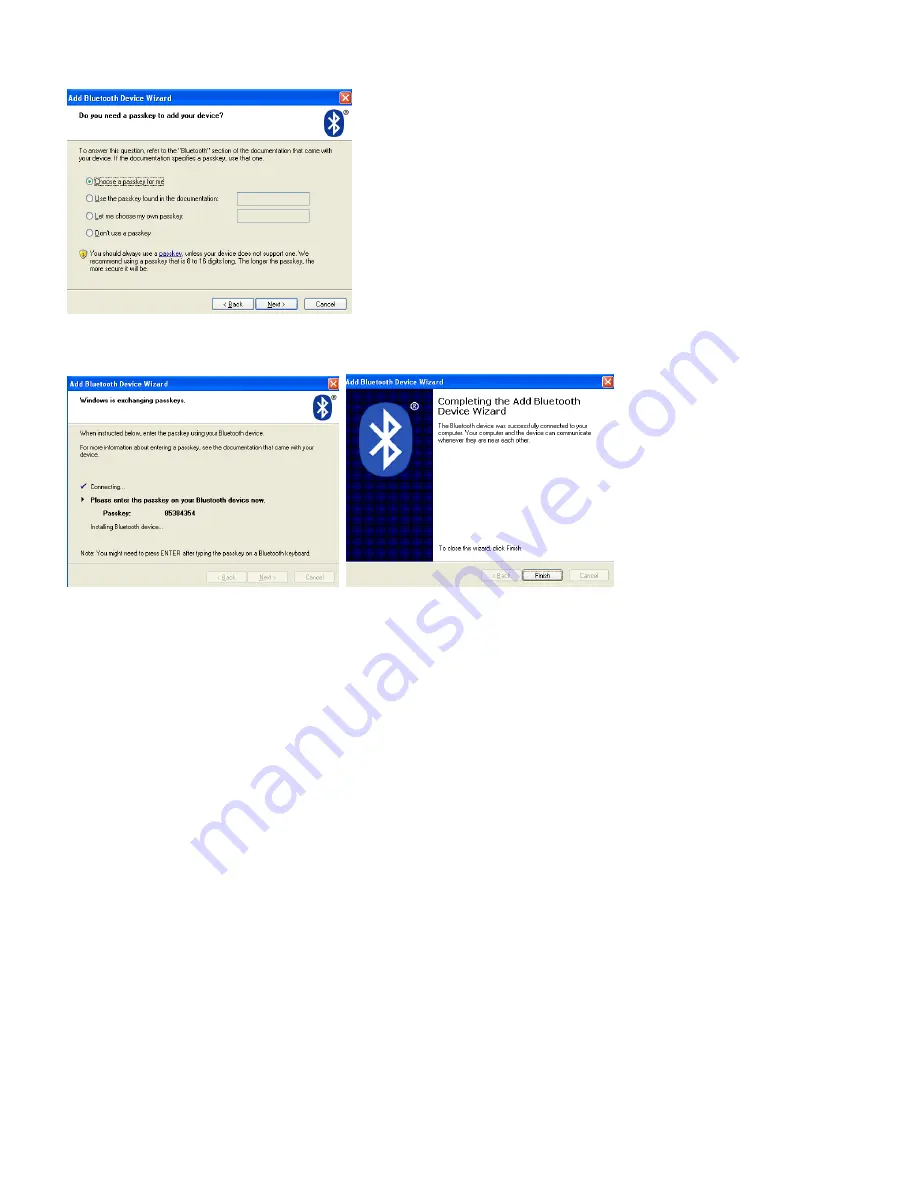
3
.Select Choose a password for me, click Next.
4
.Using Bluetooth keyboard input a randomly generated password( No warning when you enter the password,
so please be sure to enter the correct), press Enter, click Next, the system automatically completes the
installation of new equipment, then your keyboard can be used.
B
、The keyboard pairing procedure of using
Widcomm Bluetooth Dongle driver software (please refer to Dongle
instruction)
1
.Double-click the desktop icon
“
My Bluetooth Place
”
to open the program, select Bluetooth- add Bluetooth
device, click Next in the Setup wizard.
2
.Until the program finds the keyboard, the keyboard is selected, click Next.
3
.Using Bluetooth keyboard to enter the randomly generated pairing code, and press Enter.
4
. Your keyboard can be used at that time.
C.
The keyboard pairing procedure of using IVT Blue driver software (Please refer to Dongle instruction)
1
. Ensure the computer
’
s Bluetooth function is activated, double-click Bluetooth icon on desktop, open
IVT management interface, select
“
Search for Bluetooth device
”
in
“
My Bluetooth part
”
or click the ball
on desktop to search keyboard.
2
.
Click the keyboard device has been searched, right click and select “ Refresh service”
3
.Then select the Bluetooth keyboard, right select
“
Connect
”
in the
“
Bluetooth Human Input Device Service
”
,
use Bluetooth keyboard to enter the randomly generated pairing code and press Enter for confirm( No warning
when you enter the password, so please be sure to enter the correct),the system will automatically complete
install for new Bluetooth HID deice, then the keyboard can be used.
D.
Using other free driver Dongle, the pairing procedure is the same as
“
Step A
”
.
Troubleshooting
If the Bluetooth keyboard unable to connect with computer or other has Bluetooth function device and can
not be used normally, please try the following steps:






















