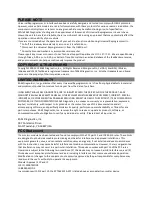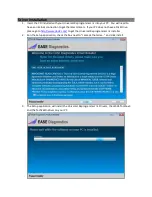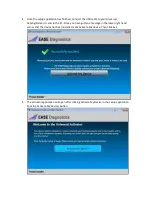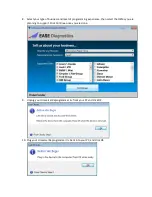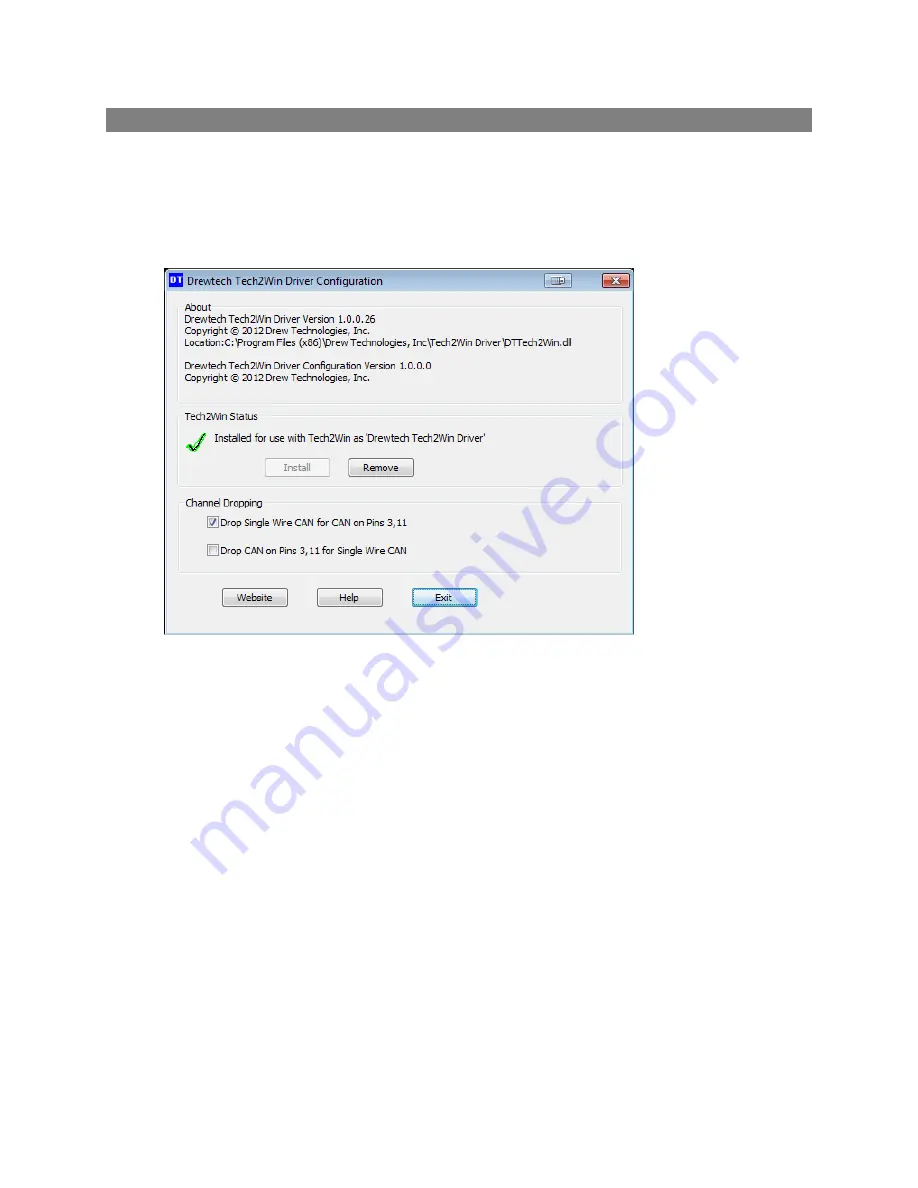
Tech2Win Driver
The Tech2Win driver allows technicians to use the Universal Reprogrammer II+ as an interface for the
Tech2Win application. If you experience concerns, the first place you can check the status and
configuration by following the instructions below:
1.
Go Start>All Programs>Drew Technologies, Inc.>Tech2WinDriver and open the Drewtech
Tech2Win Driver Configuration application.
2.
Confirm that the driver is installed, which is indicated by a green check mark.
3.
If there is a red X, click Install. If Install does not work. Close the Configuration tool and right
click on the start menu short cut and choose “Run as Administrator.” Then click Install once the
configuration application is running.
4.
Depending on which systems you are diagnosing, you will want to check the top or bottom
check box under Channel dropping to communicate on either proprietary CAN channel. CAN on
6 & 14 is not affected by this.