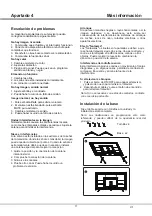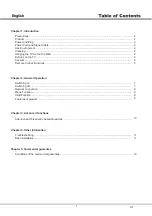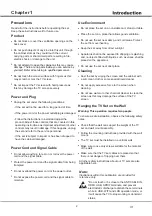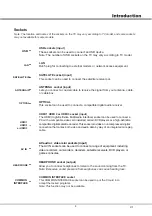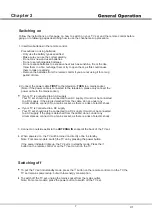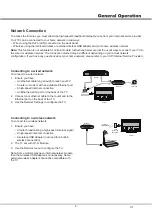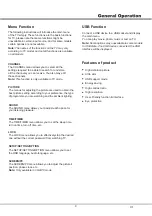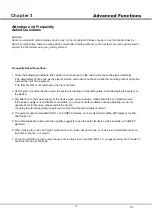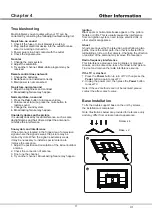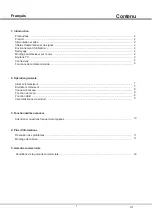6
Step 1:
Press button to enter the home page.
Step 2:
Press button to enter the “RC pairing”.
Step 3:
Follow the “Settings tips page”
,
Press
OK
and together.
Step 4:
The screen will display “Pairing...”, Pair finished the screen will
display “Success!”.
NOTE:
If you wait more than 2 minutes and it can’t pair,
please repeat the above steps for pairing again.
If you want to unpair the Bluetooth remote, As follow:
Step 1:
Press button to enter the home page.
Step 2:
Press to choose ,and then press
OK
to enter.
Step 3:
Press to select “Remotes & Accessories” and then to chooe
the Bluetooth remote name to enter next steps.
Step 4:
Press unpair and then choose OK button.
How to Pair Remote Control with the TV
This is a Bluetooth remote control, and before using it,
please pair it with the TV firstly.The following steps are for
your reference:
▲/▼ ◄/►
RC pairing
Please press OK and HOME at the same time.
Keep RC and TV within 1 meter.
HOME
OK
Remote Control Functions
Most of your television's functions are available via the menus that appear on the
screen. The remote control supplied with your set can be used to navigate through
the menus and to configure all the general settings.
POWER
(On/Off button) Turns the TV on or off.
(up, down, left and right direction buttons) Highlights different items
in the menu system and adjusts the menu controls.▲▼ buttons can
up or down to through the current channel list under TV source.
OK
Confirms your selection.
Exit the menu and return to the previous menu.
Goes to the smart TV homepage.
Increases or decreases the TV's volume.
To enter source selection interface.
(Mic)Click to interact with Google Assistant of the TV.
(Available only when the network connection is normal.)
To mute and un-mute the sound.
Enter into Using TV System menu.
To enter SMART function interface.
Enter into Quick Access Menu.
+/-
Goes to the YouTube homepage.
To Enter into virtual keyboard.
Goes to the NETFLIX homepage.
V.1