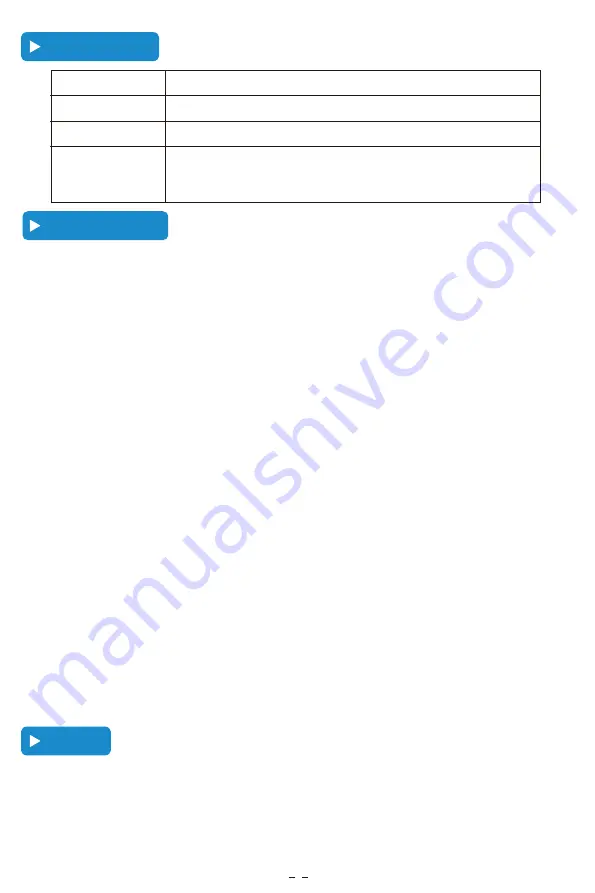
L
ight Indica�on
T
roubleshoo�ng
If the keyboard fails to work, please check if:
1. The battery is too low. Fully charge the keyboard (no less than 2 hours) for the first time to
extend battery life.
2. The keyboard is located within 33 feet from your iPad.
3. The Bluetooth function on the iPad is enabled.
I can’t get my Bluetooth connected:
Step 1: Switch ON/OFF to ON.
Step 2: Press “fn + C” ( Note: Paring indicator light will begin blinking)
Step 3: Toggle Bluetooth On in the Settings app on your iPad.
Step 4: Tap “ iPad Keyboard ” under “MY DEVICES” in the Settings.
For the coming use, you just need to open the keyboard and tablet power, press any
key on the keyboard.Then it will automatically connect.
( No need to click “fn + C” and pair it. Otherwise, it will show not connected.)
Can pair before but failed to pair this time:
Step 1: Delete all the Bluetooth devices on the iPad. (include our keyboard)
Step 2: Switch off the Bluetooth function and reboot the iPad.
Step 3: Switch the keyboard off and on.
Step 4: Reconnect the keyboard. (Repeat the above “Pairing Steps” )
C
au�on
If you have problems with keyboard usage or improvement suggestions, please do not hesitate to
contact us by email
.
We will help you solve the problem. Thank you!!
4
Power indicator
Three indicator lights will flash 3 seconds
Press “fn + C” keys to enter pairing mode.
White light is on.
Stably on in red color.
Bluetooth indicator
Caps lock indicator
Charging indicator
Fully Charged - turns green.
Low battery indicator - Flash in red color to remind you to charge it.




