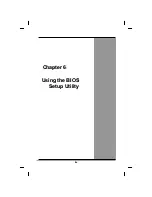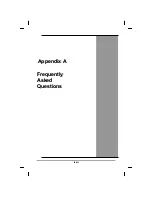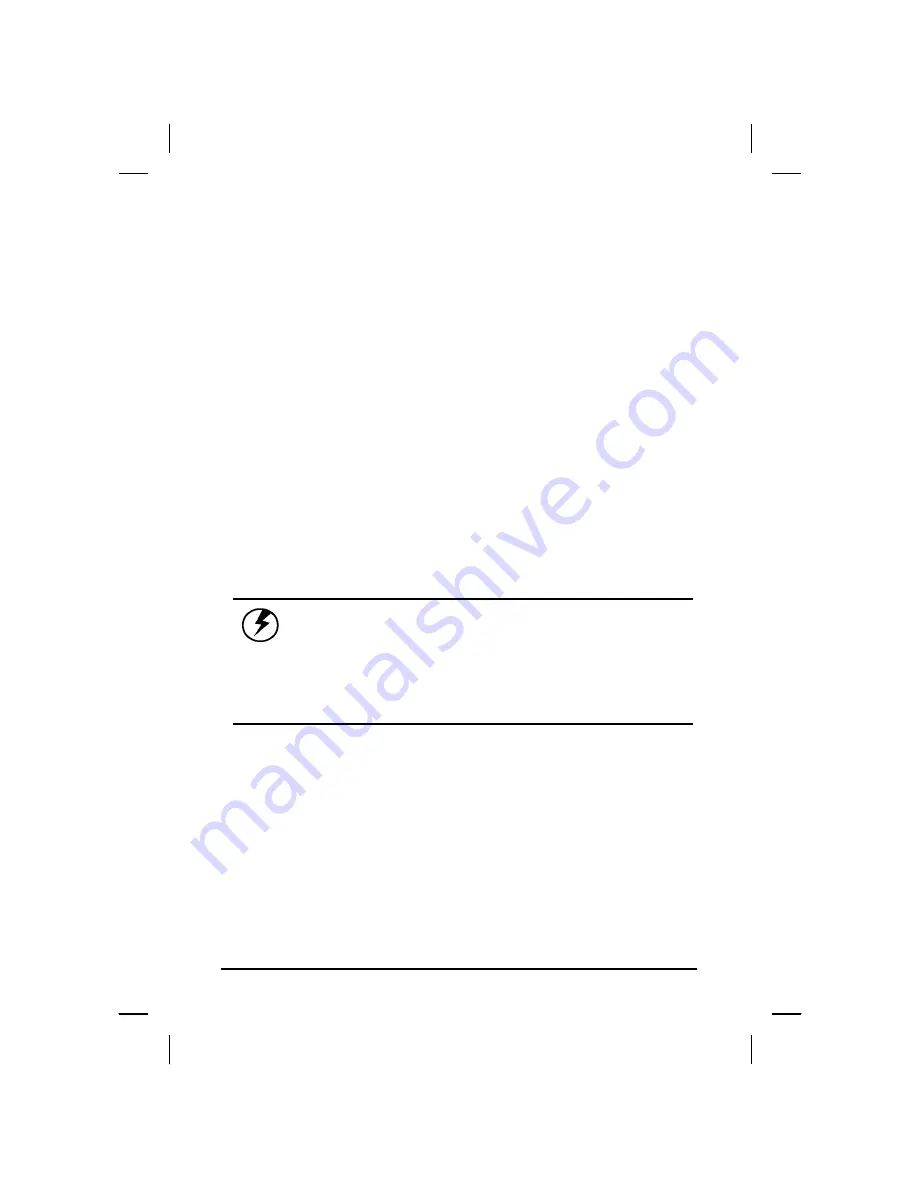
5. Make sure the replacement battery is properly orientated. Slide
back the side battery latch (1) then insert the battery into the
battery compartment. Check that the latch locks back into
position.
Heat Considerations
The computer's processor has been specially designed to consume
little power, and generates very little heat. However, working in a hot
environment, or working for long periods may raise the temperature.
Your computer takes the following steps to lower temperature:
21. The cooling fan will automatically turn on. You
may feel air coming from a vent at the left side
when this happens.
22. If the temperature continues to rise,
processor activity will be reduced. You
may notice a slight loss of performance
when this happens.
Warning:If the operating temperature exceeds 35 oC,
the system will shut down to prevent the
heat from damaging the computer’s
infrastructure. When the computer cools to
a normal temperature you can restart the
system. The higher the temperature of the
environment, the longer the period the
computer will need to cool down.
lviii
Summary of Contents for eBuddy 8.1
Page 5: ...v C Ch ha ap pt te er r 1 1 I In nt tr ro od du uc ct ti io on n ...
Page 18: ...xviii C Ch ha ap pt te er r 2 2 G Ge et tt ti in ng g S St ta ar rt te ed d ...
Page 42: ...xlii C Ch ha ap pt te er r 3 3 M Ma ak ki in ng g C Co on nn ne ec ct ti io on ns s ...
Page 46: ...C Ch ha ap pt te er r 4 4 S Sy ys st te em m S So of ft tw wa ar re e xlvi ...
Page 52: ...lii C Ch ha ap pt te er r 5 5 P Po ow we er r M Ma an na ag ge em me en nt t ...
Page 76: ...A Ap pp pe en nd di ix x B B S St ta at te em me en nt ts s lxxvi ...