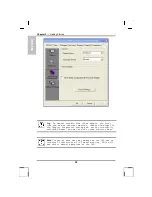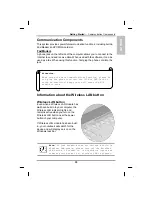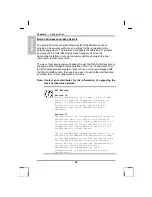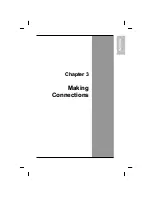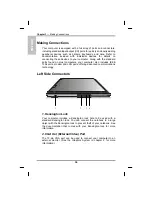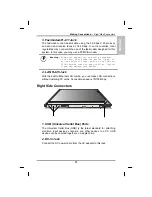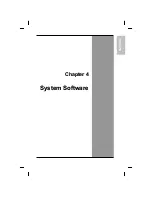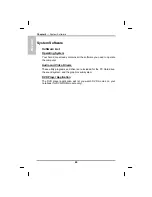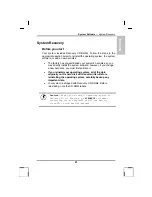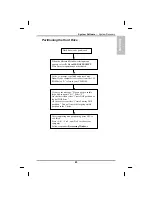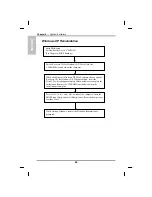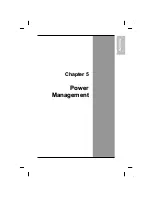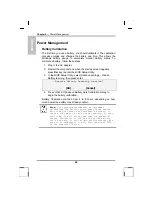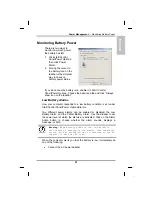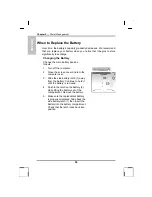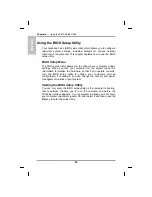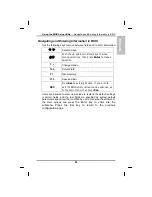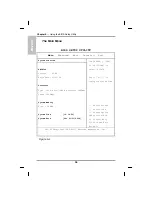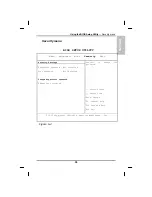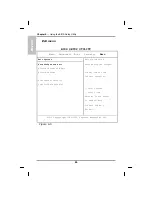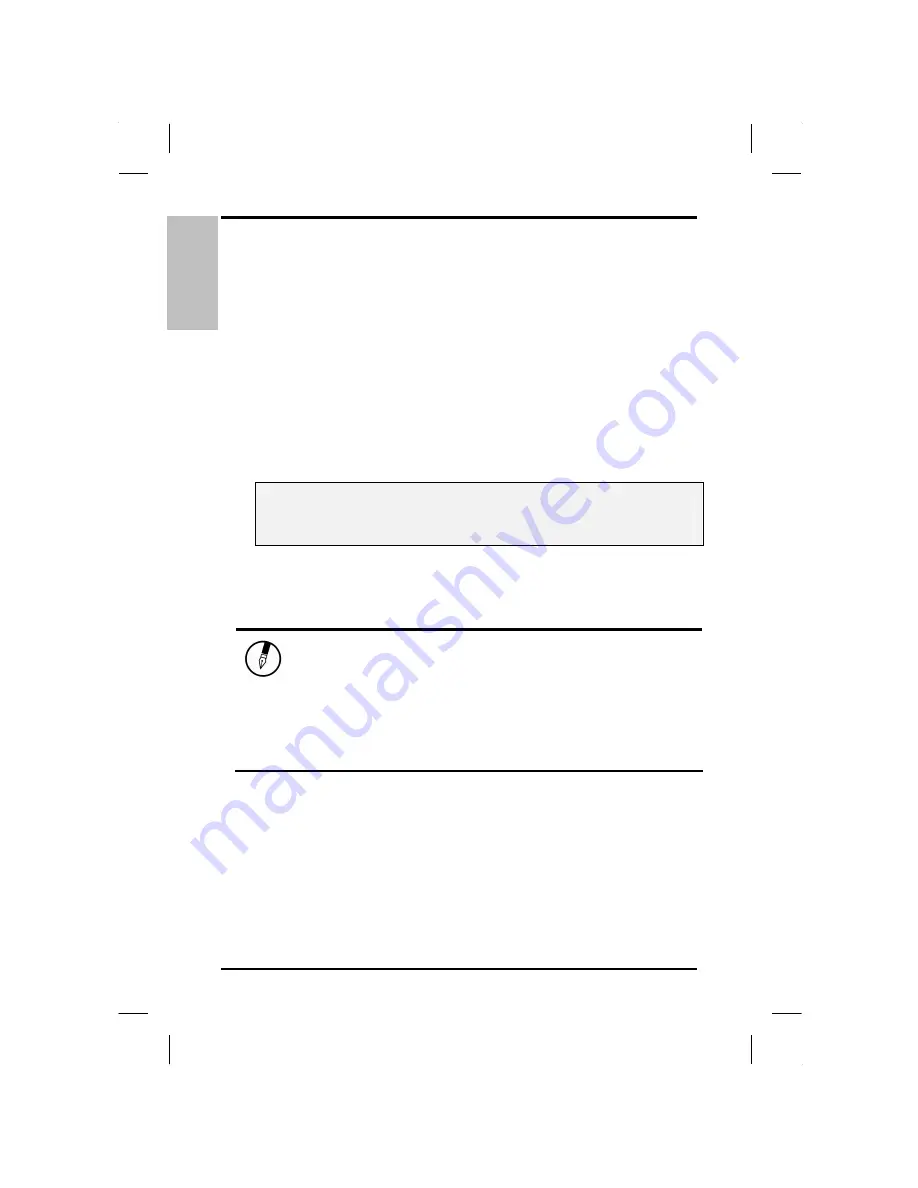
ENGLISH
Chapter 5
— Power Management
Power Management
Battery Calibration
The first time you use a battery, you should calibrate it. The calibration
process empties and charges the battery one time. This allows the
Windows battery gauge to accurately monitor battery status. To
calibrate a battery, follow these steps:
1. Plug in the AC adapter.
2. Restart the computer and when the startup screen appears,
press
Del
key to enter the BIOS Setup Utility.
3. In the BIOS Setup Utility, select Advance settings. , choose
Battery learning, then press enter.
Execute Battery Learning function?
[OK] [Cancel]
4. Press <OK> at the above Battery Auto Calibration dialog to
begin the battery calibration..
Battery Calibration will take from 4 to 8 hours, depending on how
much power the battery may already contain.
Note:
For optimum performance, we recommend
calibrating the battery again every three months.
Each time you charge and discharge a battery, it
loses a tiny part of its storage capacity, so that,
over time, it will store less than its potential
charge. Similarly, if you do not use the battery
for a few days, it will slowly self-discharge, and
when it is recharged, it will hold less than 100%
of the potential charge.
46
Summary of Contents for eBuddy 6.7
Page 5: ...ENGLISH C Ch ha ap pt te er r 1 1 I In nt tr ro od du uc ct ti io on n ...
Page 18: ...ENGLISH Chapter 1 Introduction 14 ...
Page 19: ...ENGLISH C Ch ha ap pt te er r 2 2 G Ge et tt ti in ng g S St ta ar rt te ed d ...
Page 39: ...ENG LISH C Ch ha ap pt te er r 3 3 M Ma ak ki in ng g C Co on nn ne ec ct ti io on ns s ...
Page 43: ...ENGL ISH C Ch ha ap pt te er r 4 4 S Sy ys st te em m S So of ft tw wa ar re e ...
Page 49: ...ENGLISH C Ch ha ap pt te er r 5 5 P Po ow we er r M Ma an na ag ge em me en nt t ...
Page 56: ...ENGLISH Chapter 5 Power Management 52 ...
Page 66: ...ENGLISH Chapter 6 Using the BIOS Setup Utility 62 ...
Page 71: ...ENGLISH A Ap pp pe en nd di ix x B B S St ta at te em me en nt ts s ...