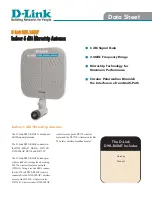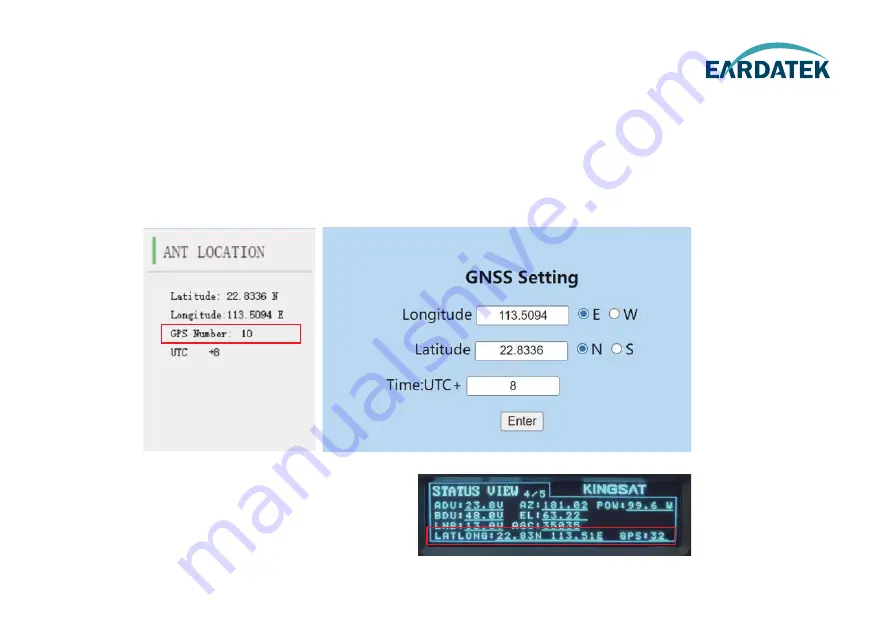
ANT LOCATION
This page shows Antenna location which is got from GNSS module inside antenna.
GPS number indicates GNSS satllites number which GNSS module can receive signal at current location.
Time Zone setting , go to SETTING --GNSS Setting, GNSS parameters can be setup by manual if needed.
Another way for checking
Check ACU side, press Right button 5 times,
you can check GNSS info.
Appendix 2
Sub-page Ant Location
39
www.eardatek.com