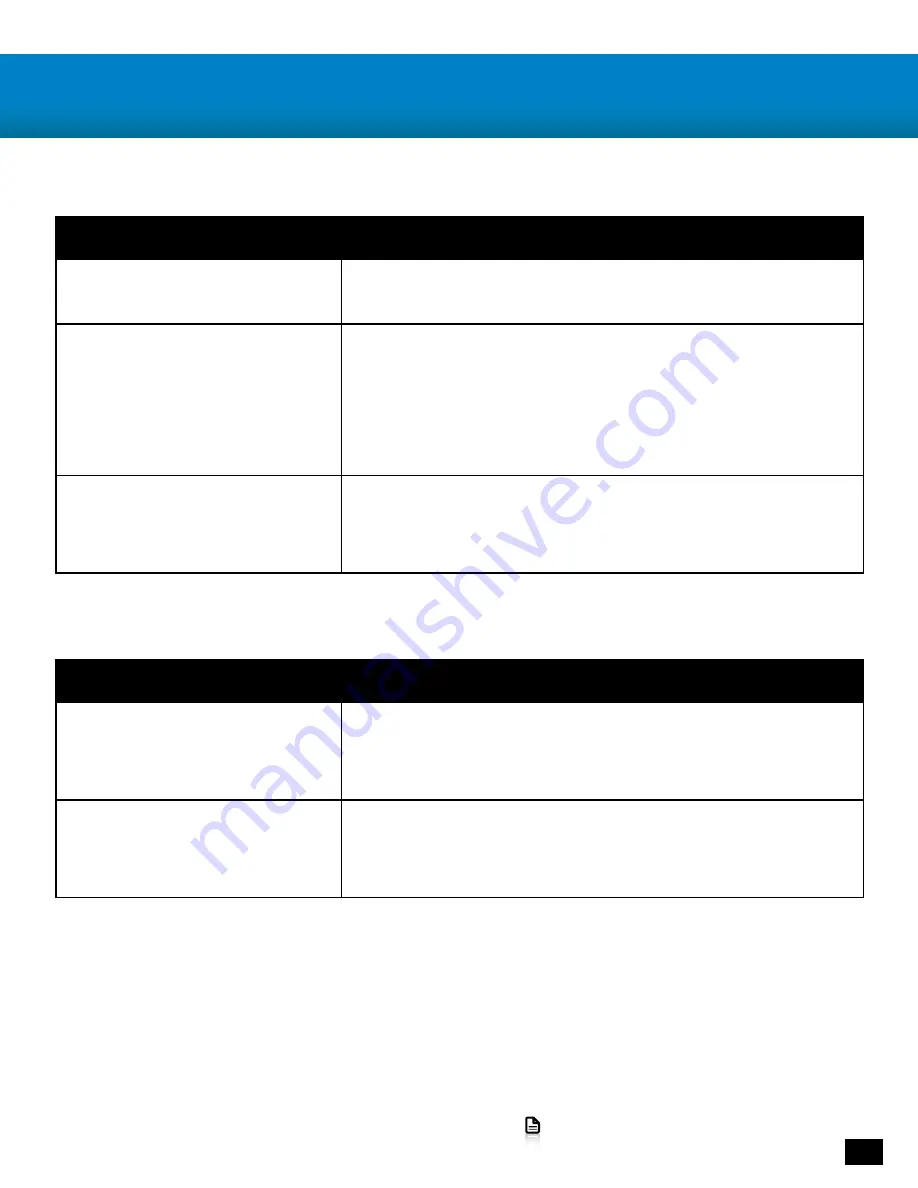
11
Go to Table of Contents
Troubleshooting Tips
Possible cause
Solution
Volume Control Turned Down
Please check to ensure that your volume dials are raised to an
appropriate level.
Loose Connector
Please make sure that the headset is fully plugged into the
amplifier and that the amplifier is firmly connected to a USB
port on your PS4 If necessary, read over the installation steps
for your console again to ensure that all the cables are con-
nected properly. Try another USB port to verify that it is work-
ing properly.
Incorrect PS4 Settings
Please make sure that Settings > Sound and Screen > Audio
Output Settings > Output to Headphones is set to ‘All’ and
not ‘Chat Audio’.
Possible cause
Solution
Microphone Muted
Please ensure that the mic mute switch is in the appropriate
position. If the power LED is red, then you know that the mic
is MUTED (OFF).
Incorrect PS4 Settings
Please make sure that Settings >> Devices >> Audio Devices
>> Headsets and Headphones >> Microphone Level is
calibrated correctly following the on screen instructions.
No Sound / Low Sound
Microphone Not Working
If your issue is not resolved by these steps, please visit
turtlebeach.com/support


















